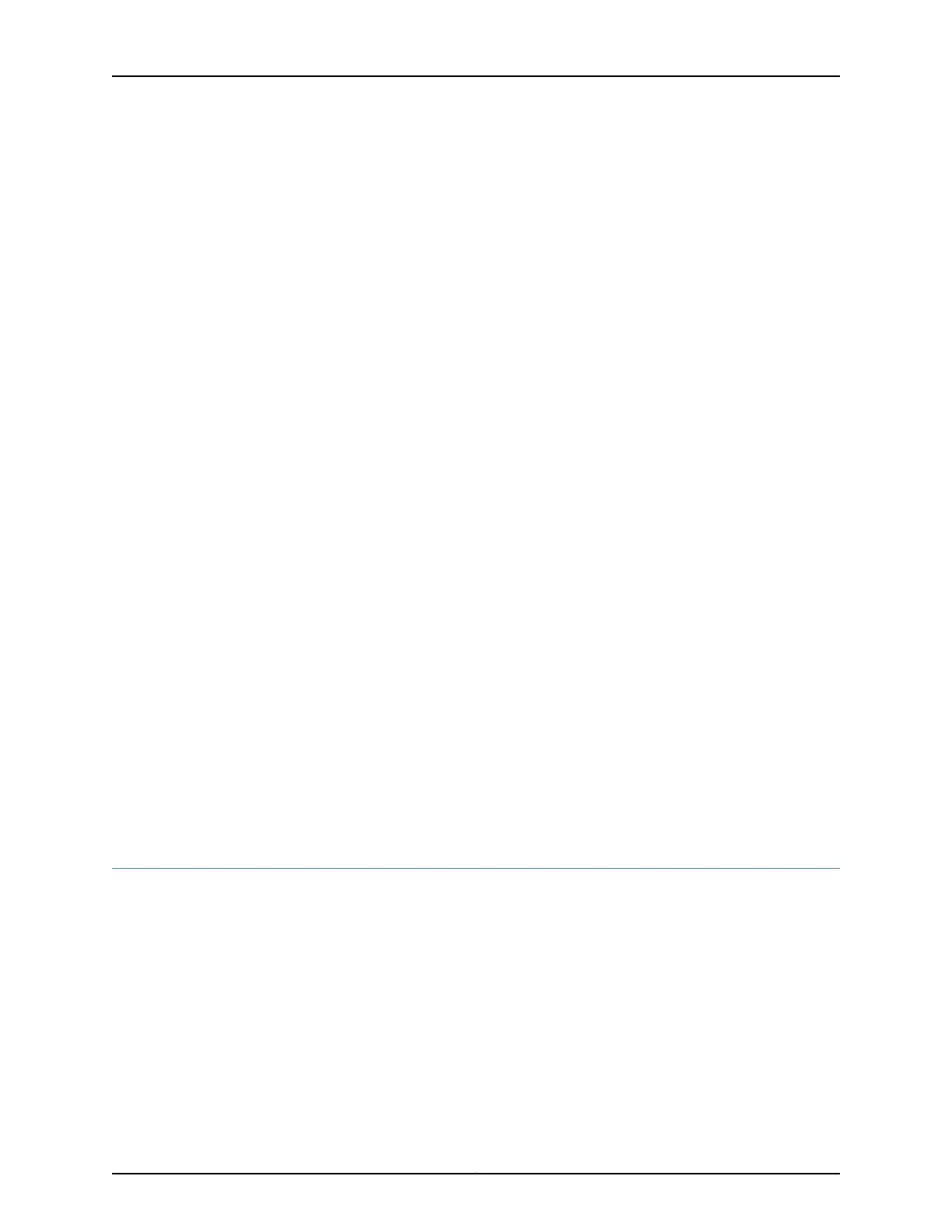•
To connect the power supply to a power source:
a. Secure the ring lug of the positive (+) DC power source cable to the A+ or B+
terminal on the DC power supply.
b. Secure the ring lug of the negative (–) DC power source cable to the A– or B–
terminal on the DC power supply.
c. Tighten the screws on the power supply terminalsuntil snug using the screwdriver.
Do not overtighten—apply between 8 in.-lb (0.9 Nm) and 9 in.-lb (1.02 Nm) of
torque to the screws.
•
To connect the power supply to two power sources:
a. Secure the ring lug of the positive (+) DC power source cable from the first DC
power source to the A+ terminal on the power supply.
b. Secure the ring lug of the negative (–) DC power source cable from the first DC
power source to the A– terminal on the power supply.
c. Secure the ring lug of the positive (+) DC power source cable from the second
DC power source to the B+ terminal on the power supply.
d. Secure the ring lug of the negative (–) DC power source cable from the second
DC power source to the B– terminal on the power supply.
e. Tighten the screws on the power supply terminals on both the power supplies
until snug using the screwdriver. Do not overtighten—apply between 8 in.-lb
(0.9 Nm) and 9 in.-lb (1.02 Nm) of torque to the screws.
5. Hook the plastic cover on one side of the terminal block and gently flex it inwards to
hook it on the other side also.
6. Close the input circuit breaker.
Related
Documentation
Connecting and Configuring an EX Series Switch (CLI Procedure) on page 119•
• Power Supply in EX3300 Switches on page 21
Connecting a Switch to a Network for Out-of-Band Management
This topic applies to multiple hardware devices in the EX Series product family, which
includes EX Series switches and the XRE200 External Routing Engine.
This topic also applies to OCX1100 switches.
You can monitor and manage these devices by using a dedicated management channel.
Each device has a management port with an RJ-45 connector for out-of-band
management. Use the managementport to connect the switch or external Routing Engine
to the management device.
109Copyright © 2015, Juniper Networks, Inc.
Chapter 11: Connecting the Switch
