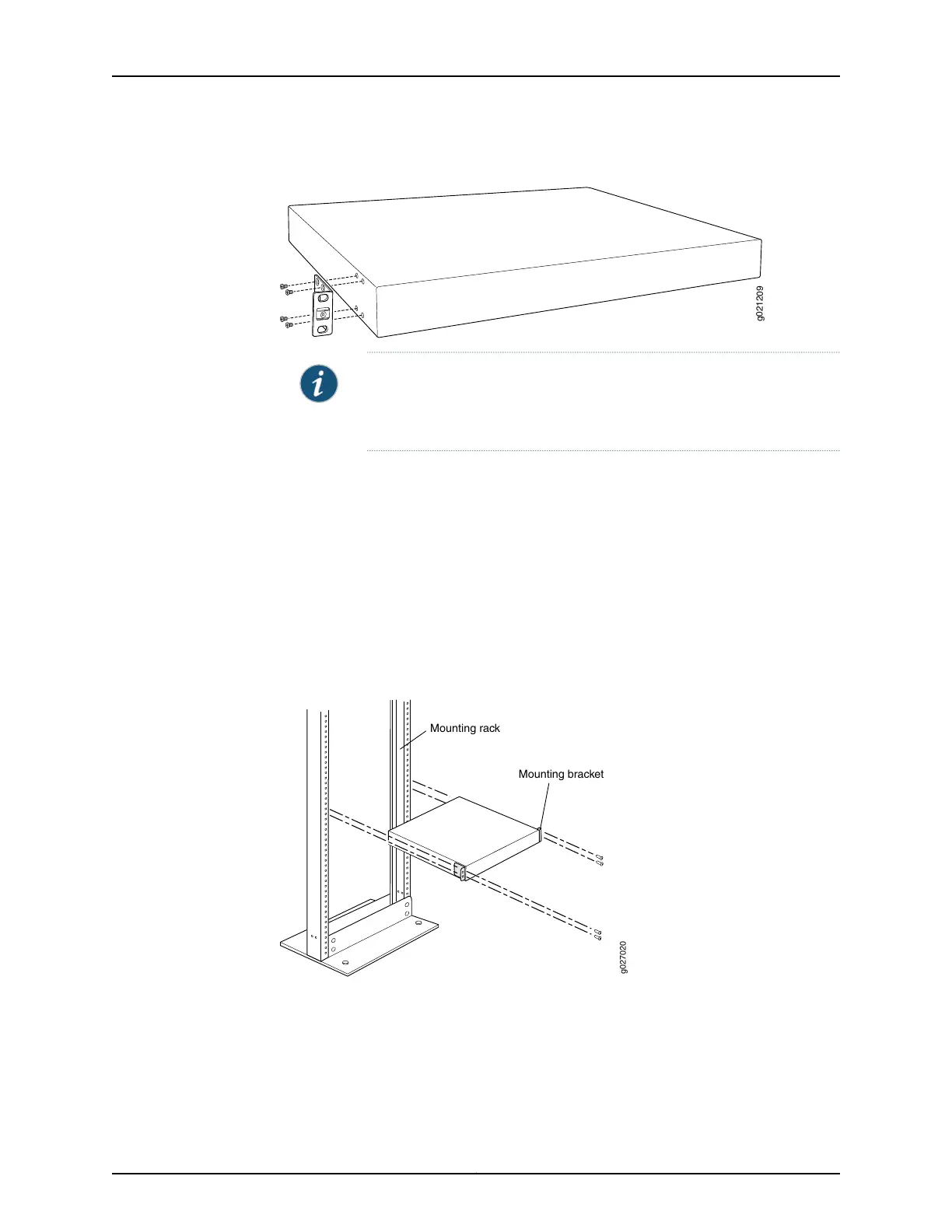Figure 22: Attaching the Mounting Bracket Along the Front of the Switch
NOTE: If you need to mount the switch in a recessed position, use the
2-in.-recess front mount bracketsfrom the separately orderable four-post
rack-mount kit.
4. Align the bottom holes in the mounting brackets with holes on the side panels of the
switch chassis.
5. Insert the mounting screws into the aligned holes. Tighten the screws.
6. Ensure that the other holes in the mounting brackets are aligned with the holes in the
side panels. Insert a screw in each hole and tighten the screws.
7. Have one person grasp both sides of the switch, lift the switch, and position it in the
rack, aligning the mounting bracket holes with the threaded holes in the rack or cabinet
rail. Align the bottom hole in each mounting bracket with a hole in each rack rail,
making sure the chassis is level. See Figure 23 on page 86.
Figure 23: Mounting the Switch on Two Posts in a Rack
g027020
Mounting rack
Mounting bracket
8. Have a second person secure the switch to the rack by using the appropriate screws.
Tighten the screws.
9. Ensure that the switch chassis is level by verifying that all screws on one side of the
rack are aligned with the screws on the other side.
Copyright © 2015, Juniper Networks, Inc.86
Complete Hardware Guide for EX3300 Ethernet Switches
