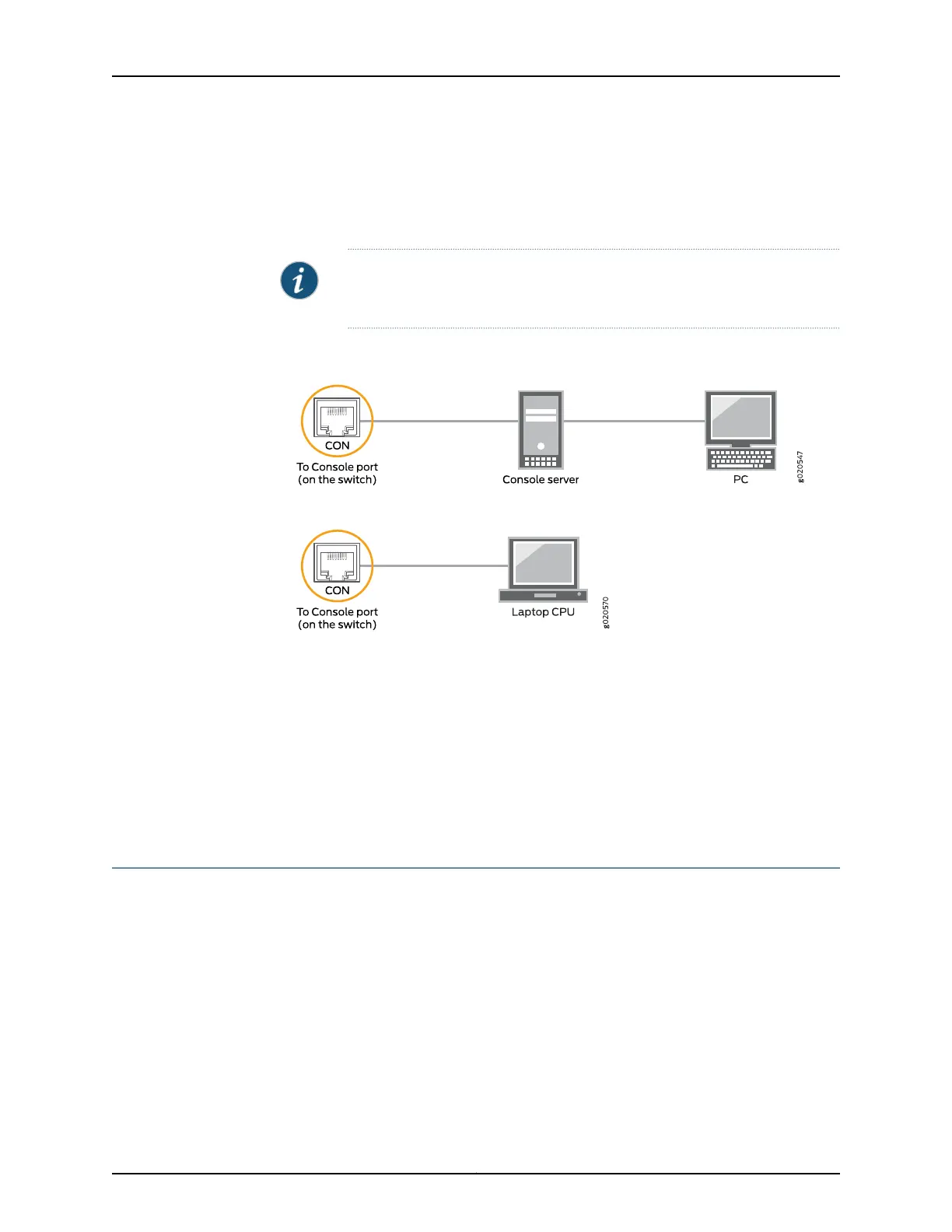To configure the device from the management console, see “Connecting and Configuring
an EX Series Switch (CLI Procedure)” on page 119 or “Connecting and Configuring an EX
Series Switch (J-Web Procedure)” on page 123 or Connecting and Configuring an OCX1100
Switch (CLI Procedure).
NOTE: EX2200-24T-4G-DC and OCX1100 switches do not support switch
connection and configuration through the J-Web interface.
Figure 41: Connecting a Switch to a Management Console Through a
Console Server
Figure 42: Connecting a Switch Directly to a Management Console
Related
Documentation
Configuring the Console Port Type (CLI Procedure)•
• Connecting a Switch to a Network for Out-of-Band Management on page 109
• Console Port Connector Pinout Information for an EX Series Switch on page 27
• Cables Connecting the EX6200 Switch to Management Devices
• Cables Connecting the EX8200 Switch to Management Devices
• Console Port Connector Pinout Information for an OCX1100 Switch
Connecting a Fiber-Optic Cable to a Switch
EX Series and OCX1100 switches support optical transceivers, which are field-replaceable
units (FRUs). You can connect fiber-optic cables to these transceivers.
Before you begin connecting a fiber-optic cable to an optical transceiver installed in a
switch, ensure that you have taken the necessary precautions for safe handling of lasers
(see “Laser and LED Safety Guidelines and Warnings for Switches” on page 155).
113Copyright © 2015, Juniper Networks, Inc.
Chapter 11: Connecting the Switch
