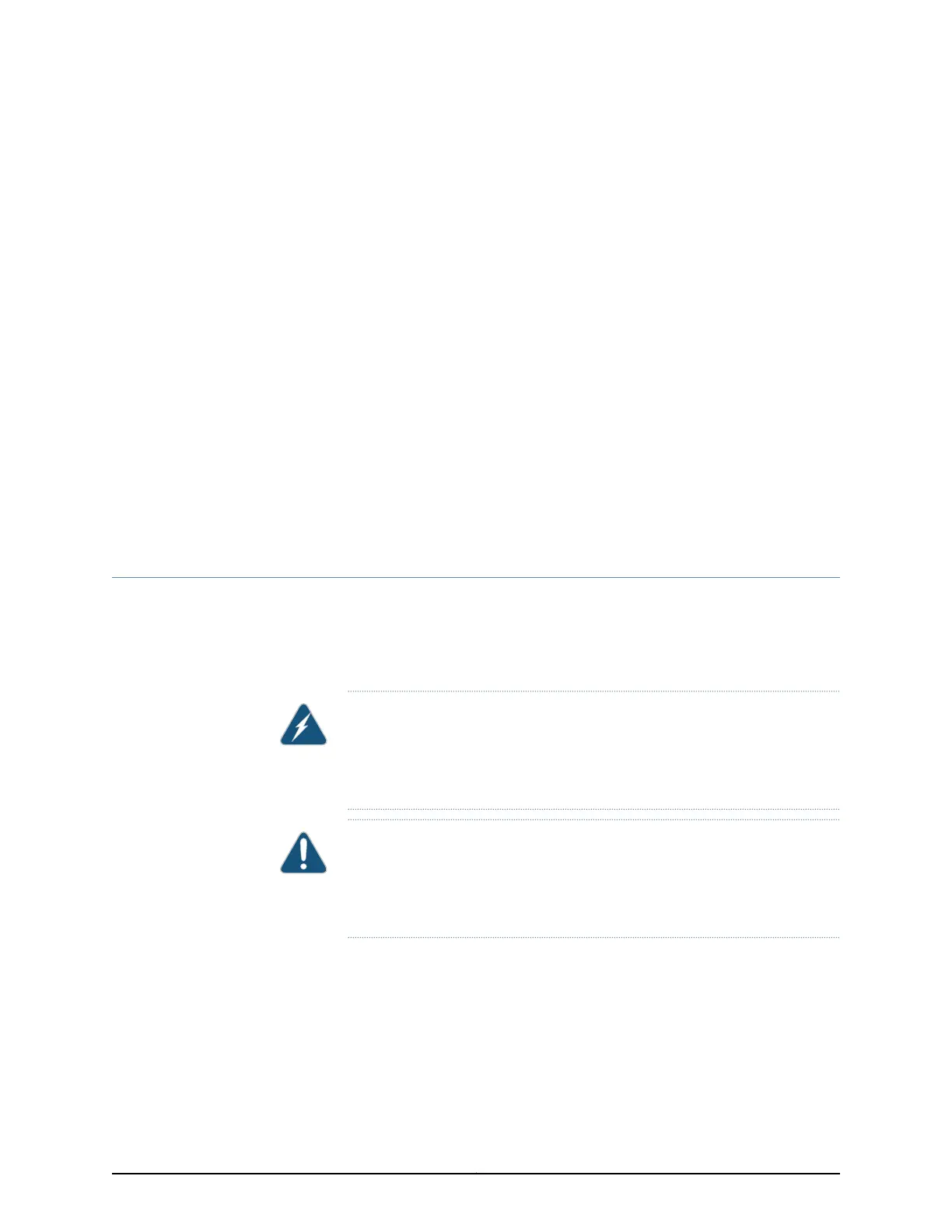CHAPTER 11
Connecting the Switch
•
Connecting Earth Ground to an EX Series Switch on page 99
•
Connecting AC Power to an EX3300 Switch on page 105
•
Connecting DC Power to an EX3300 Switch on page 107
•
Connecting a Switch to a Network for Out-of-Band Management on page 109
•
Connecting a Switch to a Management Console on page 111
•
Connecting a Fiber-Optic Cable to a Switch on page 113
Connecting Earth Ground to an EX Series Switch
To ensure proper operation and to meet safety and electromagnetic interference (EMI)
requirements, you must connect an EX Series switch to earth ground before you connect
power to the switch. You must use the protective earthing terminal on the switch chassis
to connect the switch to earth ground (see Figure 34 on page 104).
WARNING: The switch is installed in a restricted-access location. It has a
separateprotectiveearthing terminal on the chassis thatmust be permanently
connected to earth ground to adequately ground the chassis and protect the
operator from electrical hazards.
CAUTION: Beforeswitchinstallation begins, ensure that a licensedelectrician
has attached an appropriate grounding lug to the grounding cable that you
supply. Using a grounding cable with an incorrectly attached lug can damage
the switch.
This topic describes:
•
Parts and Tools Required for Connecting an EX Series Switch to Earth
Ground on page 100
•
Special Instructions to Follow Before Connecting Earth Ground to a Switch on page 102
•
Connecting Earth Ground to an EX Series Switch on page 104
99Copyright © 2015, Juniper Networks, Inc.
