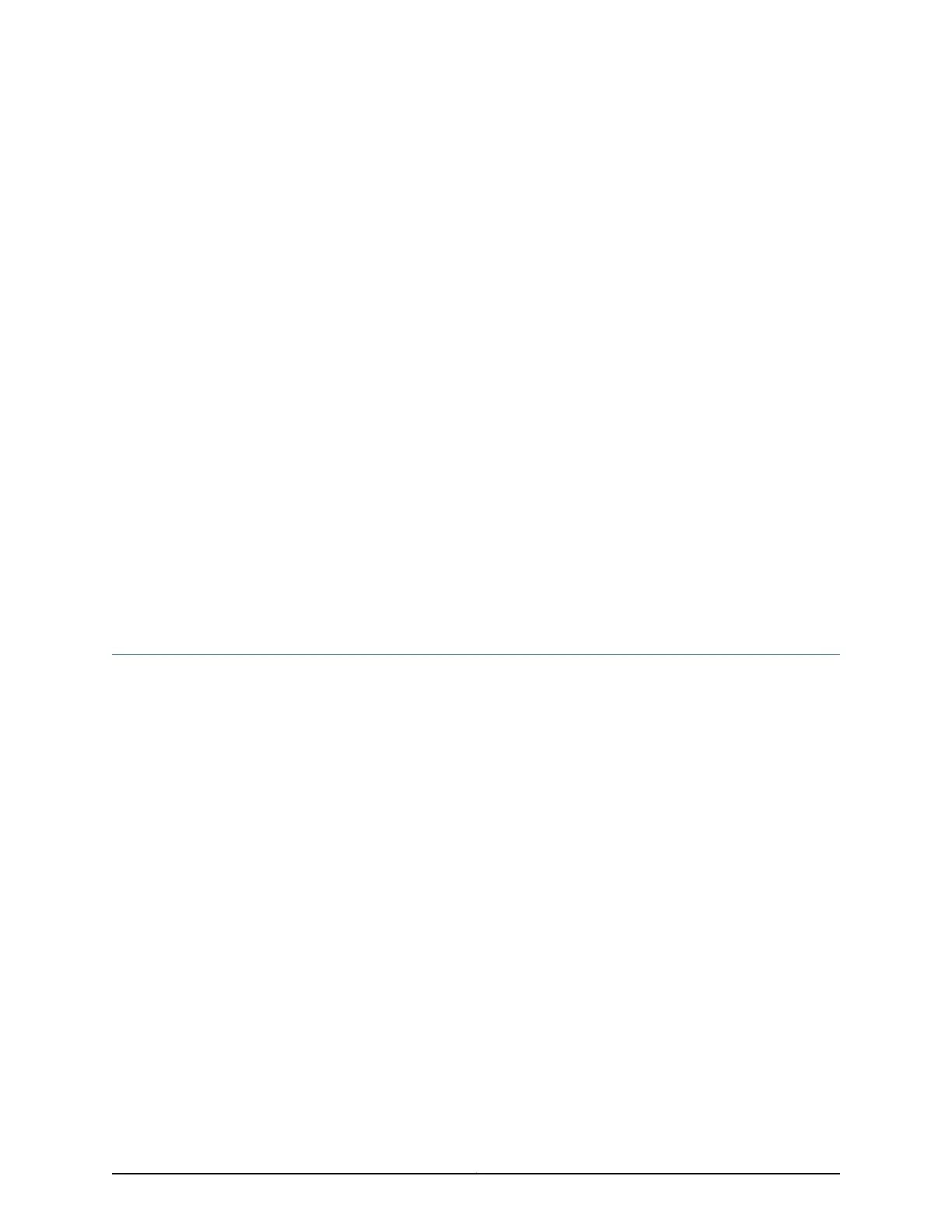CHAPTER 9
Installing the Switch
•
Installing and Connecting an EX3300 Switch on page 81
•
Unpacking an EX3300 Switch on page 82
•
Parts Inventory (Packing List) for an EX3300 Switch on page 83
•
Mounting an EX3300 Switch on page 84
•
Mounting an EX3300 Switch on Two Posts in a Rack or Cabinet on page 84
•
Mounting an EX3300 Switch on Four Posts in a Rack or Cabinet on page 87
•
Mounting an EX3300 Switch in a Recessed Position in a Rack or Cabinet on page 90
•
Mounting an EX3300 Switch on a Desk or Other Level Surface on page 91
•
Mounting an EX3300 Switch on a Wall on page 92
Installing and Connecting an EX3300 Switch
To install and connect an EX3300 switch:
1. Follow instructions in “Unpacking an EX3300 Switch” on page 82.
2. Mount the switch by following instructions appropriate for your site:
•
“Mounting an EX3300 Switch on Two Posts in a Rack or Cabinet” on page 84 (using
the mounting brackets provided)
•
“Mounting an EX3300 Switch on Four Posts in a Rack or Cabinet” on page 87 (using
the separately orderable four-post rack-mount kit)
•
“Mounting an EX3300 Switch in a Recessed Position in a Rack or Cabinet” on page 90
(using the 2-in.-recess front brackets from the separately orderable four-post
rack-mount kit)
•
“Mounting an EX3300 Switch on a Desk or Other Level Surface” on page 91 (using
the rubber feet provided)
•
“Mounting an EX3300 Switch on a Wall” on page 92 (using the separately orderable
wall-mount kit)
3. Follow instructions in “Connecting Earth Ground to an EX Series Switch” on page 99.
4. Follow instructions in “Connecting AC Power to an EX3300 Switch” on page 105 or
“Connecting DC Power to an EX3300 Switch” on page 107.
81Copyright © 2015, Juniper Networks, Inc.
