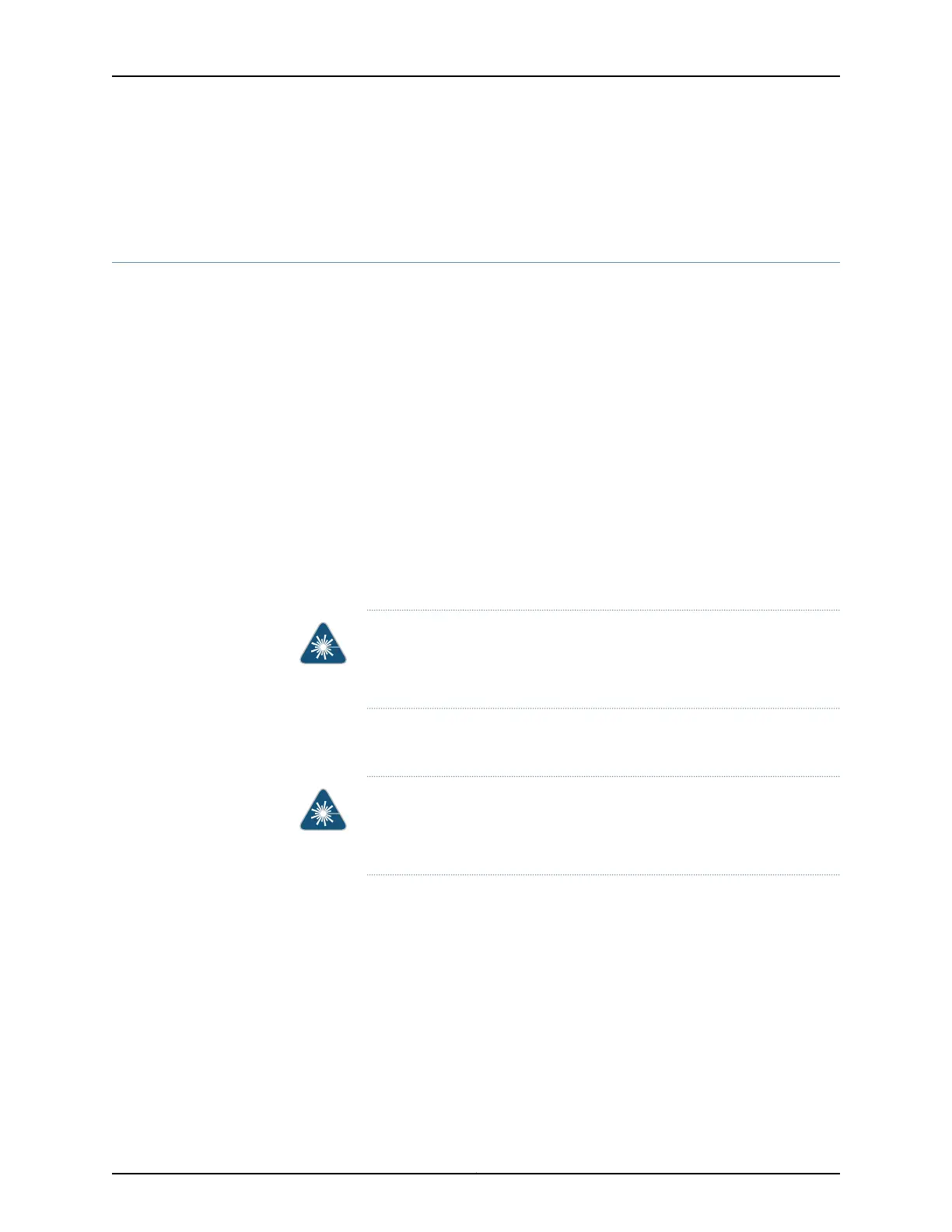• Installing a Transceiver in an OCX1100 Switch
• Pluggable Transceivers Supported on OCX1100 Switches
Disconnecting a Fiber-Optic Cable from a Switch
EX Series switches and OCX1100 switches have field-replaceable unit (FRU) optical
transceivers to which you can connect fiber-optic cables.
Before you begin disconnecting a fiber-optic cable from an optical transceiver installed
in a switch, ensure that you have taken the necessary precautions for safe handling of
lasers. See “Laser and LED Safety Guidelines and Warnings for Switches” on page 155.
Ensure that you have the following parts and tools available:
•
A rubber safety cap to cover the transceiver
•
A rubber safety cap to cover the fiber-optic cable connector
To disconnect a fiber-optic cable from an optical transceiver installed in the switch:
1. Disable the port in which the transceiver is installed by issuing the following command:
[edit interfaces]
user@switch# set interface-name disable
WARNING: Do not look directly into a fiber-optic transceiver or into the
ends of fiber-optic cables. Fiber-optic transceivers and fiber-optic cables
connected to transceivers emit laser light that can damage your eyes.
2. Carefully unplug the fiber-optic cable connector from the transceiver.
3. Cover the transceiver with a rubber safety cap.
WARNING: Do not leave a fiber-optic transceiver uncovered except when
inserting or removing a cable. The rubber safety cap keeps the port clean
and prevents accidental exposure to laser light.
4. Cover the fiber-optic cable connector with the rubber safety cap.
Related
Documentation
• Connecting a Fiber-Optic Cable to a Switch on page 113
• Removing a Transceiver from a Switch on page 129
• Maintaining Fiber-Optic Cables in Switches on page 135
• Pluggable Transceivers Supported on EX Series Switches
• Pluggable Transceivers Supported on OCX1100 Switches
Copyright © 2015, Juniper Networks, Inc.132
Complete Hardware Guide for EX3300 Ethernet Switches