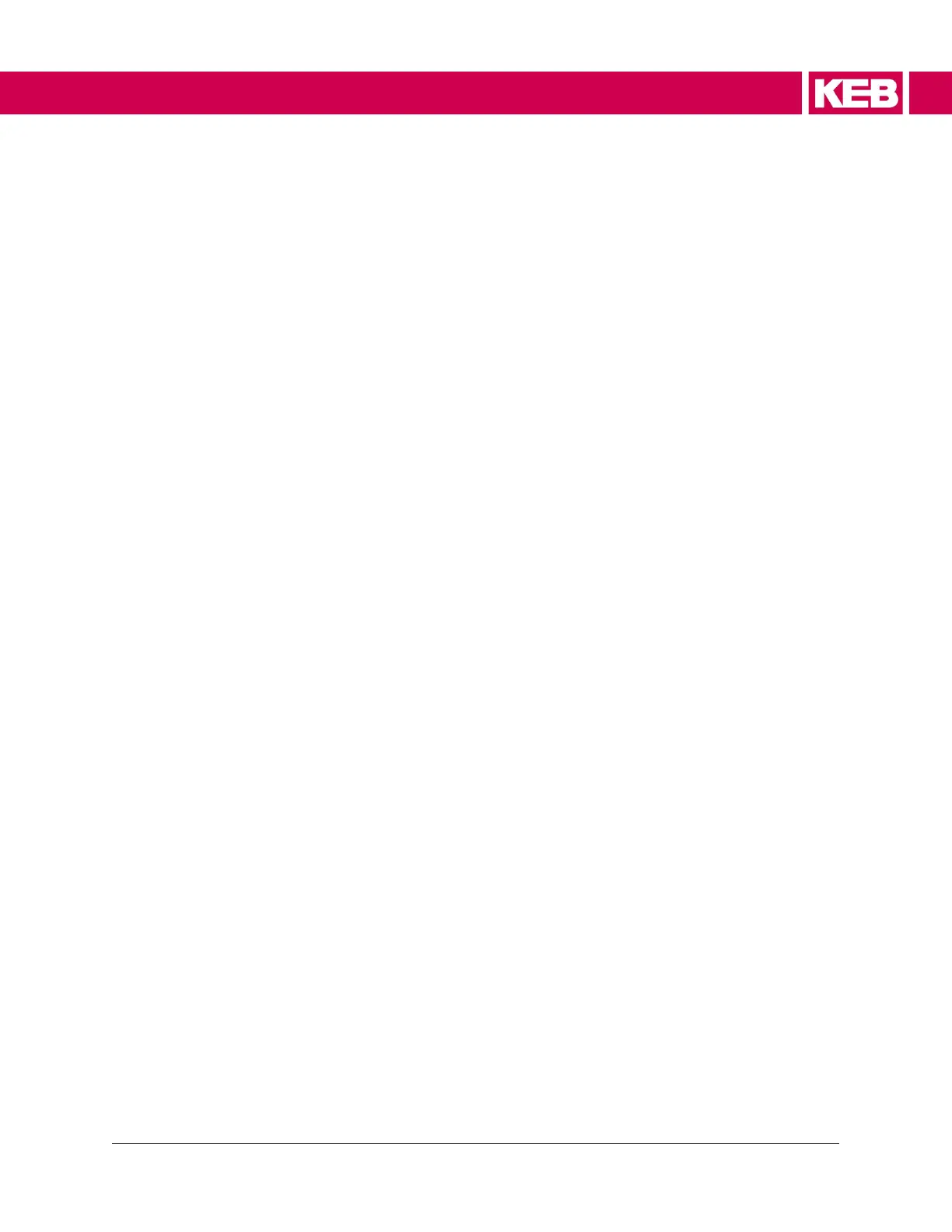For steps #10-13, refer to Figure 49, pg. 256.
10. In the Mode box, select the OFFLINE option.
11. In the Offline box, press the GEAR ICON to adjust Time Base (An optional
adjustment to the resolution of the graph).
12. In the Offline box, press the GEAR ICON to adjust Trigger Source (Adjusts the
trigger for the scope).
13. In the Offline box, press the GEAR ICON to adjust Trigger Position (Default is 0%,
meaning the scope will start when the trigger source is triggered. 50% means the
graph will be 50% before the trigger source and 50% after; this is optional):
14. Select the NEW CHANNEL tab.
( Refer to Figure 44, pg. 253)
15. In the Parameter box, change group to DG: DIAGNOSTIC PARAMETERS
( Refer to Figure 45, pg. 254)
16. Change PARAMETER to the specific scope parameter.
( Refer to Figure 46, pg. 254)
17. Select ADD CHANNEL; a new tab for the DG parameter will appear.
( Refer to Figure 47, pg. 255)
18. Follow steps 9-12 for adding additional channels.
19. Select DISPLAY TAB.
( Refer to Figure 48, pg. 255)
20. Press F9 or right click on the graph and select START SCOPE.
21. Combivis will show "Wait for Trigger". Once the trigger happens, the scope will
auto-populate.
22. In the top menu, select FILE > SAVE PROJECT to save the scope.