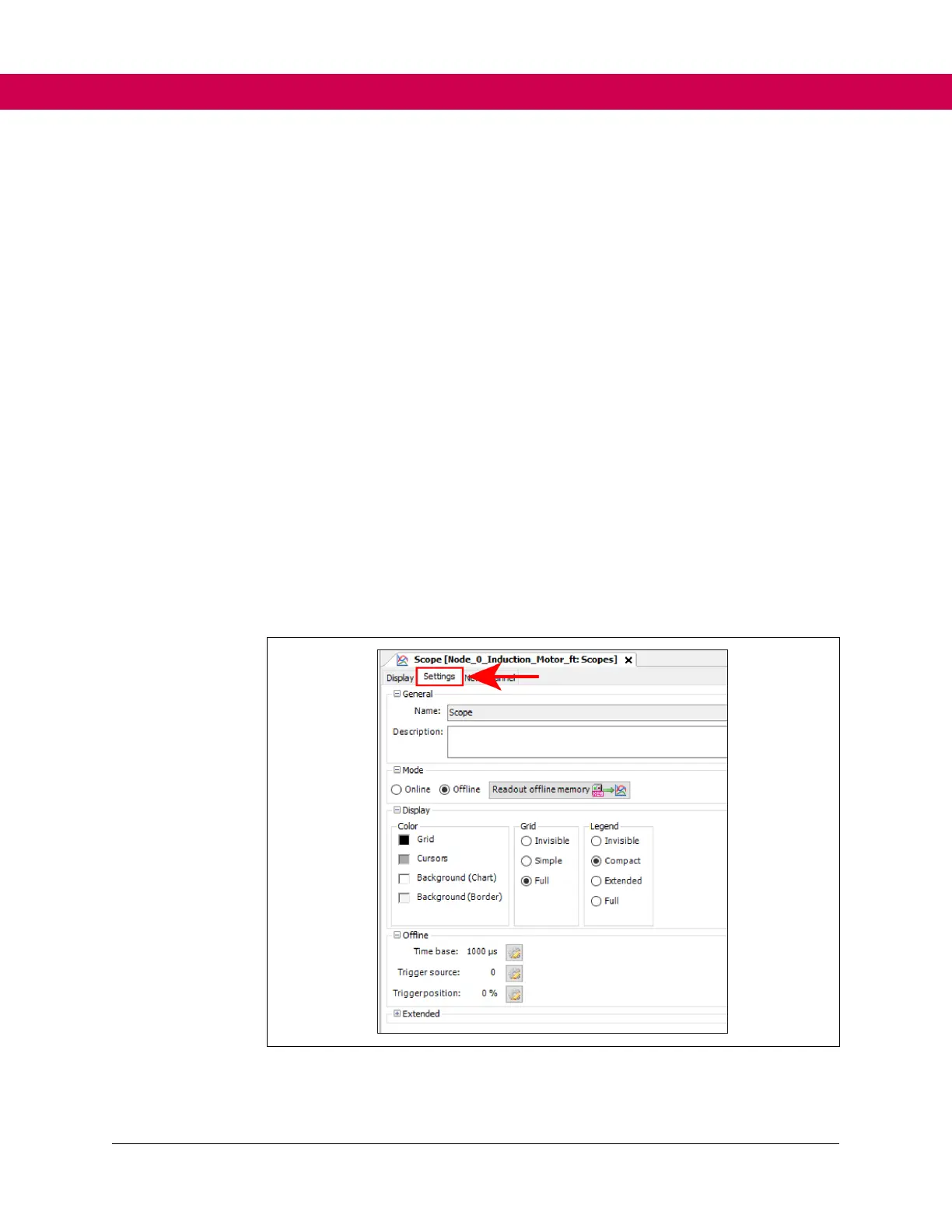1. Turn on drive if drive is not already on.
2. Open Combivis 6 software.
( Refer to Figure 34, pg. 247)
3. Select SCAN FOR KEB DEVICES under Start Up/Configuration.
( Refer to Figure 35, pg. 247)
4. The KEB Device Scan pop-up menu will appear, make sure all COM interfaces are
selected and select START SEARCH.
( Refer to Figure 36, pg. 248)
5. Once search is complete, nodes will appear under Found Devices, ensure all
nodes are selected and select ADD SELECTED DEVICES.
( Refer to Figure 37, pg. 249)
6. In the top icon menu, select the OPENS THE COMBIVIS SCOPE icon.
( Refer to Figure 41, pg. 252)
7. In the Open Scope popup, select ADD NEW SCOPE to Node 0 and press OK
( Refer to Figure 42, pg. 252)
8. Define the name of the scope and press ADD.
( Refer to Figure 43, pg. 253)
9. A scope tab will be generated with a scope graph, select the Settings tab: