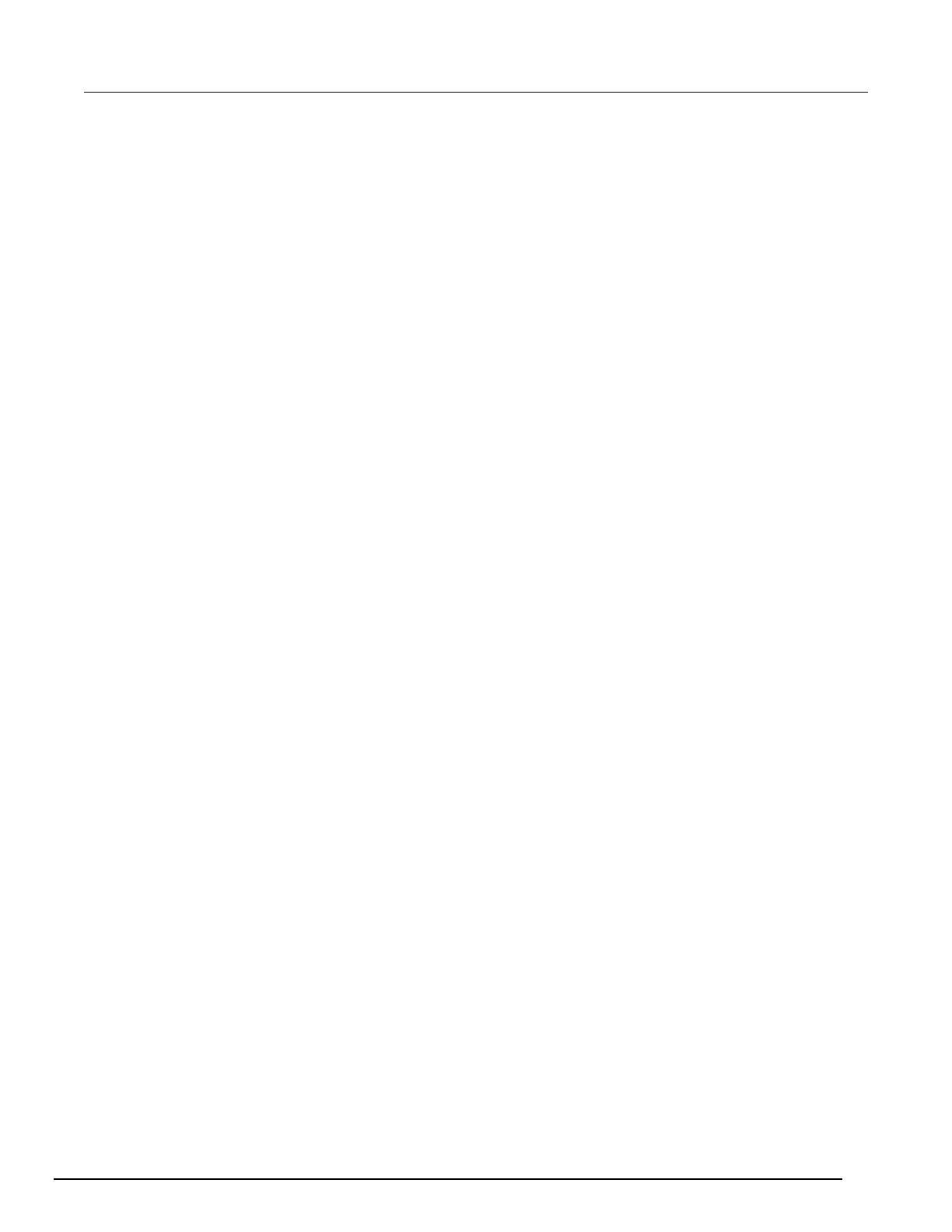Triple-Channel Power Supplies User's Manual Section 3:
2230G-900-01 Rev. A / June 2018 3-17
7. Press the Enter key.
8. Press the Esc key to exit the menu.
System information
You can look up system information such as the error log, firmware version, serial number, and
calibration date in the System Info menu.
Check the error log
You can check the error log to see what errors have occurred.
To check the error log:
1. Press the Menu key.
2. Use the arrow keys to select System Info.
3. Press the Enter key.
4. Use the arrow keys to select Error Log.
5. Press the Enter key. A list of errors that occurred is displayed.
6. Press the Esc key to exit the menu.
Check the firmware version
You can see what firmware version is installed on your Series 2230G by following the procedure
below.
To view the firmware version:
1. Press the Menu key.
2. Use the arrow keys to select System Info.
3. Press the Enter key.
4. Use the arrow keys to select Main. The numbers you see after Main and Aux are the main
firmware version and auxiliary firmware version, respectively.
5. Press the Esc key to exit the menu.
Check the serial number
You can view the serial number of your Series 2230G by following the procedure below.
To view the serial number:
1. Press the Menu key.
2. Use the arrow keys to select System Info.
3. Press the Enter key.
4. Use the arrow keys to select 0123456789AF. The numbers you see are the serial number of the
instrument.
5. Press the Esc key to exit the menu.
