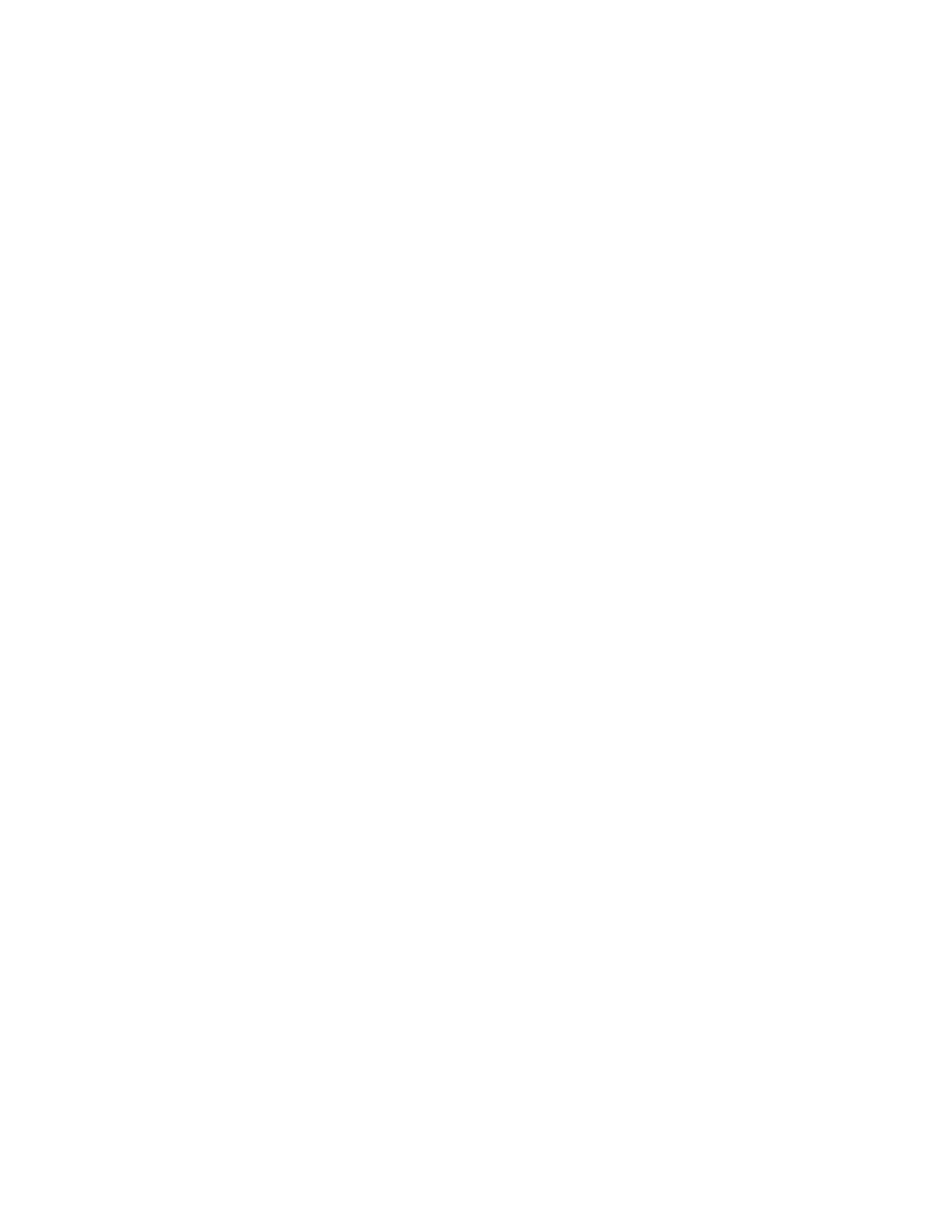2 M8190A User Interface
36 M8190A User’s Guide
2.3 M8190A User Interface Overview
The M8190A user interface includes the following GUI items:
Title Bar
Menu Bar
Status Bar
Tabs (Clock, Output, Aux, Standard Waveform, Multi-Tone, Complex Modulation,
Import Waveform, Sequence Table, and Status/Control)
The detailed information on these GUI items is described in the sections that follow.
The title bar contains the standard Microsoft Windows elements such as the window
title and the icons for minimizing, maximizing, or closing the window.
The Status Bar contains three fields from left to right:
Connection state
“Not Connected” – No instrument is connected.
“Connected: <Instrument resource string>” – An instrument is connected. The
resource string, for example PXI36::0::0::INSTR is displayed.
“Simulation Mode” – No real instrument is connected. The user interface is in
simulation mode.
Click this field to open the Instrument Selection Dialog.
Instrument status
Displays the instrument status, for example “Reset complete” after issuing a reset
command.
The menu bar consists of various pull down menus that provide access to the different
functions and launch interactive GUI tools.
The menu bar includes the following pull down menu:
File
View
Utilities
Tools
Help
Each pull down menu and its options are described in the following sections.