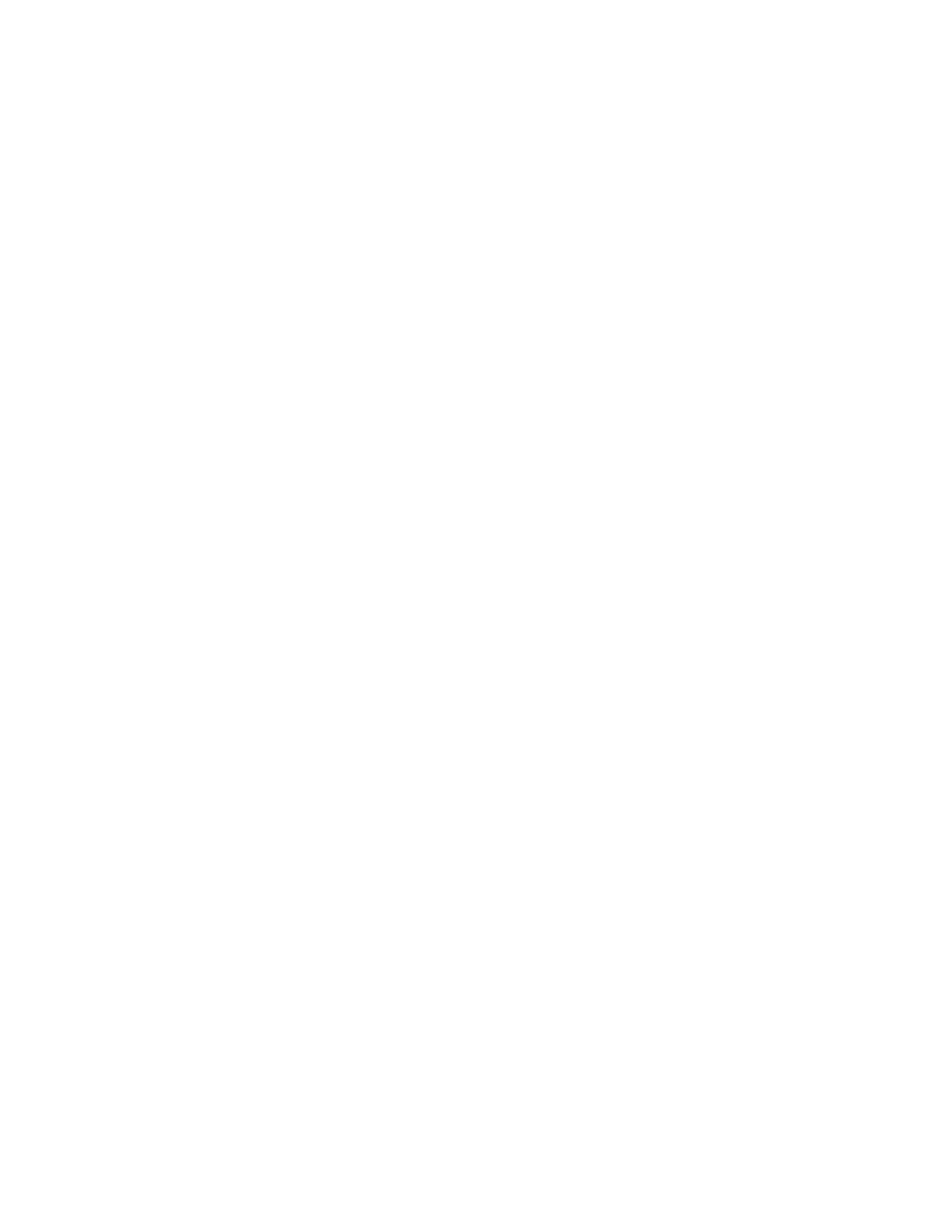2 User Interface
2.4 Menu Panel
The menu panel normally appears on the right side of the display and consists of a
rectangular panel with multiple “sub-panels” lying on top of each other, each sub-
panel being accessed by a tab on the right.
You press a front panel key (or “hardkey”) to access a particular menu. On the front
panel there are twelve “measurement hardkeys” (the ones in the shaded region in
the figures below) – these are the hardkeys that open up menus in the menu panel.
With a menu open, tap a tab to access the controls on its sub-panel. Whenever you
press the front panel key associated with a menu, the default (top) tab is selected.
If the number of controls on a panel exceeds the height of the panel, scrolling is
enabled, which is indicated by a white bar on the left that fades away after a few
seconds. You swipe up or down with your finger to scroll the panel, or you can grab
the white bar with a mouse.
Vector Modulation Analyzer Mode User's &Programmer's Reference 124
