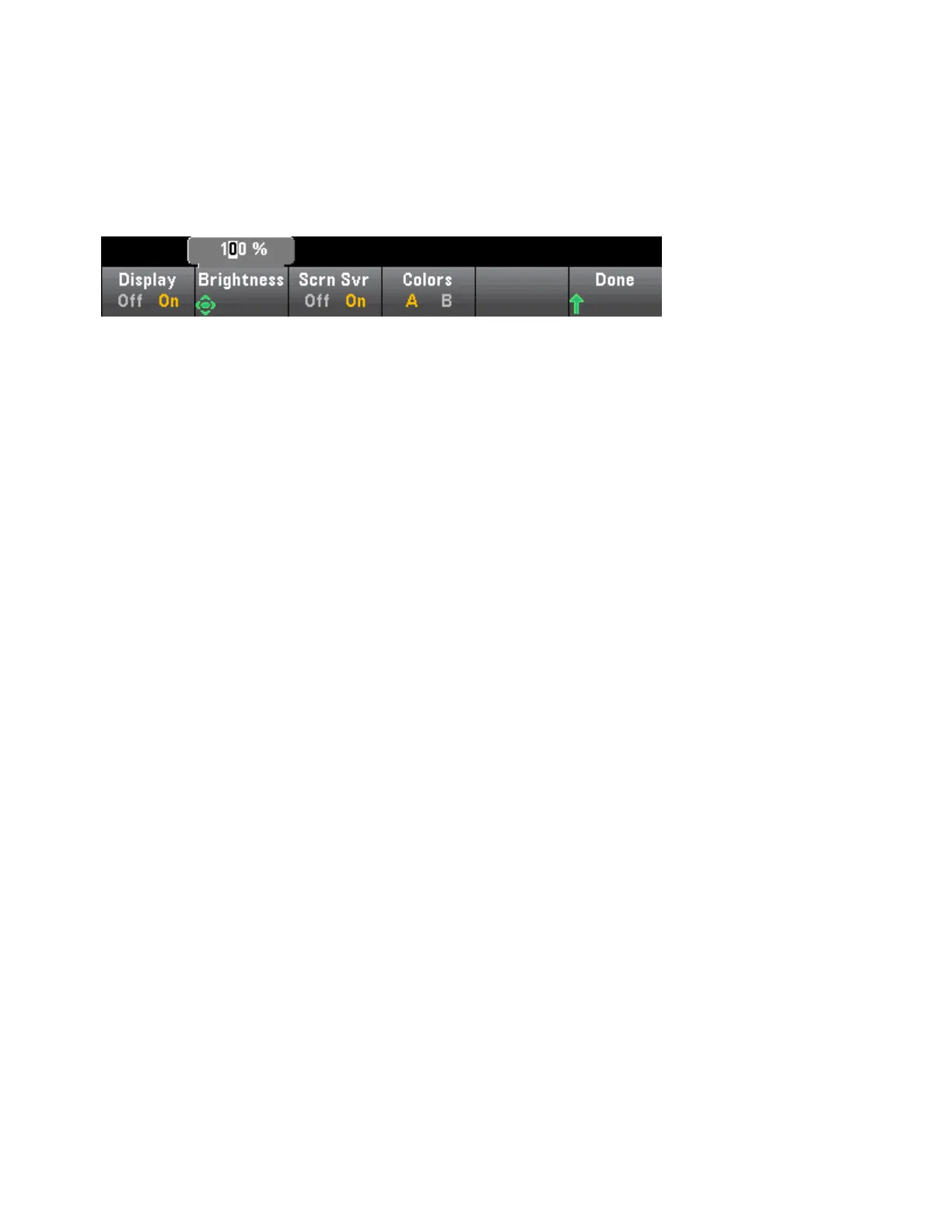This non-volatile setting appears in several different menus on the front panel. Turning the beeper on or
off in one menu affects all of the other menus and functions. For example, turning the beeper off for probe
hold, also turns the beeper off for limits, diode, continuity, and errors.
Display Options
Display Options configures the display.
You can enable or disable the display, adjust the brightness (10 to 100%), enable or disable the screen
saver, and pick a color scheme. If you turn off the display, press any front panel key to turn it on again.
By default, the screen saver turns off and blanks the screen after eight hours of inactivity. You may disable
this screen saver from the front panel only.
The display is enabled when power is cycled, after an instrument reset (*RST), or when you return to local
(front panel) operation. Press the [Local] key or execute the IEEE-488 GTL (Go To Local) command from
the remote interface to return to the local state.
SCPI ID
SCPI ID determines the instrument's response to a *IDN? query. Choices for each DMM model are:
l
34460A - 34460A, AT34460A, HP34401A
l
34461A - 34461A, AT34461A, HP34401A
l
34465A - 34465A, AT34410A, AT34411A
l
34470A - 34470A, AT34410A, AT34411A
Choices above with no prefix (34460A, for example) return Keysight Technologies as the manufacturer.
Choices above with an AT or HPprefix, return Agilent Technologies or Hewlett Packard, respectively, as
the manufacturer. These choices are included for *IDN? compatibility with existing programs that expect
*IDN? to return a particular manufacturer and model number.
If you have an older Agilent 34460A or 34461A and upgrade to the new (Keysight) firmware, your instru-
ment continues to respond with the manufacturer name “Agilent”, not “Keysight” until you set the front
panel SCPIID to 34460A or 34461A, send the SYST:IDEN DEF command, or reset user preferences. After
doing this, the instrument responds with “Keysight” as the manufacturer.
Important: In order to update the instrument firmware from remote, the model number in the *IDN?
response must match the actual instrument model number. If you have changed the instrument's *IDN?
response to another instrument, when attempting to update the firmware from remote, you will see this
error: The instrument is not supported by this firmware file. To update the firmware, either update using
the front panel procedure or, from remote, use SYSTem:IDENtify to set the *IDN? to match the actual
model number, update the firmware, and then use SYSTem:IDENtify again to set the *IDN? response to the
other model number.
Features and Functions
150
Keysight Truevolt Series Operating and Service Guide