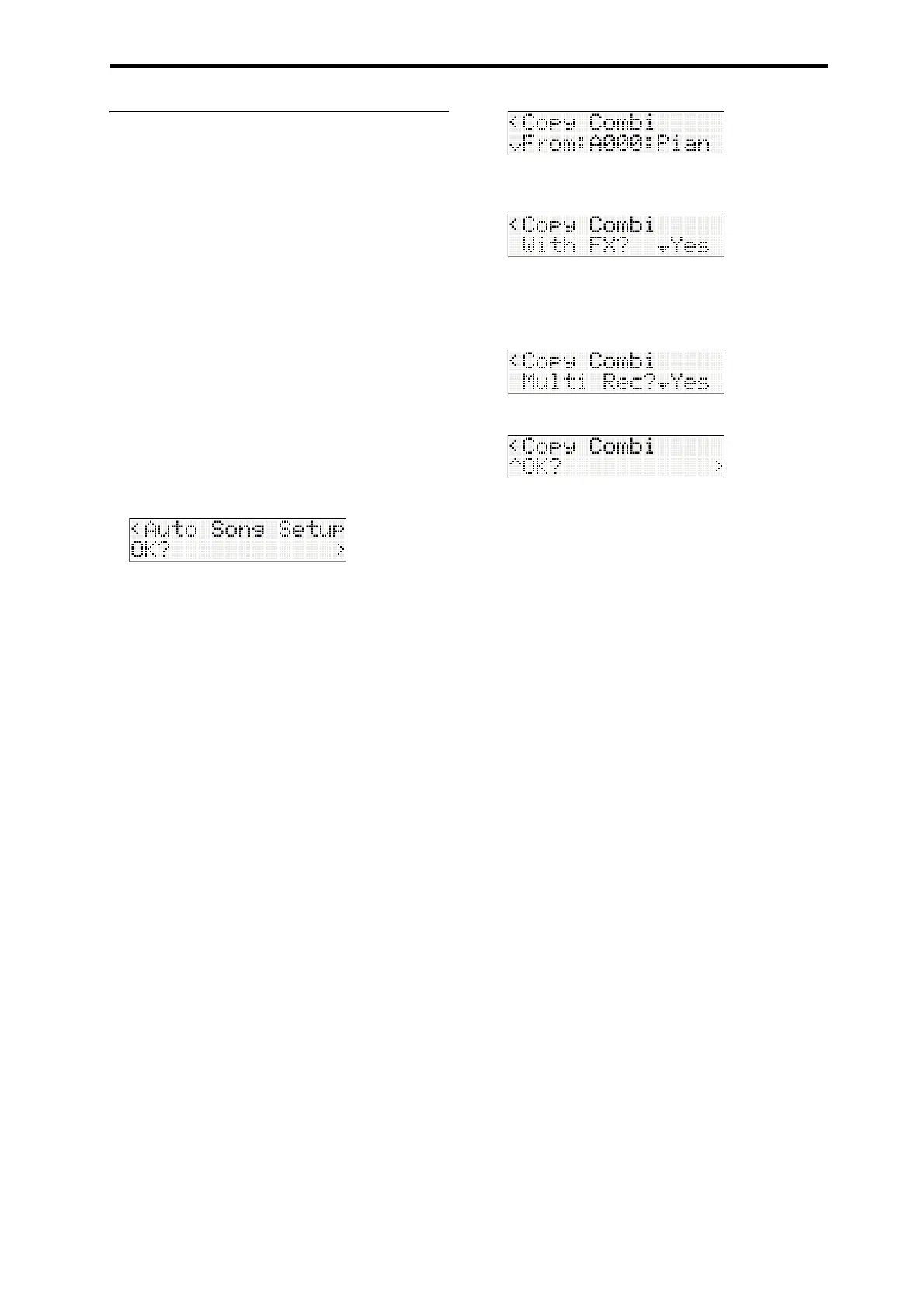MIDI recording Preparations for recording
43
Using sounds from a combination or
program
Youcancopysettingsfromacombinationorprogram,
andusethosesettingsforrecording.
Auto Song Setup function
TheAutoSongSetupfunctiontakesthesettingsofthe
programorcombinationyou’replayinginProgramor
Combinationmode,andautomaticallyappliesthose
settingstosetupasong.
Asanexample,here’showtoperformtheAutoSong
SetupfunctioninCombinationmodetosetupasong.
1. EnterCombinationmo
de,andselectthedesired
combination.
Asdes
ired,youcanediteachtimbre’span,volume,
andarpeggiatorsettings.Afterediting,execute
“WriteCombi”ifyouwanttosaveyoursettings.
2. PresstheRECbutton.
TheRECbuttonwillblink,andthedisplaywill
showthefollowingscreen.
3. ToperformtheAutoSongSetup,pressthe
buttonortheRECbutton.
Whenyouusethefunction,you’llautomatically
switchtoSequencermode,andthesettingsofthe
combinationwillbeassignedtothesong.Thesong
usingthesesettingswillbethefirstunusedsong.
ThemicroSTATIONwillautomaticallybein
recording‐standbymode,an
dthemetronomewill
playaccordingtoitssettings.
Mult
i‐trackrecordingwillautomaticallybeturned
onaccordingtoeachtimbre’sMIDIchanneland
arpeggiatorsettings.Ifyoudon’tneedtorecord
multipletracks,onetrackwillbeassignedfor
recording.
4. PresstheStart/Stopbuttontostartrealtime
recording.
Tostoprecording,presstheStart/S
topbuttononce
again.
Copying settings from a combination or
program
InSequencermode,youcanusethesongcommands
“CopyCombi”or“CopyProg”tocopythesettings
fromacombinationorprogram,andsetupthesong
accordingly.
Asanexample,here’showtouse“CopyCombi”toset
upasong.
Note: MakesurethattheglobalMIDIchannelis01
(p. 56).
1. Createanewsong.(p. 41“Creatinganewsong”)
2. Choosethesongcommand“CopyCombi,“and
pressthebutton.
3. Selectthecombinationthatyouwanttocopyfrom
(i.e.,thecopy‐sourcecombination).
4. Ifyouwanttheeffectsettingsofthecombination
tobecopiedaswell,set“WithFX?“toYes.
5. Ifyouset“Mul
tiRec?“toYes,eachtrack’sMIDI
channelsettingetc.willbeadjusted,ortracks
added,toensurethatplaybackwillreproducethe
samesoundasduringrecording.
6. Pressthebuttontoexecutethecopy.
7. Startrecording.
PresstheLOCATEbuttontosetthelocationto
001:01.Pr
esstheRECbutton,andthenpressthe
Start/
Stopbutton.
Note: Ifyouplaythekeyboardduringthepre‐count
thatprecedesrecording,recordingwillstartandthe
arpeggiatedphrasewillsimultaneouslystart
playingfromthebeginning.
8. Whenyou’refinishedplaying,presstheStart/Stop
button.
Ifyoumadeamistake,orwa
nttore‐recordforany
reason,youcanusetheComparefunction(press
theCOMPAREbutton)tore‐recordasmanytimes
asyouwant.