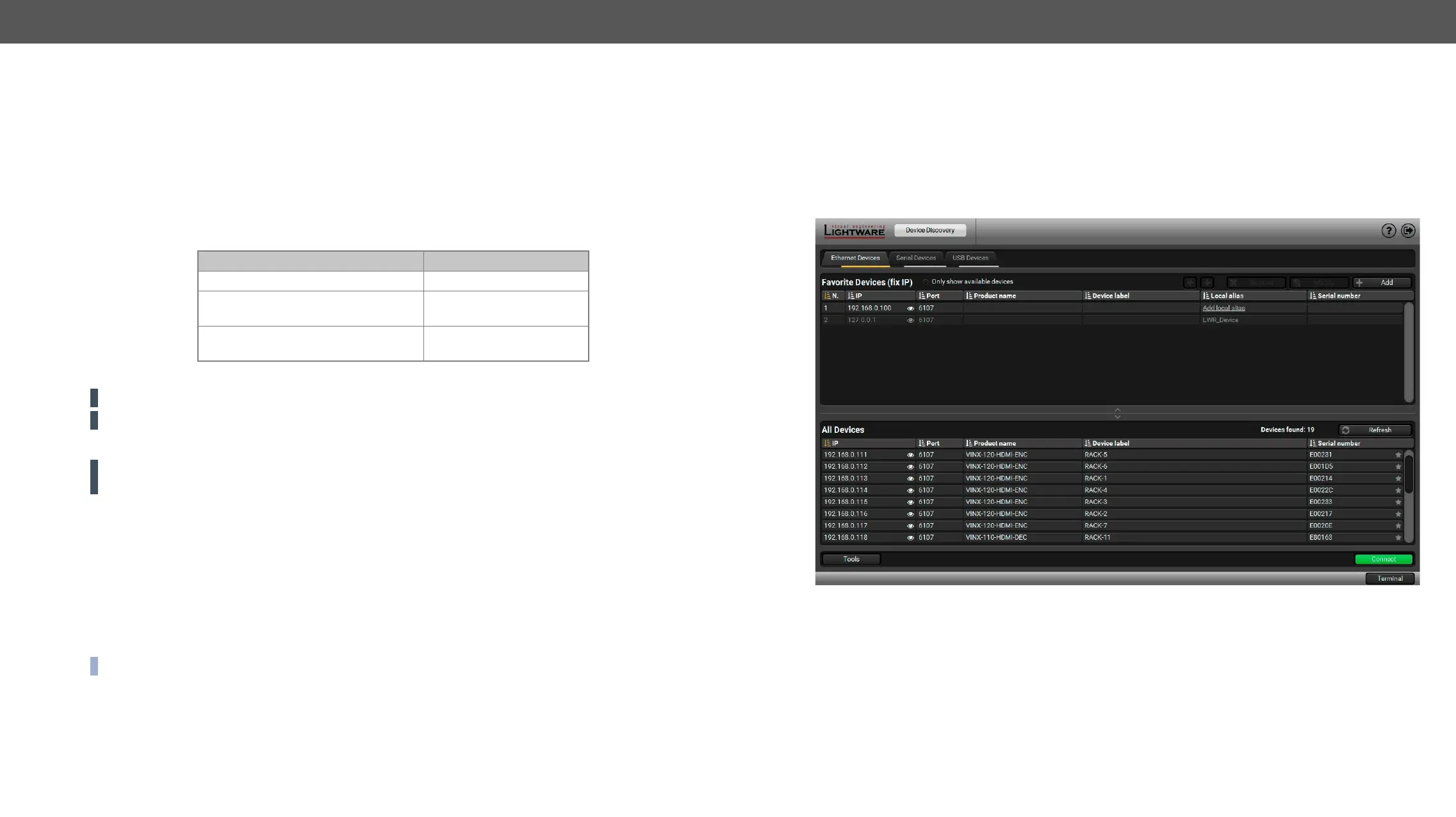VINX-1x0-HDMI Extenders – User's Manual 38
5.2. Connecting Using Lightware Device Controller
www.lightware.com and
version with the same attributes.
Installation for Windows OS
Step 1. Run the installer. If the User Account Control drops a pop-up message click Yes.
Step 2. During the installation you will be prompted to select the type of the installation: normal and the
snapshot install:
Normal install Snapshot install
The installer can update only this
instance
Cannot be updated
Only one updateable instance can
exist for all users
Different versions can be
installed for all users
Comparison of the Installation Types
ATTENTION! The minimum display resolution is 1280x720.
ATTENTION! Using the Normal install as the default value is highly recommended.
Installation for macOS
ATTENTION!
exeptions of the blocked software for the proper operation.
over the desired folder.
5.2.1. Upgrading the LDC
Device Discovery window appears automatically, the program checks the available updates on
Set the desired update setting in the Options section. Check for updates automatically option is marked,
INFO: The Update window can be opened manually by clicking the question mark and the Update button.
5.2.2. Running the LDC
Ethernet tab consists of two lists:
▪ Favorite Devices:
browse all the available devices. Devices can be added by pressing the Add button or marking the
desired device by the
symbol in the All Devices list.
▪ All Devices:
Select a device and click on the green Connect button, or just double-click on it.
Device Discovery Window
