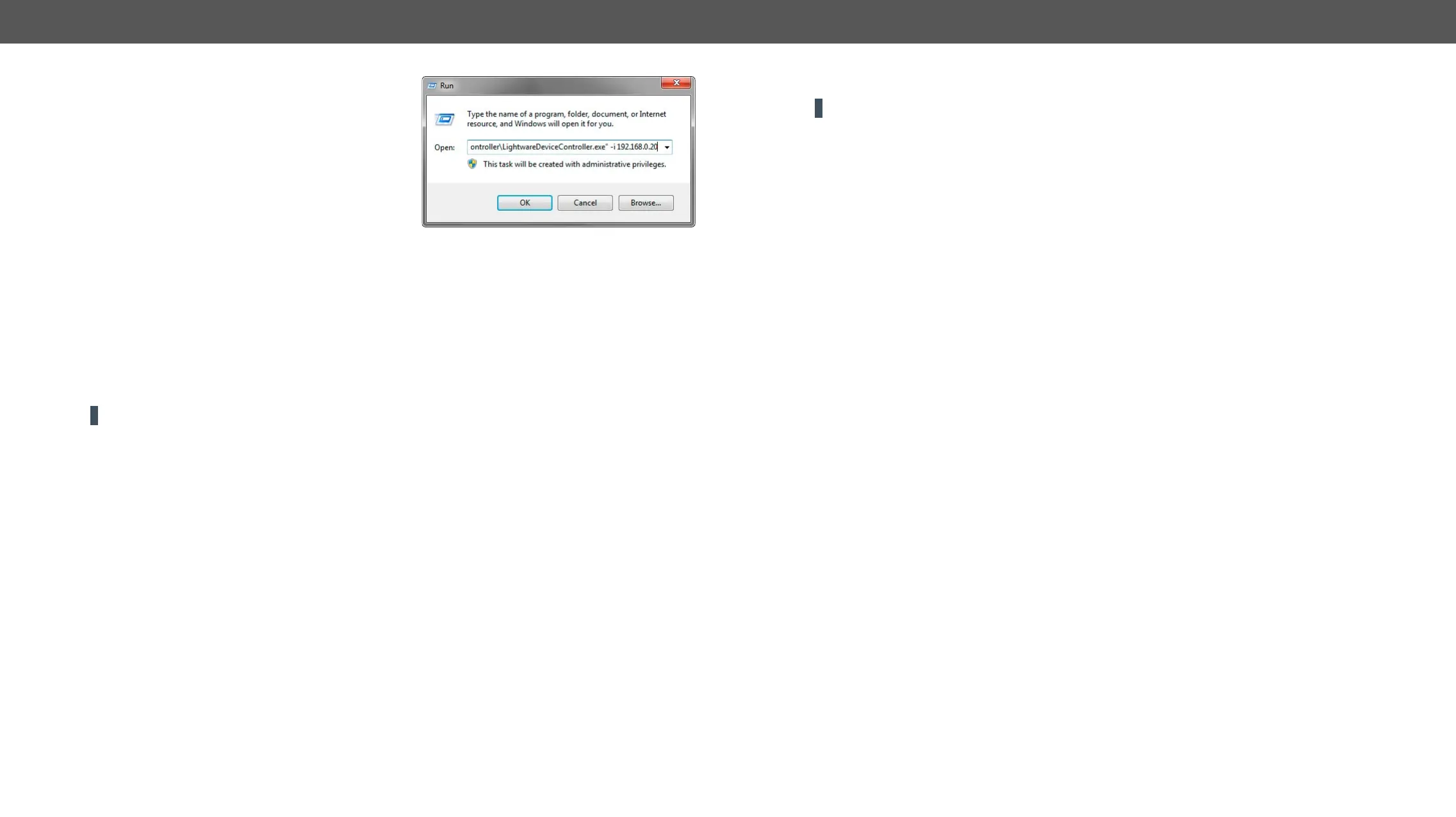Command Line Parameters
The common way to start the software is double-click on
for special functions as follows.
Direct Connection to a Known IP Address
IP address directly; in this case, the Device Discovery
window is not displayed. Apply the command line
devices in general – use the port number 6107):
Format:
LightwareDeviceController -i <IP_address>:<port>
Example: LightwareDeviceController -i 192.168.0.20:6107
Adjusting the Zoom
default value (100%).
Format:
LightwareDeviceController -z <magnifying_value>
Example: LightwareDeviceController -z 1.2
ATTENTION!
Further Tools
The Tools menu contains the following options:
▪ Log Viewer:
▪ Create EDID:
in a few simple steps. Functionality is the same as the Easy EDID Creator.
▪ Demo Mode:
and options are the same as a real MX-FR17 device.
The Terminal window is also available by pressing its button on the bottom.
5.3. Connecting via the Built-in Web Page
ATTENTION!
Another option for controlling the VINX device is to open the built-in web page. It is enough to connect to
one device, the others can be discovered easily. If you successfully connected to an Encoder, all the other
counterpart devices will be listed in the Main settings tab (General section). Vice versa: when connected to a
Decoder, the available Encoders are listed in the Main settings tab.
If You do not Know the IP Address
You can do any of the followings:
▪
▪ Find the MAC address of the desired device (located on the top of the extender) and launch the web
browser:
a) In case of a Decoder, type the following in the address line:
b) In case of an Encoder, Type the following in the address line:
AABBCCDDEEFF is the MAC address of the device (without hyphens) – which can be seen on the housing
of the extender.
The Default IP Address
The default IP Address Setting is DHCP with Auto IP and works as follows:
▪ If there is a DHCP server in the network: the VINX device got an IP address from the DHCP server. Make
sure the control PC is connected to the same network.
▪ If there is no DHCP server
range (AutoIP). Set the IP address of the control PC to match with this range (with subnet mask
After a successful connection you can change the IP settings.
