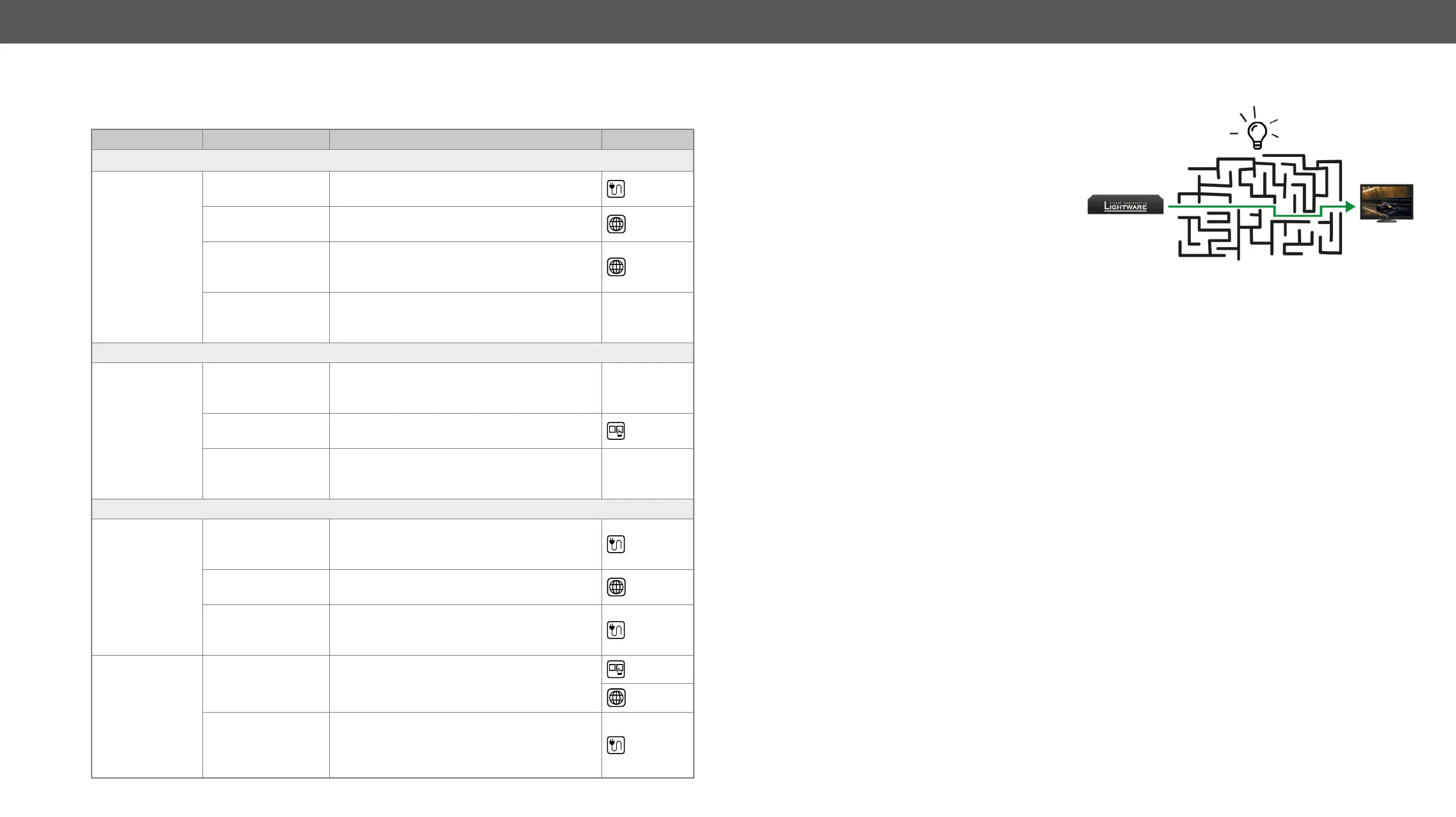8. Troubleshooting
VINX-120-HDMI-ENC and VINX-110-HDMI-DEC
sections.
Symptom Root cause Action Refer to
Video issues
No video on the
screen
No video signal on
the input.
Check the source and the cable connections.
The Video Stream
IDs are different.
Check the settings of the extenders and
assign them.
HDCP is disabled
(EDID information
cannot be read)
Enable the HDCP on the input of the Encoder.
(In certain cases, the source device cannot
read the EDID from the Encoder.)
HDCP-encrypted
content sent to a
non-HDCP sink.
Replace the sink to a HDCP-capable one.
Network issues
Cannot connect
to an extender
The extenders did
not get IP address.
The Ethernet switch needs more time to be
ready than the extenders. Reboot the VINX
devices.
The extender is not
connected.
2.1
2.2
The extenders and
the PC are not in the
same subnet.
Make sure the devices are located in the
same subnet.
USB issues
The video
stream cannot
be changed by
the keyboard
shortcut
The keyboard is
connected to an
USB 2.0 port.
Connect the keyboard to the USB 1.1 port.
Shortcut is not
assigned properly.
Check the settings and set the shortcut(s)
again.
The keyboard
is connected to
another Decoder.
Connect it to the desired Decoder.
USB data
transmission
does not work
Another Decoder
is selected for USB
transmission.
built in web page.
2.2
The Encoder and
the computer are
not connected over
USB.
Connect the supplied USB cable between the
computer and the Encoder.
How to Speed Up the Troubleshooting Process
always working hard to provide the fastest
support possible. Our team’s response time
is one of the best in the industry and in the
toughest of cases we can directly consult
with the hardware or software engineer who
designed the product to get the information
from the most reliable source.
However, the troubleshooting process can
be even faster… with your help.
There are certain pieces of information that
▪
▪ Serial number(s) of the device(s) (it is either printed somewhere on the box or you can query it in the
Device Controller software or on the built-in website).
▪ Firmware versions of the devices (please note that there may be multiple CPUs or controllers in the
▪ Cable lengths and types (in our experience, it’s usually the cable).
▪ Patch panels, gender changers or anything else in the signal path that can affect the transmission.
▪ Signal type (resolution, refresh rate, color space, deep color).
▪
▪ Actions to take in order to re-create the problem (if we cannot reproduce the problem, it is hard for us
▪ Photo or video about the problem (‘image noise’ can mean many different things, it’s better if we see
it too).
▪ Error logs from the Device Controller software.
▪
software.
▪ The more of the above information you can give us the better. Please send these information to the
) to speed up the troubleshooting process.
