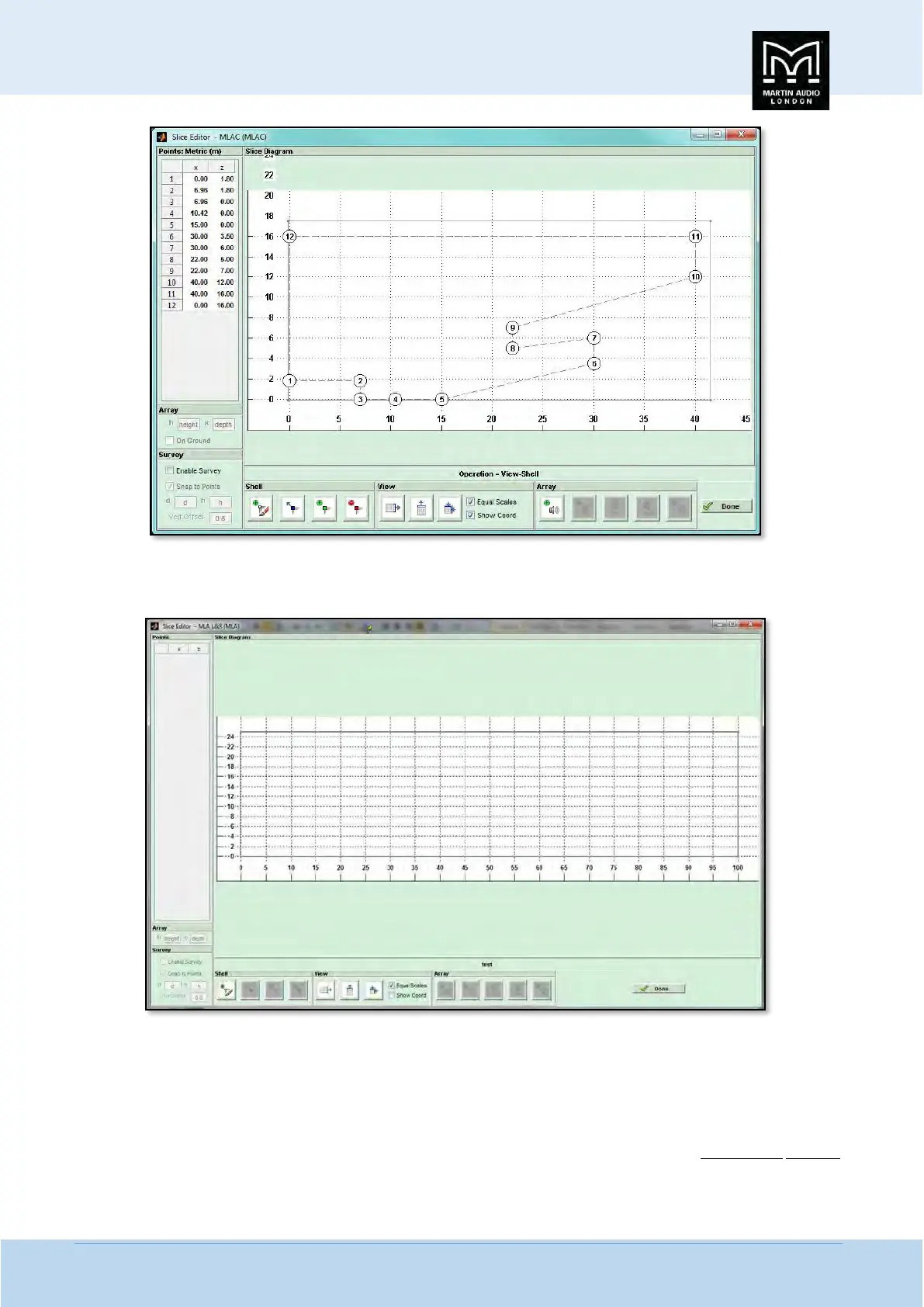MLA System USER GUIDE
MLA System User Guide V2.1 164
However, if we assume that we have to draw a shell from scratch, ignore the 'Import Shell' section, enter very approximate
maximum dimensions for the length and height of the venue and click OK, the 2D Slice window will appear;-
Draw a Shell
Note that the window opens as a floating window and can be enlarged or maximised as any standard Windows application, this
is obviously worth doing if you are working on a notebook PC or Tablet PC. As you can see, most of the controls are greyed out
and remain so until you have drawn the venue slice. To do this click on the Shell icon and move your mouse over to the drawing
grid. A starting node is added at the zero point on the x axis but at 1.8 metres on the y axis to represent the back of a stage that
is 1.8 metres high (this can be edited once you have completed the drawing). Next move the mouse in an anticlockwise direction
moving the mouse to the approximate position of each node and click to add the node. You MUST draw the shell anticlockwise,
