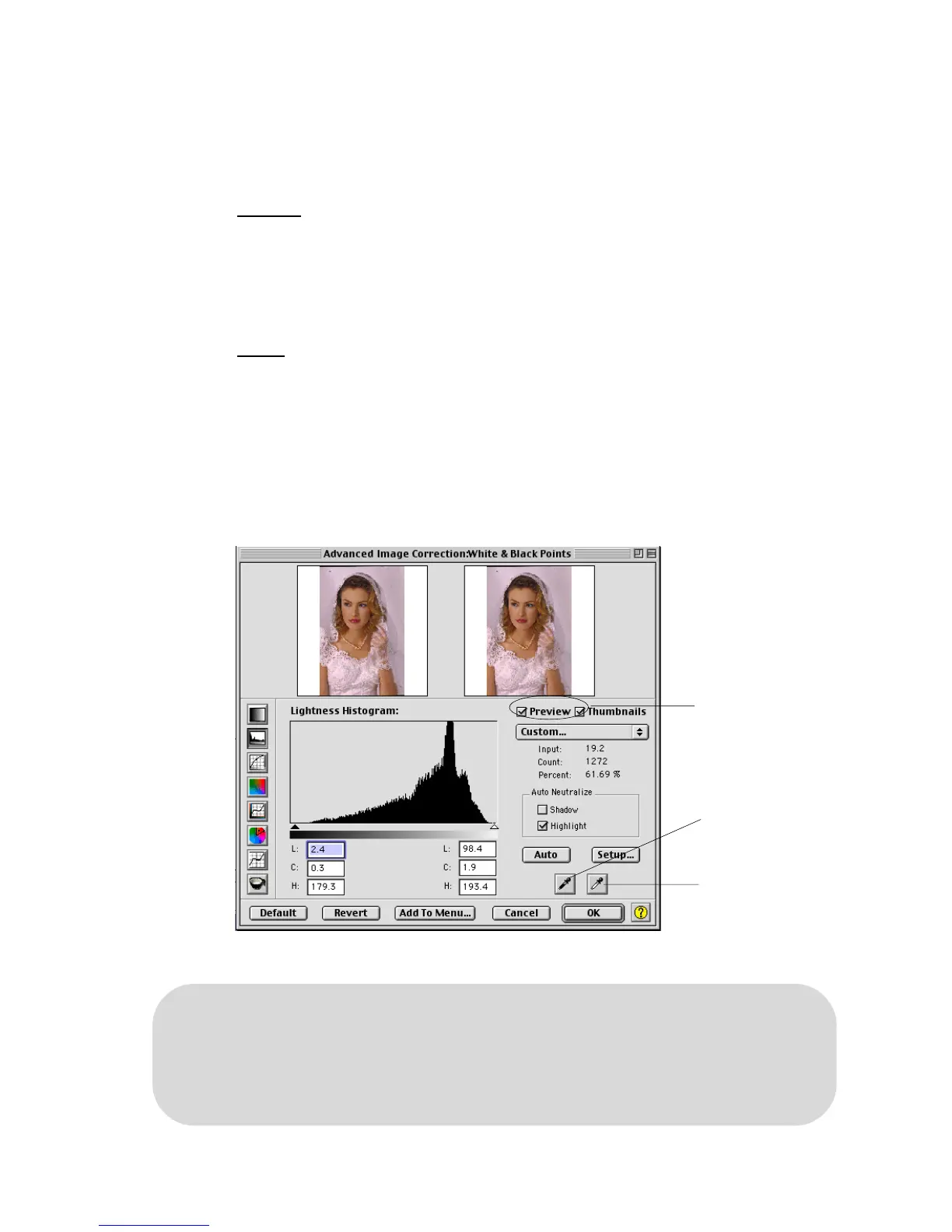82 Microtek ScanWizard Pro TX for Mac & PC
Eyedropper tools
You can use the Black and White Eyedropper tools to define the Shadow and
Highlight points.
For Mac
To do this: Click the Black or White Eyedropper tools in the White & Black
Points dialog box. Then move to the thumbnail image in the dialog box or to the
preview image in the Preview window, and choose your Black/White Point
directly from the image.
For PC
Move the mouse pointer into the prescan image in the Preview window and
notice how the pointer turns into the Black Eyedropper. To turn the pointer into
the White Eyedropper, press the Alt key. Then choose your Black/White point
directly from the image.
• To define the Black (shadow) point, use the Black Eyedropper tool.
• To define the White (highlight) point, use the White Eyedropper tool.
Enable this check
box to show the
adjustment effect on
the prescan image
White Eyedropper
to define the
Highlight point
Black Eyedropper to
define the Shadow
point
The shadow point is defined as the lightness value “ L” in an image that is output as black
(mapped to the Minimum Output Level), while the highlight point is defined as the lightness
value “ L” that is output as white (mapped to the Maximum Output Level).
The default values of the Minimum Output Level and Maximum Output Level are L=5.0 and
L=95.0, respectively.