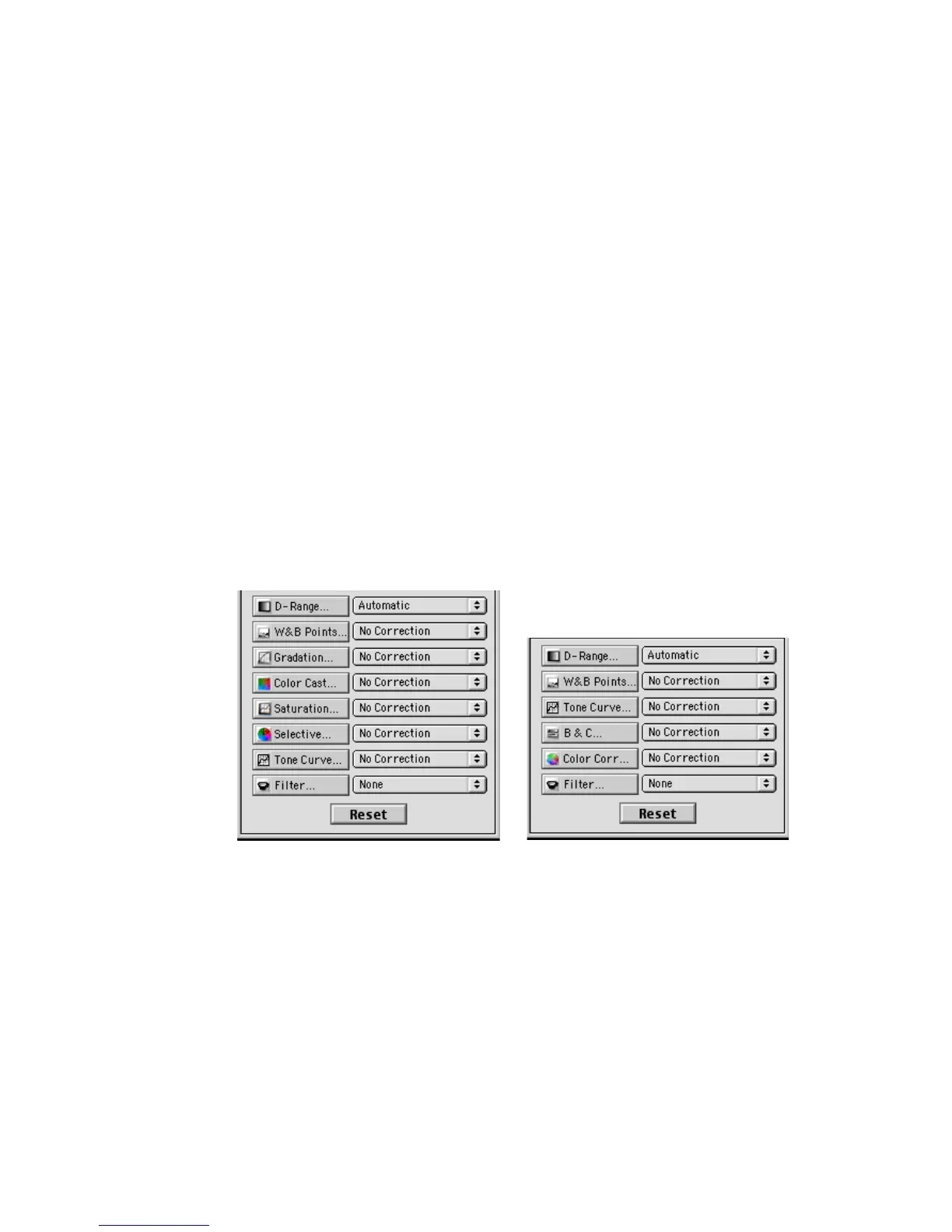Reference: The Advanced Image Correction Tools 69
LCH Color Space AIC Tools Native Color Space AIC Tools
AIC Tools in LCH vs Native Color Mode
ScanWizard Pro TX lets you choose the color space in which you wish to edit
and work with color images.
• Select LCH mode if you wish to edit or correct images in terms of color
perception according to the human eye, based on the properties of Light-
ness, Chroma, and Hue. This is the default mode.
• Select Native mode if you wish to edit or correct the individual RGB / CMYK
channels of an image.
LCH mode is the default working color space when you first start ScanWizard
Pro TX. To switch to Native mode, click on
PrPr
PrPr
Pr
eferefer
eferefer
efer
encesences
encesences
ences from the
PrPr
PrPr
Pr
evieweview
evieweview
eview
window menu bar. Then click
MorMor
MorMor
Mor
e... e...
e... e...
e... command from the bottom of the menu.
When click the
MorMor
MorMor
Mor
e Pre Pr
e Pre Pr
e Pr
eferefer
eferefer
efer
ences ences
ences ences
ences dialog box comes up, go to the
WW
WW
W
orkingorking
orkingorking
orking
Color SpaceColor Space
Color SpaceColor Space
Color Space option, and choose Native mode. The same procedure applies in
switching from Native mode back to the LCH color space mode.
All the AIC tools are available when you work in the default LCH color space. A
different set of AIC tools is available when you choose to work in the Native
color space.
