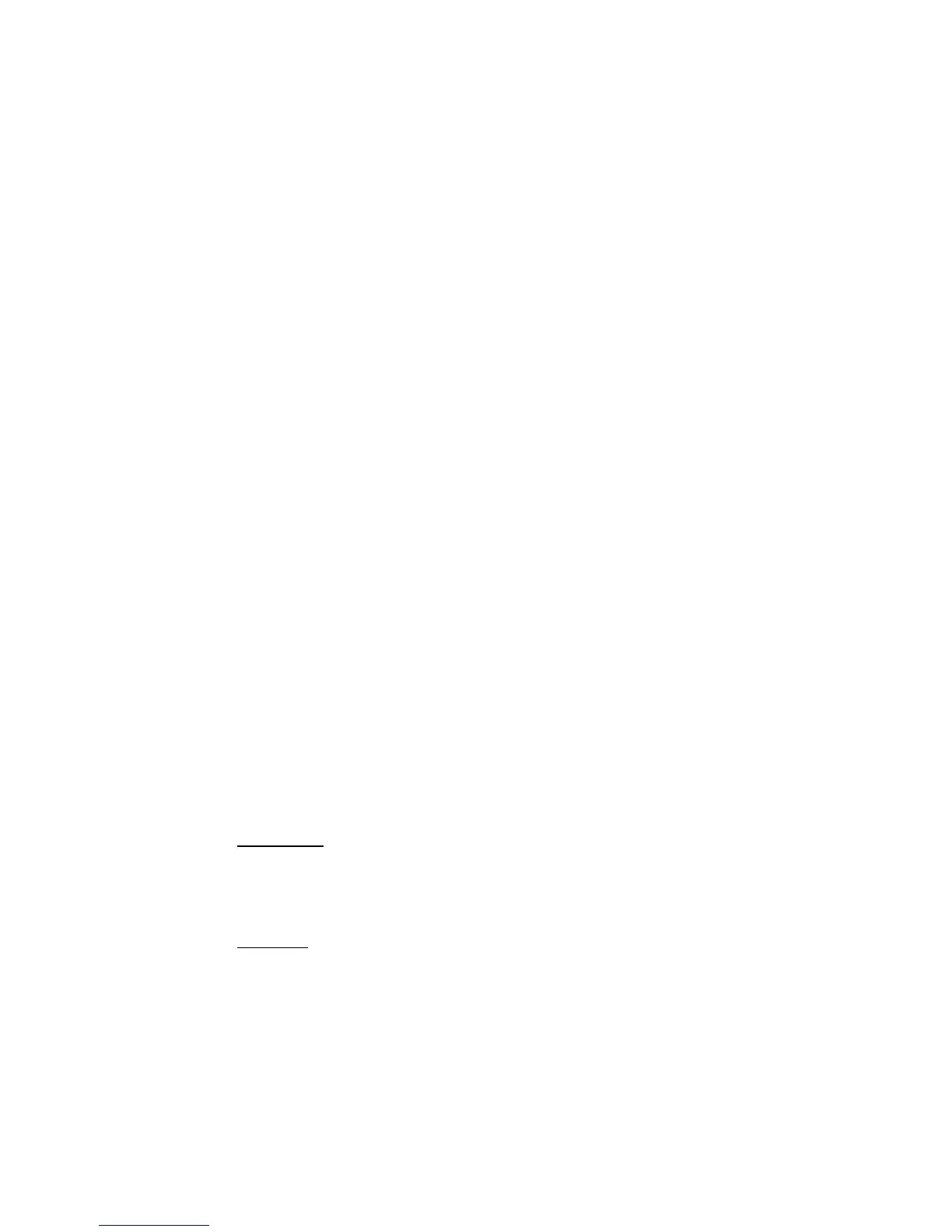Reference: The Preview window 3
Launching ScanWizard Pro TX
ScanWizard Pro TX operates in two modes, namely, the
Scan Scan
Scan Scan
Scan and the
BatchBatch
BatchBatch
Batch
modes:
1) The
ScanScan
ScanScan
Scan (or scan-to-application) mode, in which ScanWizard Pro TX is
“acquired” through an image-editing software program like Adobe
Photoshop. The output images are scanned and directly delivered
(individually or in batches) to the image-editing application for further
processing.
2) The
BatchBatch
BatchBatch
Batch (or scan-to-file) mode launches the ScanWizard Pro TX as a stand-
alone application from the desktop program icon (and/or from the Apple
menu for Mac/Windows Start menu for PC). The output images are scanned
and saved to files individually or in batches.
Using the Scan mode
The
Scan Scan
Scan Scan
Scan mode refers to launching ScanWizard Pro TX from a TWAIN
compatible image-editing software such as Adobe Photoshop.
To operate ScanWizard Pro TX in the
ScanScan
ScanScan
Scan mode, launch your image-editing
software. When the software program is ready, go to the File menu, and choose
Import Import
Import Import
Import or
AcquireAcquire
AcquireAcquire
Acquire (depending on the software you are using) from its submenu.
This will automatically launch ScanWizard Pro TX. The four major windows that
form the interface of ScanWizard Pro TX will then appear on your screen.
Using the Batch mode
The
BatchBatch
BatchBatch
Batch mode of operating ScanWizard Pro TX allows you to set up scan jobs
individually or in “batches”. It auto scans your multiple selections of originals
and directly save them to a predesignated file.
To launch ScanWizard Pro TX in the
BatchBatch
BatchBatch
Batch mode-
Mac users:
Click your ScanWizard Pro TX application desktop or the Applet located in the
ScanWizard Pro TX folder. You can also start the program from the Apple menu.
PC users:
Click on the ScanWizard Pro TX program icon on your desktop or go to the
Start menu|Program|Microtek ScanWizard Pro TX|Microtek ScanWizard Pro TX
6.0.
