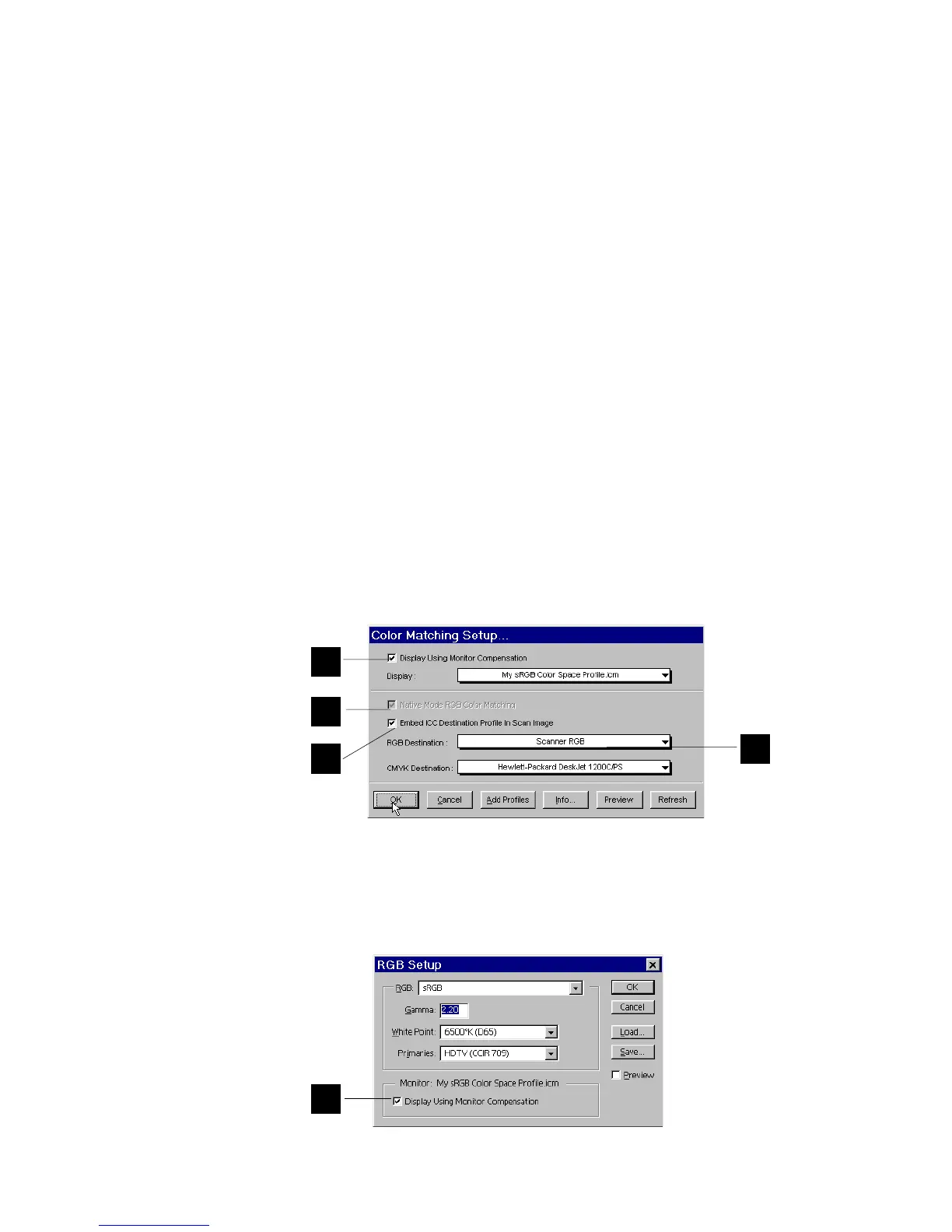Reference: Appendix 121
1
2
3
4
5
Color Matching Setup using ICC Profile-Aware applications
When using an ICC Profile-Aware application (Adobe Photoshop 5.0 or later is a
good example), you need to perform the following in the Color Matching Setup
dialog box of ScanWizard Pro TX
::
::
:
1. Check the Display using monitor compensation check box.
2. If you are running ScanWizard Pro TX under Native Mode, check the Native
Mode RGB Color Matching check box. This check box is permanently checked
and dimmed when ScanWizard Pro TX is operating under LCH Mode.
NOTE
: If this box is not checked, your RGB images will not go through the color
matching process, and you may obtain inaccurate color as a result.
3. Check the Embed ICC destination profile in scan image check box. This feature
will enable ScanWizard Pro TX to embed the ICC profile of the currently
selected color space in the image data. The information will then be properly
interpreted by Photoshop or any ICC profile-aware application.
4. Select Scanner RGB as your RGB destination profile. This is the best choice as
your RGB destination profile because there is one less color space
conversion in the process of color matching (which means the original color
data is preserved better). This is especially important for users who demand
minimal loss of data during color-space conversion.
5. If you are using Adobe Photoshop 5.0 or later, make sure that you also check
the Display using monitor compensation check box in Photoshop. From the
Photoshop menu bar, click File > Color Settings > RGB Setup. When the RGB
Setup dialog box displays, check the RGB Color Matching check box (at the
bottom of the dialog).
