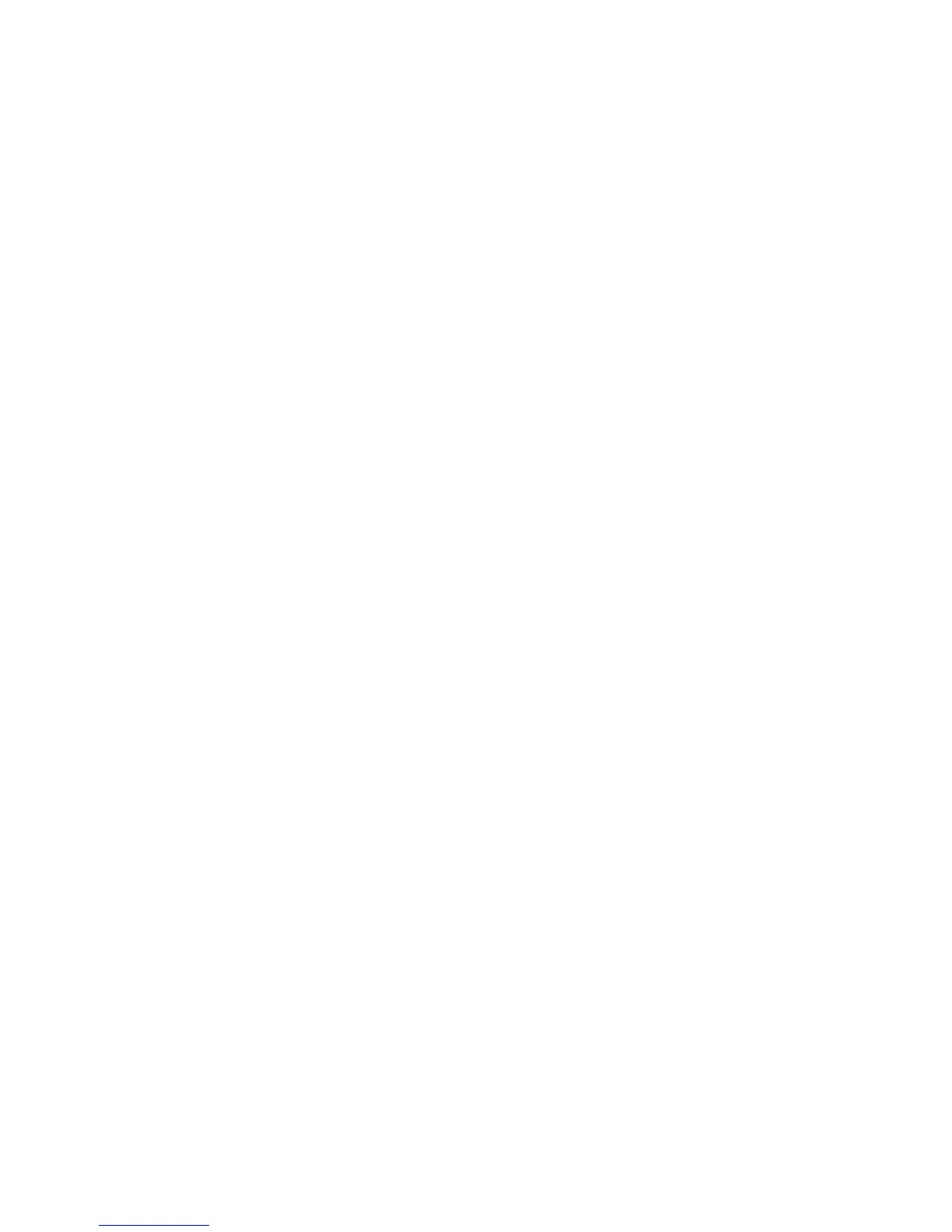Reference: The Preview window 7
New Working Folder
This command creates a new working folder where a new set of custom image
settings is saved.
To create a new working folder:
1. Choose New Working Folder from the File menu.
2. When the browser dialog box appears, create a new folder name in the edit
box.
Load ScanWizard Working folder
This command loads a previously saved working folder into your current scan
session. The loaded working folder becomes the default settings for the current
scan session.
To load a working folder:
1. Choose Load Working Folder from the File menu.
2. When the browser dialog box appears, select the folder to be loaded, and
click the Open button at the bottom of the dialog box.
Save Working Folder As
This command lets you save a modified copy of the current working folder to a
separate or new location. The settings of the current working folder are saved
first and then copied and switched to the new location. This is particularly useful
when you want to work on a new working folder based on the settings of the
current working folder.
To save a working folder:
1. Choose Save Working folder As from the File menu.
2. When a dialog box appears, choose the folder where the scan settings will be
saved. Subsequent scan jobs setting are then saved to the specified folder.
