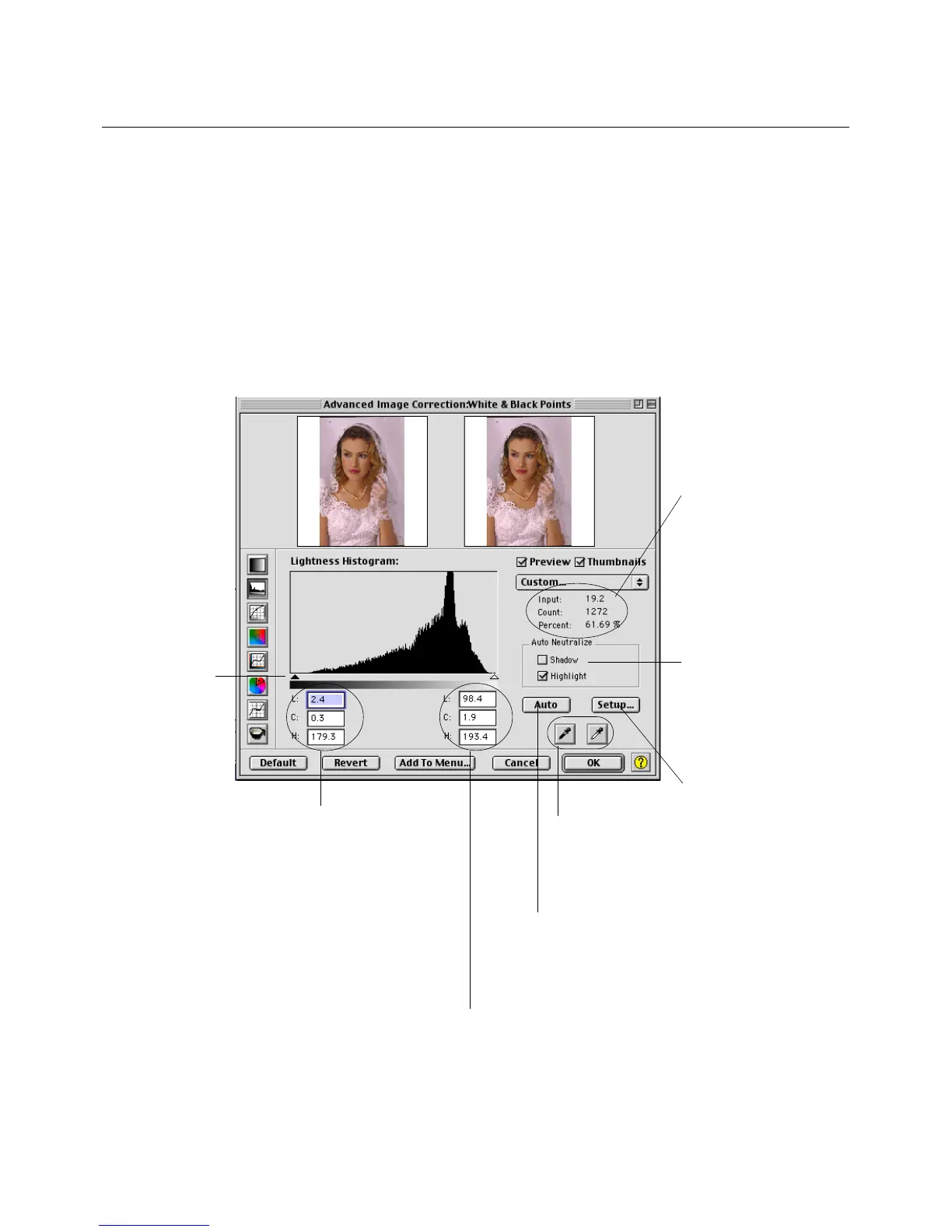Reference: The Advanced Image Correction tools 81
White & Black Points tool (LCH color mode)
The White & Black Points tool is used to change the shadow and highlight points
of an image. (See note on next page for additional descriptions.)
By using this tool, you can manipulate an image to either bring out the highlights
in a very dark image, or bring out more of the shadows in a very light image.
The White & Black Points tool can also be used to neutralize the color cast in
the highlight and shadow regions.
Observe histogram
values for
distribution of the
Lightness “ L”
channel in the
image, as cursor is
swept around
histogram
Check to auto
neutralize unwanted
color casts in
Shadow (black) area
or Highlight (white)
area
Enter custom Lightness, Chroma
& Hue values for Highlight (White
area) here. C & H values are
applicable only when the
Auto
Neutralize - Highlight
check box
is enabled.
Enter custom Lightness,
Chroma & Hue values for
Shadow (Black area) here.
C & H values are applicable
only when the
Auto
Neutralize - Shadow
check
box is enabled.
Drag sliders to
define custom
shadow and
highlight
settings
Click to let ScanWizard
Pro TX determine the
shadow and highlight
points automatically
Click to bring up the
White/Black points
setup dialog box. For
more details, see the
section titled
White &
Black Points Setup
(under the
Preferences menu in
the Preview window).
See next page
for Eyedropper
tool details
