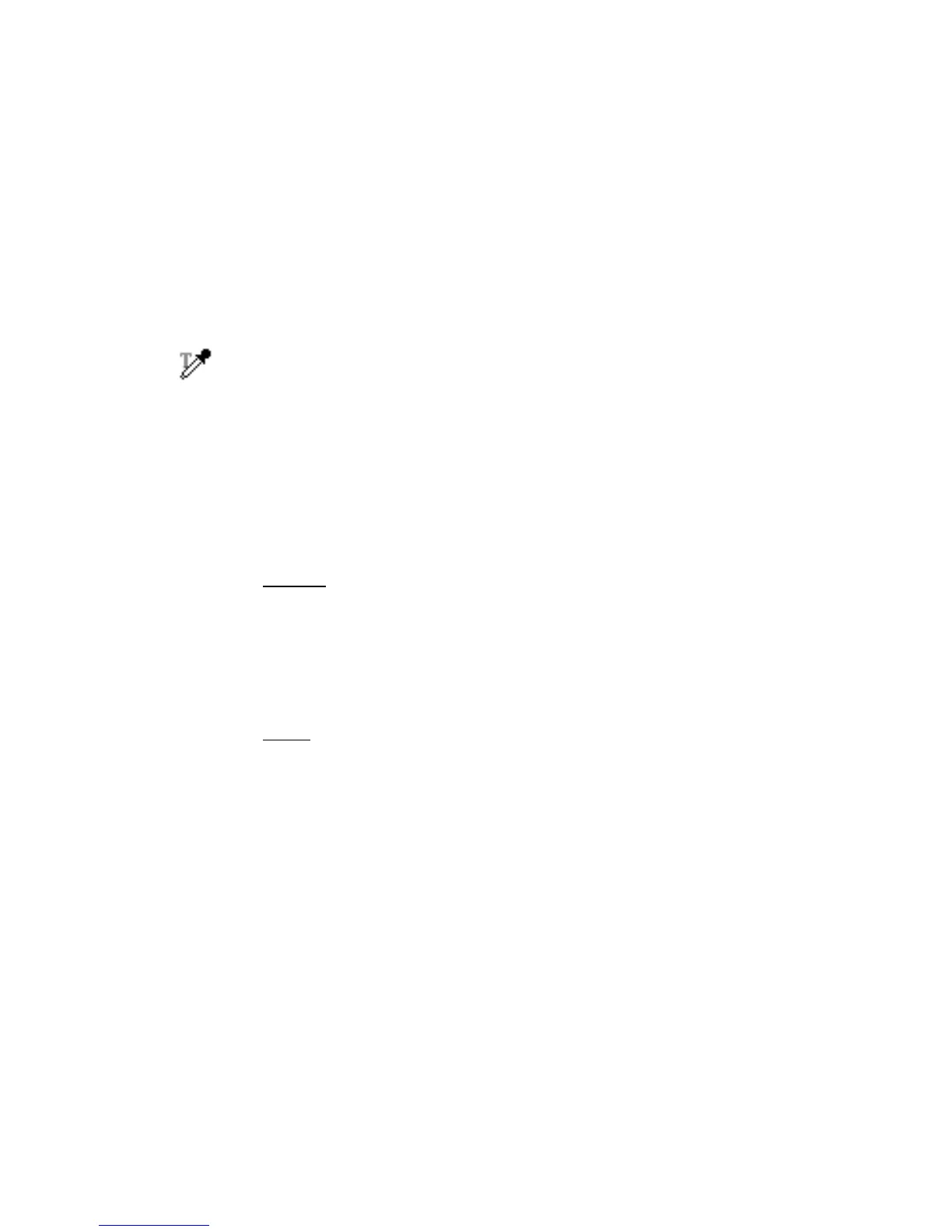Reference: The Information Window 109
Creating Color Tag Windows
Tag windows are used to isolate and identify precise colors in a given image,
providing a visible and retrievable record of color values. With the use of the Tag
Windows tool, ScanWizard Pro TX lets you pinpoint and “tag” the color on the
image, showing you the original or “Before” values, as well as the corrected or
“After” values following the application of image adjustment controls. Within the
Tag windows also are “Magic Diamonds” that can be used to set the black and
white point for the image, as well as remove a color cast.
To use the tag windows:
1. Click the Tag Windows tool, then move to the selected area of the image
where you want to adjust highlight, shadow, or color cast of the prescan
image (observe the pointer has now turned into an eyedropper with a “T”).
2. Then click. A Tag Window is immediately created together with a tag number
marker (displaying the x, y positions and color values of the selected pixel).
The color of the selected pixel is shown in the color strip at the bottom of the
tag window.
3. To close the Tag window -
For Mac
To close individual Tag Window, click the Close box on the top-left corner of
the Tag Window.
To close all Tag Windows together, hold down the Option key, then click the
Close box of any Tag Windows.
For PC
To close individual Tag Window, click the Close box on the top-right corner
of the Tag Window.
To close all Tag windows together, hold down the Shift key, then click the
Close box of any of the Tag Windows.
