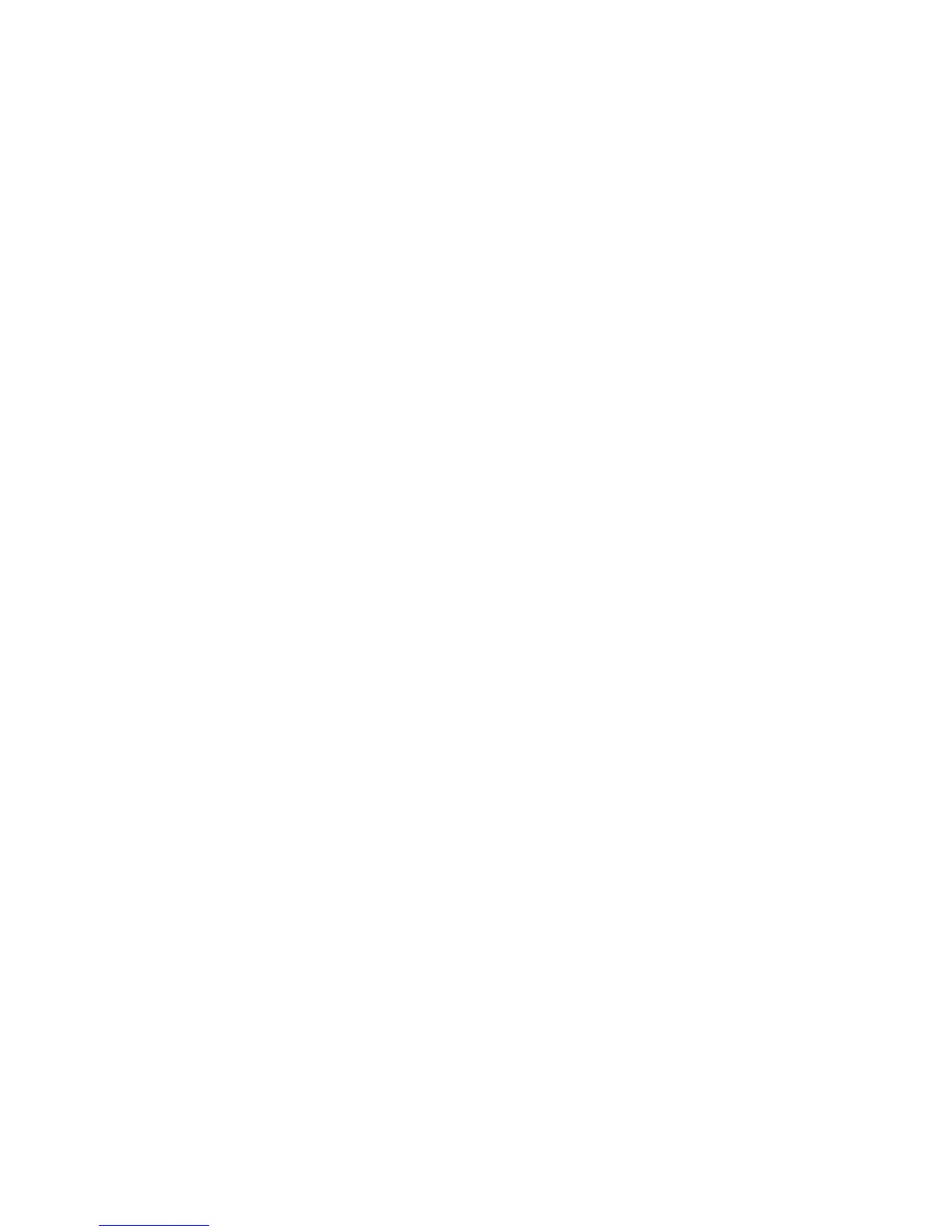112 Microtek ScanWizard Pro TX for Mac & PC
Image type list box
To change the image type, click on the list box arrow at the bottom-right of the
thumbnail and select the new image type from the list box that appears.
Thumbnails of overview images
Thumbnail images appears for all the scan material in the film holder (including
blank frames) after an overview scan. Select from the thumbnails the image(s)
that you want to prescan and scan.
After a multiple prescan, you can click on any of the prescanned thumbnails to
view its prescan image in the Preview window.
Checked scan job
Checked scan jobs are the ones that are scanned when you click the Scan
button in the Preview window. The check box is a toggle for checking /
unchecking a scan job. To check a box, you can directly click on the check box.
For multiple checking, use the Check button at the bottom of the Job Panel
Window after selecting several thumbnails.
Current scan job
The current scan job is the highlighted thumbnail. There can only be one current
scan job. In this example, Thumbnail #1 is the current scan job. The current scan
job is also shown in the Job box on top of the Settings window.
Tool bar buttons
These buttons perform a specific action on the selected scan job.
Select All Select All
Select All Select All
Select All
ButtonButton
ButtonButton
Button: This button is used to select all thumbnails in the Job Panel
window for prescanning.
Check Check
Check Check
Check
ButtonButton
ButtonButton
Button: Use this button to check (or uncheck) all selected thumbnails in
the Job Panel window. Check thumbnails will be scanned.
