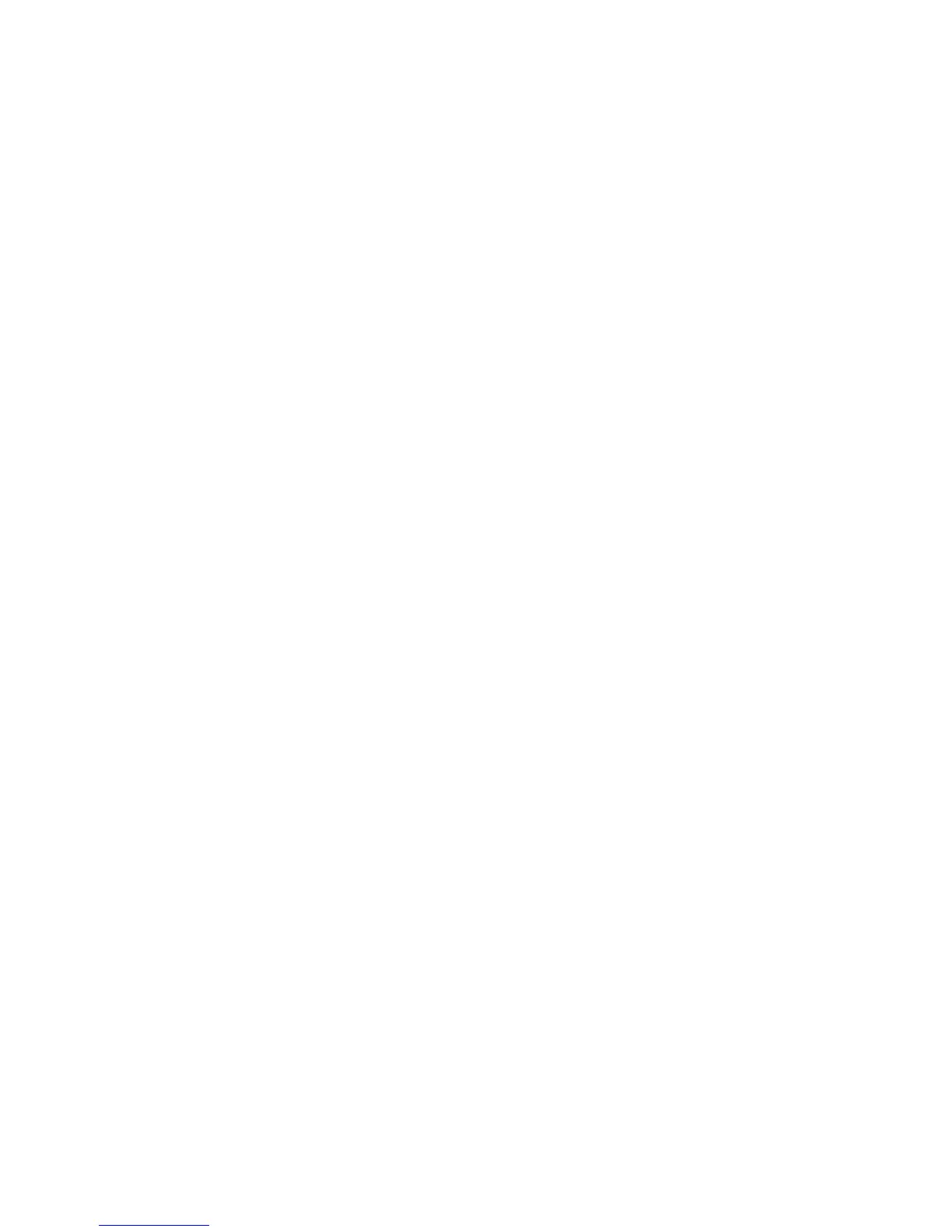Reference: The Preview Window 33
Interpolation Mode
Interpolation mode controls the way ScanWizard Pro TX interpolates (either
expands or shrinks) image data. Interpolation always occurs when the scan
resolution you select is different from the scanner's optical resolution. The
trade-off is speed (Nearest Neighbor) vs. quality (Bi-Linear).
The Speed option supports faster scanning at fair image quality; the Bi-Linear
(Quality) option produces fine image quality approaching Adobe Photoshop's bi-
linear interpolation function but entails longer scanning time.
Memory Usage (Mac only)
This option controls the way ScanWizard Pro TX uses memory. Three options
are provided:
•
ApplicationApplication
ApplicationApplication
Application: ScanWizard Pro TX will only use the memory inside the
application heap as its image buffer. Make sure you allocate a large amount
of memory in your application for this purpose. Otherwise, ScanWizard Pro
TX may not have enough memory to run. Use this option only if you do not
want ScanWizard Pro TX to use memory outside your application.
•
SystemSystem
SystemSystem
System: ScanWizard Pro TX will use the memory in the system heap as its
image buffer, and only a limited amount of memory is used in the application
heap. This option is best if you have only a small memory allocation for your
application but a large amount of system memory.
•
AutoAuto
AutoAuto
Auto: This is the default setting. ScanWizard Pro TX maximizes the memory
usage from both system and application, looking for memory first from the
system heap and then from the application heap.
Default Orientation
This option allows you to specify the default display orientation or the rotation
of images for each type of scan material (slide, filmstrip, APS film, or 120 film )
when Overview, Prescan or Scan is performed. Notice that option APS film and
120 film are exclusive, depending on the scanner you are using. Options of
orientation are:
•
90° clockwise90° clockwise
90° clockwise90° clockwise
90° clockwise
•
90° counterclockwise90° counterclockwise
90° counterclockwise90° counterclockwise
90° counterclockwise; default
•
None None
None None
None (displays image as seen on holder held in upright position)
Note that the new default setting will take effect only after restarting
