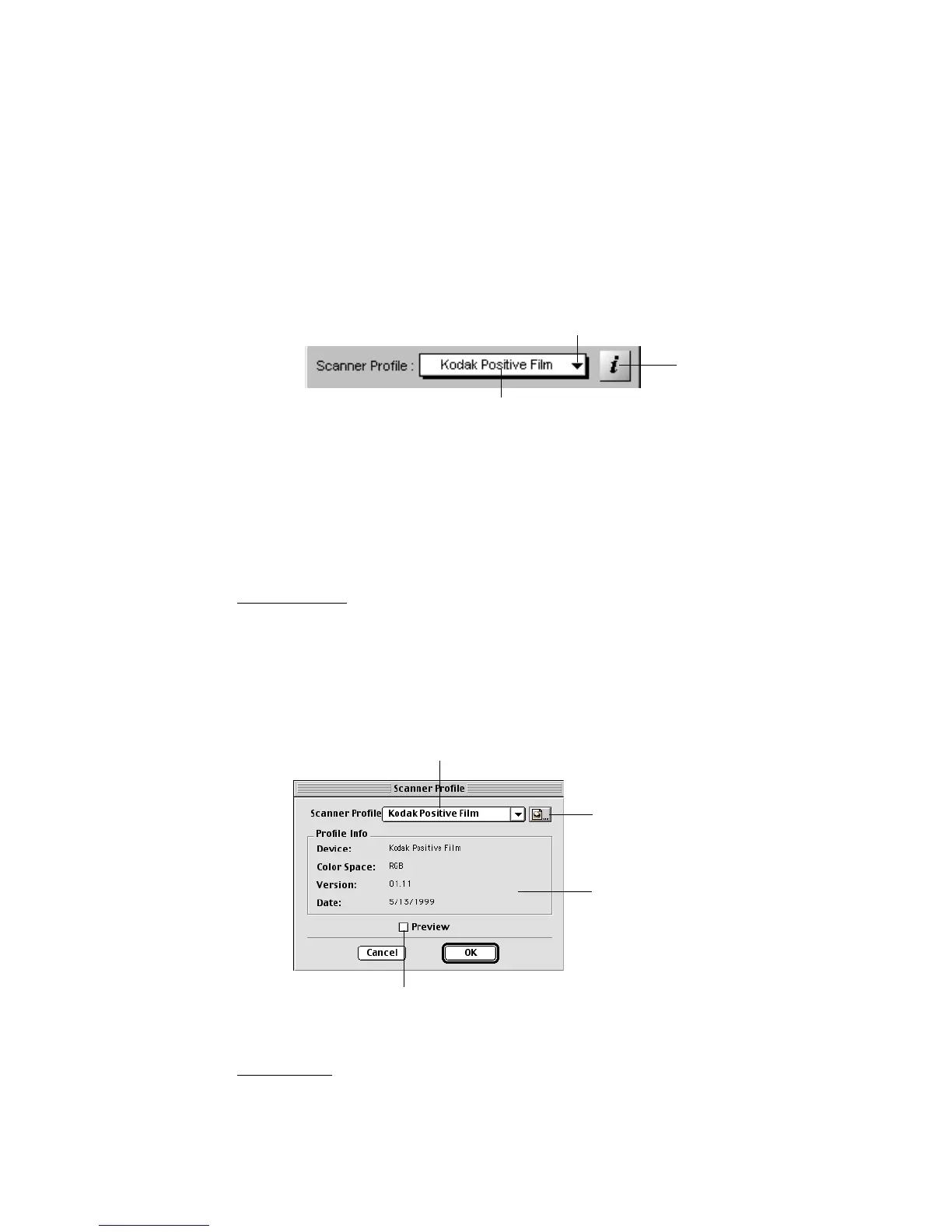64 Microtek ScanWizard Pro TX for Mac & PC
Scanner Profile
The Scanner Profile is a feature that lets you select different ICC scanner profiles
for your scan job other than the default profile. In ScanWizard Pro TX, a default
scanner profile is bundled with your scanner software package. It is always
selected unless you have created your own profile and have added it to the list.
In the example shown below, the Kodak Positive film profile is the default profile
for the ArtixScan 4000t with positive slide as original. The default profile
changes when the original is negative film.
Drop-down menu arrow
Default scanner profile
Menu contains the scanner profiles that match your current
scanner model and are found in the ColorSync™ Profiles folder
in your System folder by default.
Load Profile button lets you
select a scanner profile in
another folder in your system.
Profile Info section shows the
profile of the currently selected
scanner (in this case, the
ArtixScan 4000t)
Checking this option lets you immediately see changes applied by the
selected scanner profile to the preview image.
Scanner profile info
(PC only)
To select your custom scanner profile, click the drop-down menu arrow located
to the right of the Scanner Profile button.
To create a scanner profile, use the Microtek Scanner ICC Profile (MSP)
program which is also bundled with your software package. For more details on
how to use MSP, refer to the MSP documentation.
For Mac users
After clicking the drop-down menu arrow, the Scanner Profile dialog box (see
below) will appear. This dialog box allows you to select your scanner profile and
also lets you view the profile information of the selected scanner profile.
For PC users
The custom scanner profiles (if any) will be listed in the drop-down menu.
