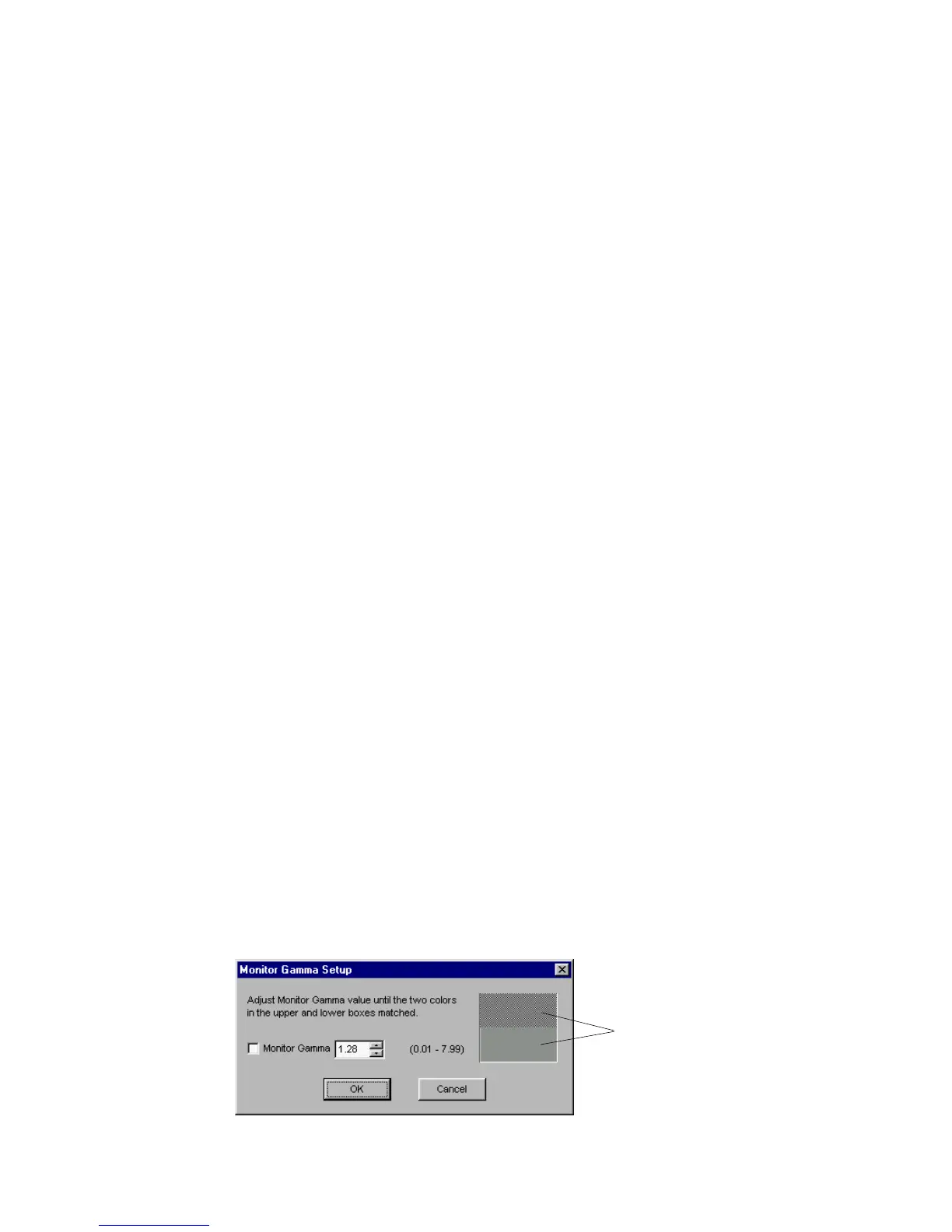Reference: The Preview Window 27
Adjust until the gray
level or shading of the 2
boxes are at equal
levels
Prescan Image Margin
This option allows you to specify how wide or narrow the margin around the
scan frame is for the prescan image. Options are: Minimal, Small, Medium, and
Large. Smaller margins give you more room to capture the preview image, while
larger margins will allow you to have more room to expand your scan frame.
This is helpful when trying to select an exact scan frame (through the Scan
Frame tool) to scan. You can never select a completely accurate scan frame to
process. What appears to have been selected by the scan frame when you view
the image in the prescan view may or may not exactly appear as you wish it to
be. Some portion at the edges may be missing or emerge where you do not wish
them to be. The margin, depending on how wide or narrow it is can then provide
a berth or allowance for extending the boundaries of the scan frame around the
prescan image.
Prescan Image Dimension
This option lets you specify how large the prescan image will be: Full screen
(“screen” meaning your main monitor), 75% screen, 50% screen, and Fit
Preview Window. The larger the size, the higher the prescan resolution. The
maximum prescan resolution is the scanner's optical resolution.
Background Prescan
If checked, the background prescan function is enabled. You can assign a
number of scan jobs to execute a prescan while carrying out other jobs in the
meantime (e.g., performing color correction to other scan jobs). If unchecked,
this function is disabled.
Background Audio at Completion (Mac only)
This option allows you to enable audio and select a voice type to signal
completion of a prescan job.
Monitor Gamma Setup (PC only)
The Monitor Gamma Setup command lets you compensate for the linear
intensity of the monitor, making them consistent between preview image and the
final scanned image.
