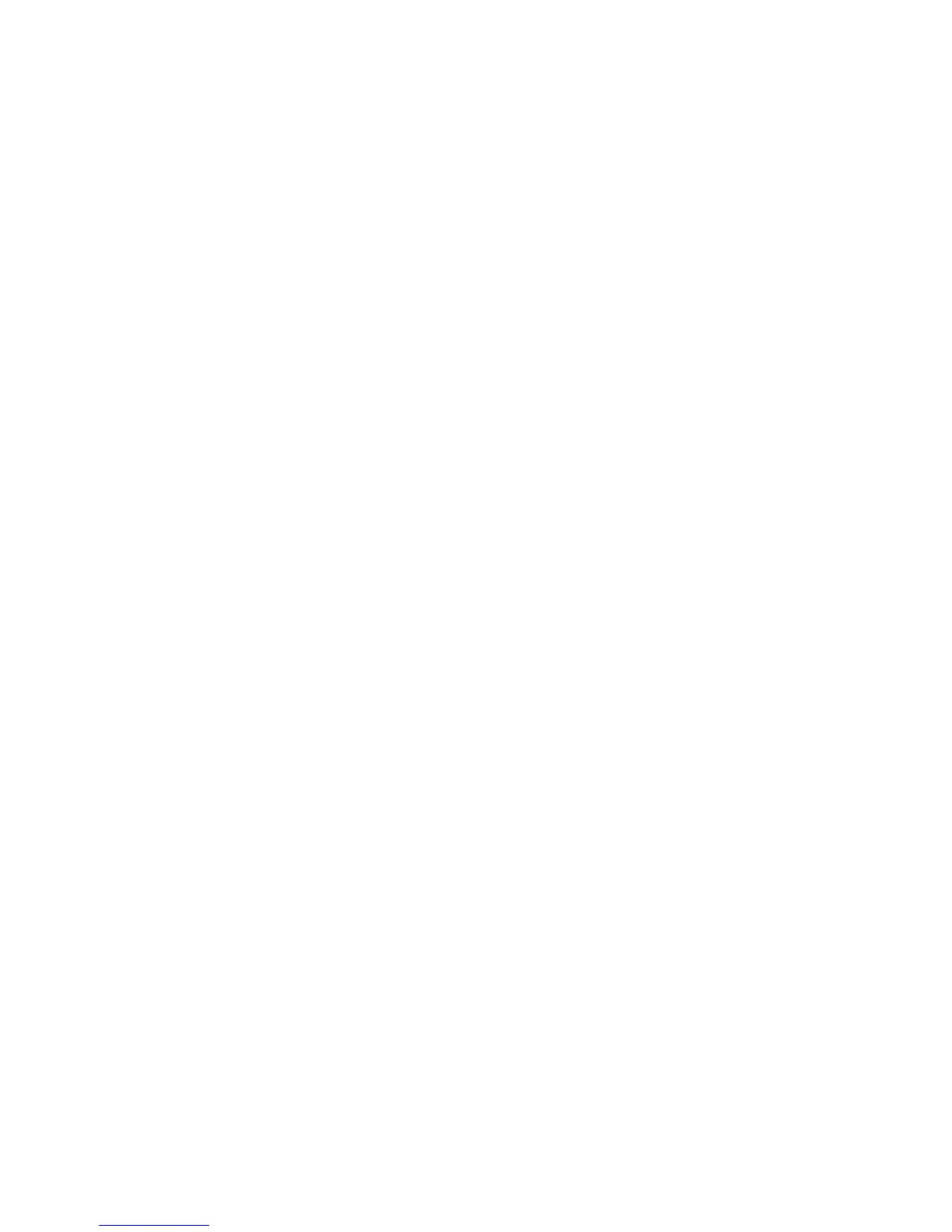Reference: The Job Panel Window 113
Selecting Multiple Scan Jobs
The Select All and Check buttons at the bottom of the Job Panel Window are used
for multiple prescanning and scanning respectively of all available scan jobs.
To check and uncheck the check boxes all together, click on Select All button
and click the Check button to toggle between check and uncheck.
To prescan a few selected scan jobs only, press the Shift key (Mac)/Ctrl key (PC)
and click on the jobs to be selected.
To scan a few selected scan jobs, check each check boxes of the can jobs that
you want to scan and uncheck those you do not want to scan.
Editing Multiple Scan Jobs
ScanWizard Pro TX lets you edit multiple scan jobs at the same time, increasing
your efficiency in using the software.
To edit multiple scan jobs, simply select all the scan jobs to be edited in the Job
Panel Window. To include each scan job for selection, use the Shift + Click (Mac)/
Ctrl + Click (PC) combination. Then perform the selected editing function. For
instance, you can go to the Settings window and choose an image type (CMYK or
Lab Color) that will apply to all the scan jobs. Another example is to apply a
common resolution setting to all the scan jobs.
