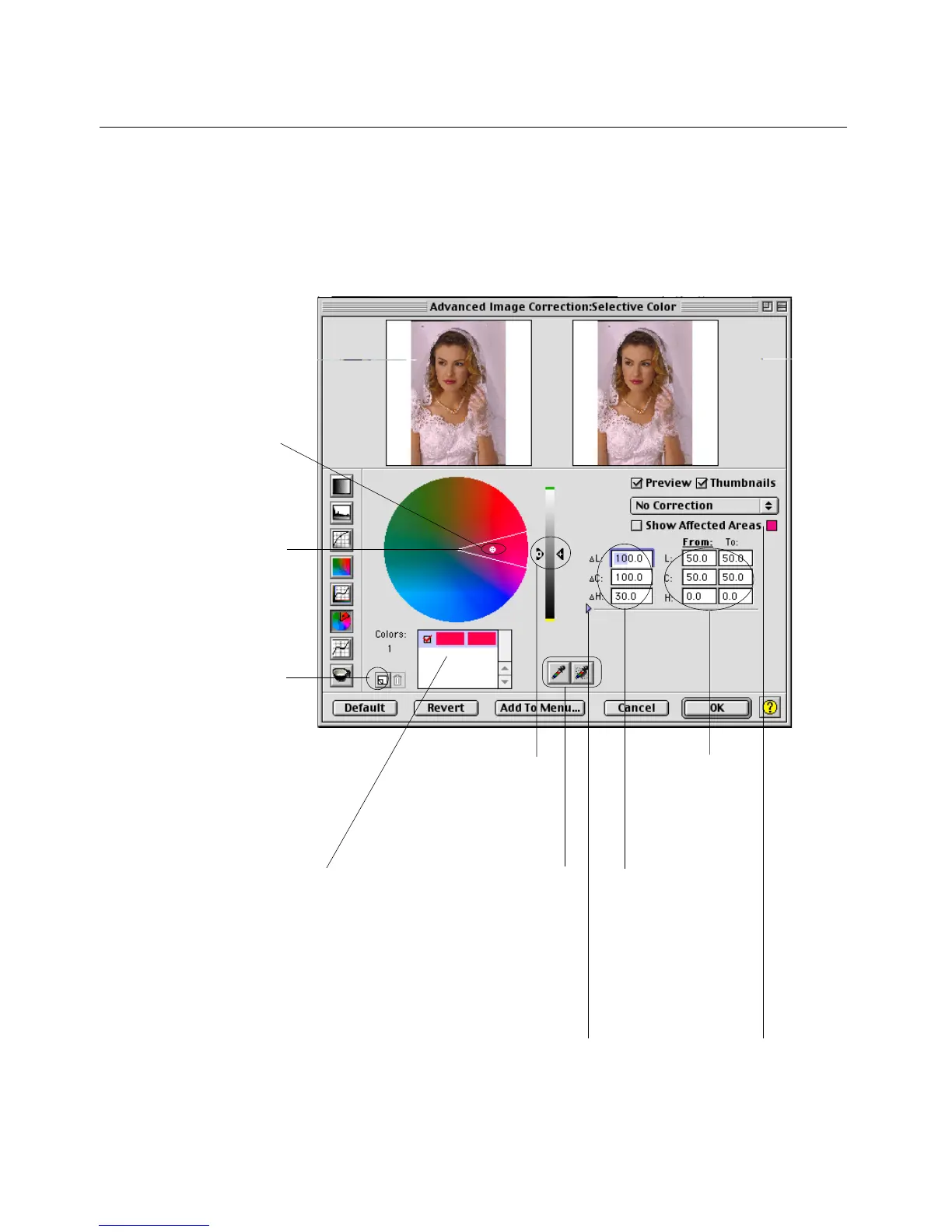Reference: The Advanced Image Correction tools 91
Drag these sliders
along the vertical slider
to change the lightness
(“ L” ) value of the
“ From” color, then the
“ To” color
Click the New
button to define a
new “ From” color
to be changed.
The Delta LCH
values expand or
reduce the region
of the color area
to be affected
This box shows the
affected colors: the
“ From” color (left
column) and the “ To”
color (right column)
These edit boxes
show the values
of the “ From”
and “ To” color.
This sector
represents the
values of the
“ From” color.
Resizing this area
affects the Delta
LCH values
Hollow dot
represents the
Chroma and Hue
values
Neutral Eyedropper
tools may be used to
pinpoint “ From” color
(left column) and to
adjust area of the
color to be corrected
or the Delta LCH
value (right column)
Expansion arrow to
access and process
Selective colors in CYMK/
RGB values
Enable check box to
view areas on the image
that will be affected by
the “ From” color change
Selective Color tool
The Selective Color tool is used to perform color correction to a specific color
range without altering the other colors in an image. This is done either to
increase the visual impact of a color or to completely change the relationship of
the targeted color to the other colors in the image.
