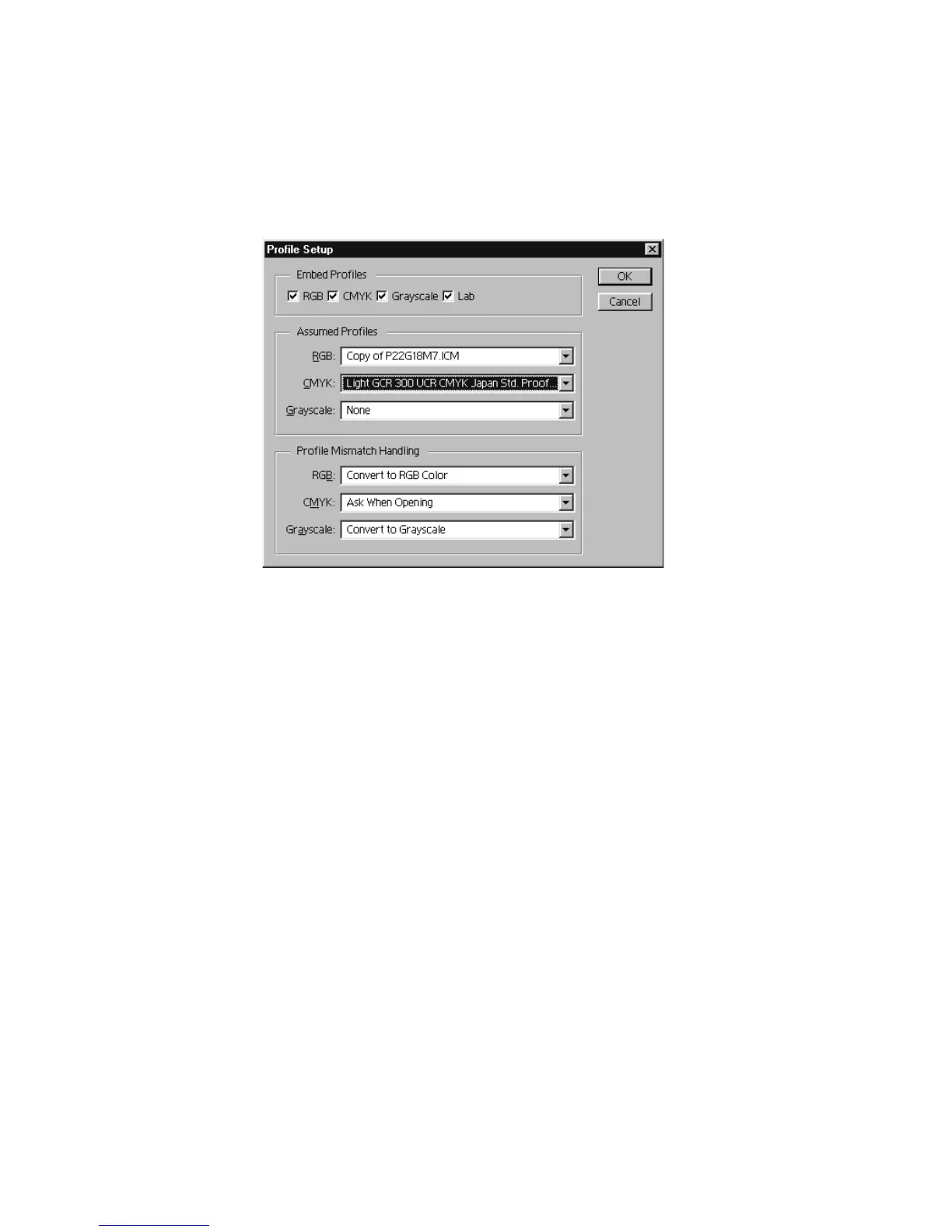142 ScanWizard Pro TX for Mac & PC
Profile setup information
To view your profile settings, -
1. Choose File, Color Settings, and Profile Setup.
2. At the Assumed Profiles (RGB), choose the ICC monitor profile you have
selected in RGB Setup. In this example, it is “Copy of P22G18M7.ICM”.
3. At the Assumed Profiles (CMYK), choose the ICC printer profile you have
selected in CMYK Setup menu. In this example, it is “Light GCR 300 UCR
CMYK Japan Std. Proofing.”
4. Click OK.
Note: When you’ve changed the CMS settings on ScanWizard Pro TX, keep
in mind to update Photoshop’s color settings to ensure color consistency.
