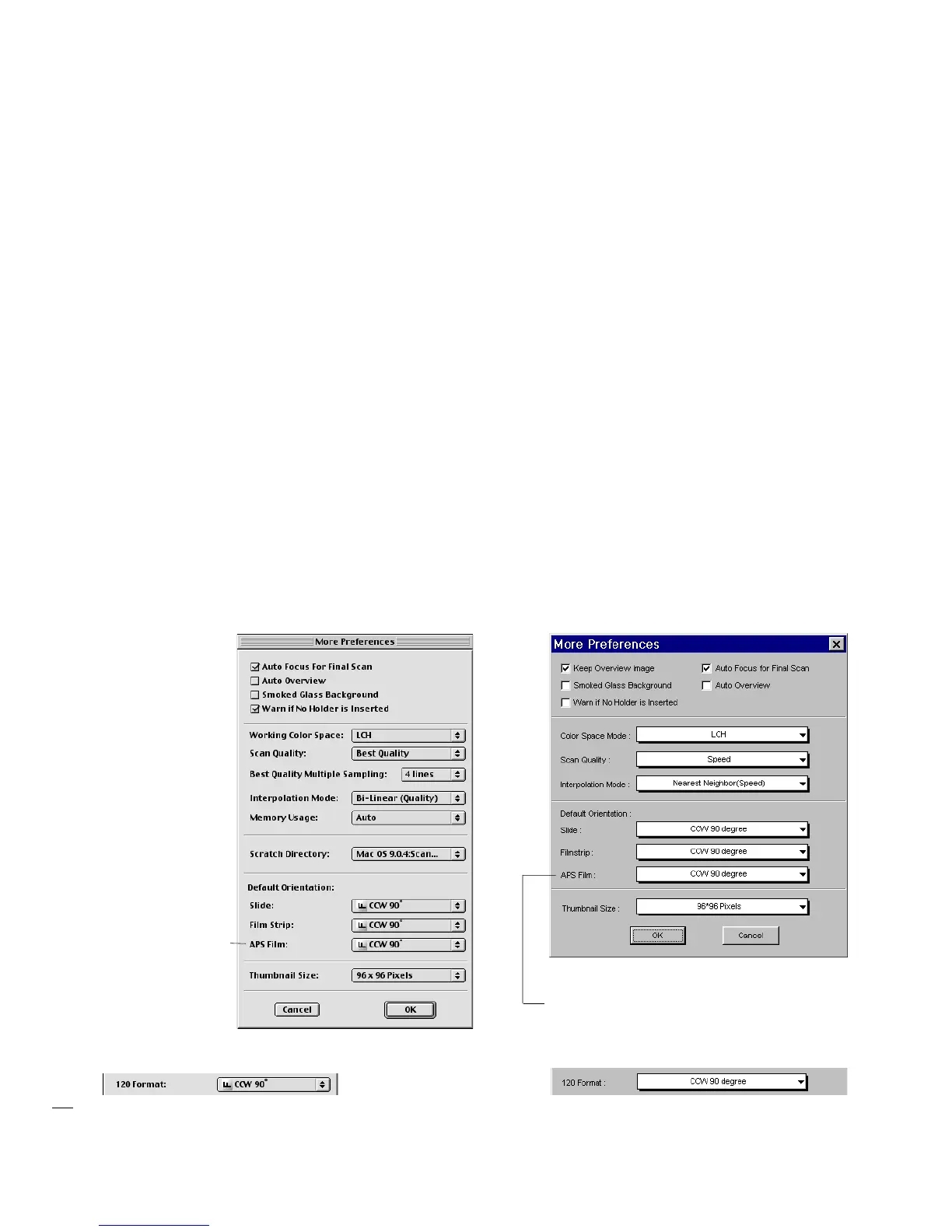Reference: The Preview Window 29
Retain Scan Module after Scan (Mac only)
This command allows you to keep the ScanWizard Pro TX interface running
after scanning is completed and the image delivered to your image-editing
software. This way, you do not have to go back to the File-Acquire process to
start ScanWizard Pro TX all over again.
NOTE
::
::
: This command can be used only in applications (such as Adobe Photoshop) that
allow you to retain the scan module after a scan is completed. Some applications will not
retain the scan module even if this option is enabled.
This command does not function when you run ScanWizard Pro TX in Batch Mode or
through Applet.
To use this feature:
Choose the Retain Scan Module after Scan command in the Preferences menu. A
check mark is shown next to the command when it is enabled. If you wish to see
the scanned image in your image-editing software after scanning is completed,
you will need to quit ScanWizard Pro TX to see the image.
More
The More command shows the More Preferences dialog box, where you can
specify other options for ScanWizard Pro TX.
(Windows)
(Macintosh)
Options for APS Film or 120 Film (6 x 9 cm)
supported scanners, depending on the
scanner you are using
Options for APS
Film or 120 Film (6 x9
cm) supported
scanners,
depending on the
scanner you are
using
