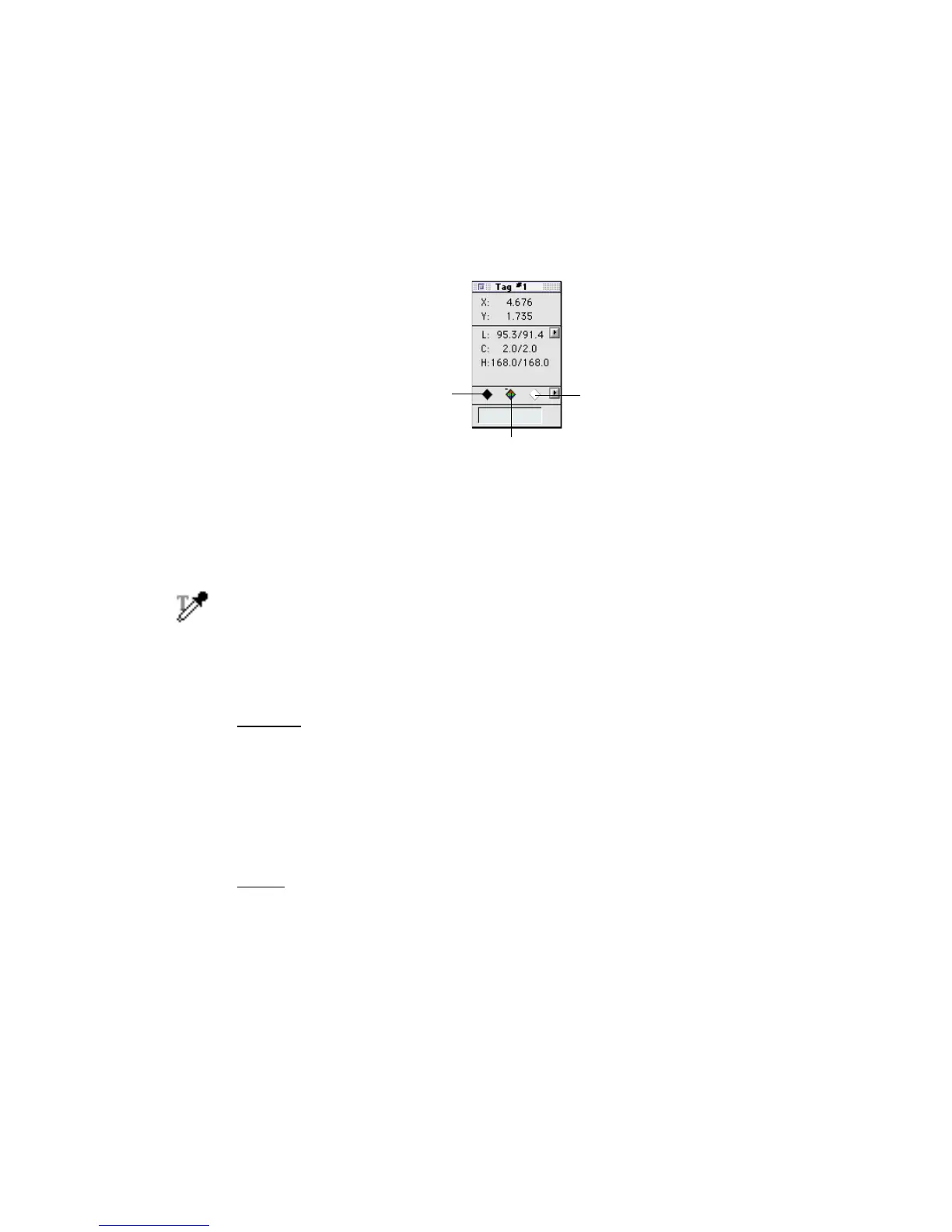42 Microtek ScanWizard Pro TX for Mac & PC
Actual adjustment of the selected image color can be accomplished through the
Magic Diamonds feature in the tag windows. For Highlight and shadow
corrections, the same task can also be done by the Black & White Eyedropper
tools. Adjustments made by either the Eyedroppers or Magic Diamonds are
simultaneously reflected in the AIC's W&B Points and Color Cast dialog boxes.
The Tag Window tool
To create a tag window
Click the Tag Windows tool, then move to the selected area of the image where
you want to adjust highlight, shadow, or color cast of the prescan image (observe
the pointer turning into into an eyedropper with a “T”). Then click. A tag
window is immediately created together with a tag number marker (marking the
selected spot).
To close tag window(s)
For Mac
To close individual tag windows, click the Close box on the top-left corner of the
tag window.
To close all tag windows simultaneously, hold down the Option key, then click the
Close box of any tag window.
For PC
To close individual tag windows, click the Close box on the top-right corner of
the tag window.
To close all tag windows simultaneously, hold down the Shift key, then click the
Close box of any of the tag window.
Black Magic Diamond
White Magic Diamond
Color Cast Magic Diamond
