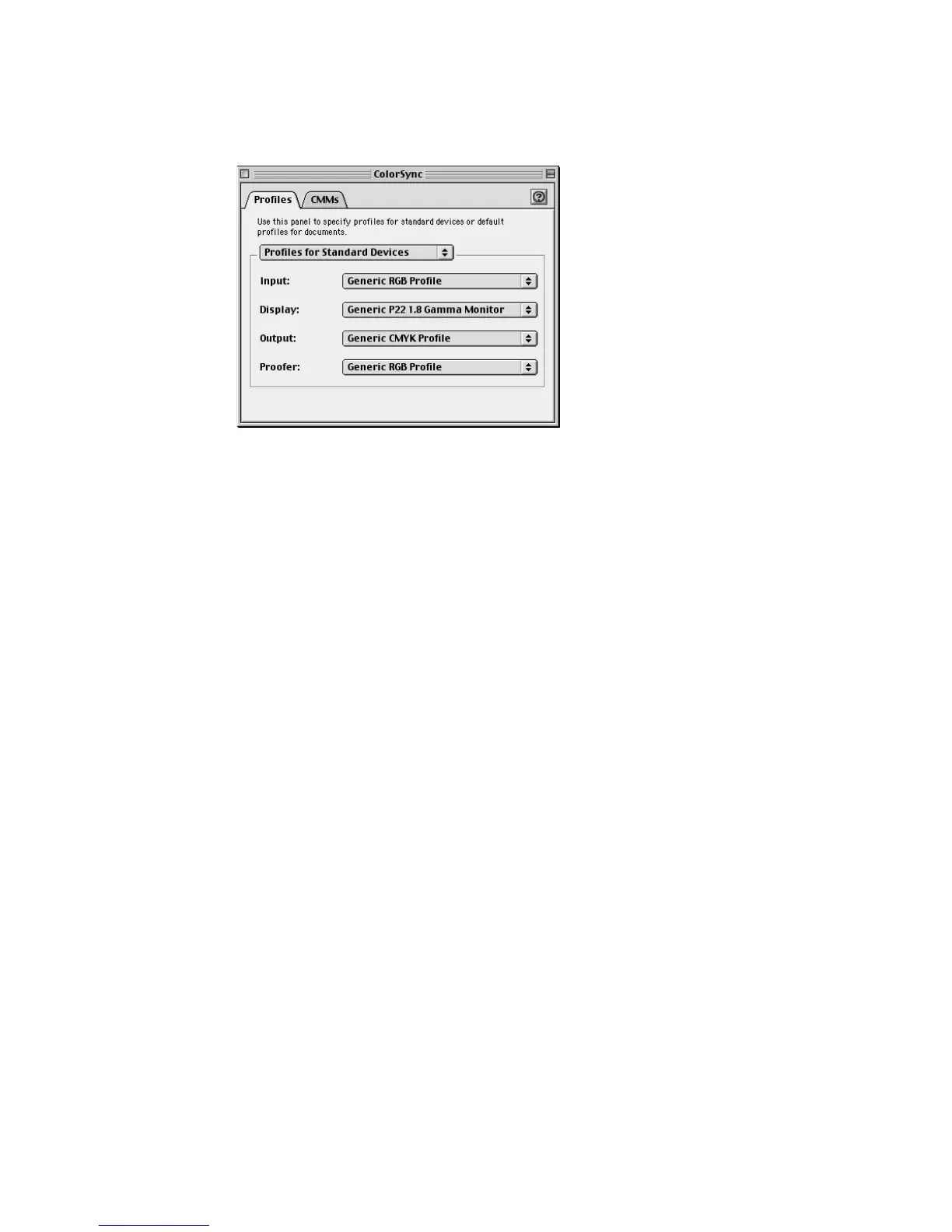Reference: Appendix 117
After selecting your monitor profile, you will see the profile changed in the
ColorSync Control Panel, as shown in the example below.
Using images in third-party applications
You should know if the image-editing or page-layout application you use to edit
or process scanned images is ColorSync-savvy or not. This is because the
settings in the Color Matching Setup dialog box will vary, depending on the
image-editing application you are using.
A. Using ColorSync-savvy applications
Adobe Photoshop 5.0 or later is a good example of a ColorSync-savvy
application. If you are using Photoshop 5.0, we recommend that you update to
version 5.0.2, or you may upgrade to version 5.5; do not use version 5.0.
Updates are available from Adobe or your software dealer. In the Color
Matching Setup dialog box of ScanWizard Pro, you will need to do the following:
• Check the Display using monitor compensation check box. If you are using
Adobe Photoshop 5.0.2 or later, make sure that you also check the Display
using monitor compensation check box in Photoshop’s File | Color Settings... |
RGB dialog box. This will ensure that the scanned images displayed in
Photoshop match the preview images shown in the Preview window of
ScanWizard Pro.
• Check the RGB Color Matching check box. Take note that if this box is not
checked, your RGB images will not go through the color matching process,
and you may obtain inaccurate color as a result.
