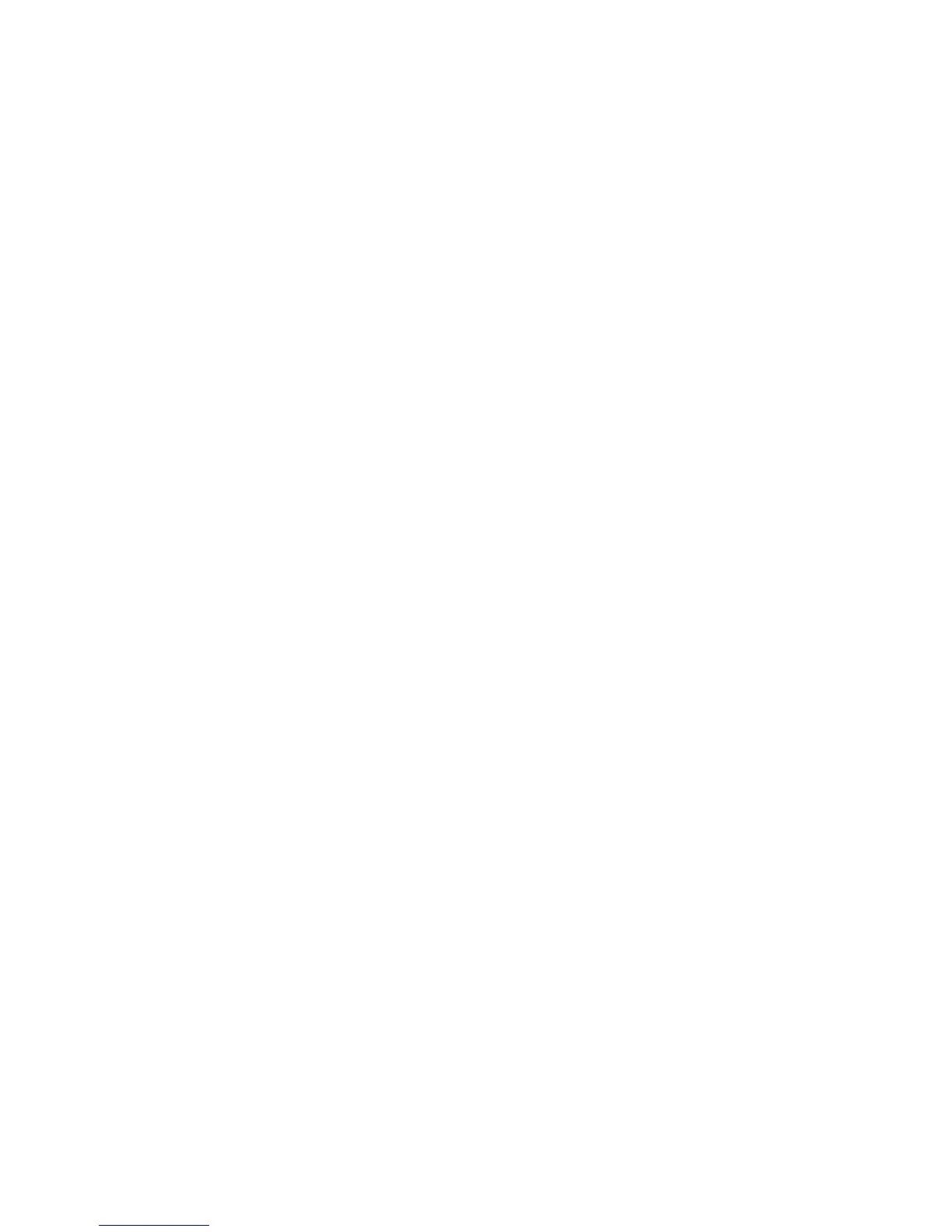8 Microtek ScanWizard Pro TX for Mac & PC
Show Current Working Folder Path
This command shows the foldername and location of the working folder in use
by the current scanning session. By default, the current working folder has the
same name as your scanner model (eg., ArtixScan 4000t), and is located in the
same folder where your ScanWizard Pro TX is located. When you load or create
a new working folder, the loaded or newly created folder then becomes the
current working folder.
To show the current working folder: Choose Show Current Working folder Path
from the File menu.
Quit
This command lets you exit ScanWizard Pro TX.
