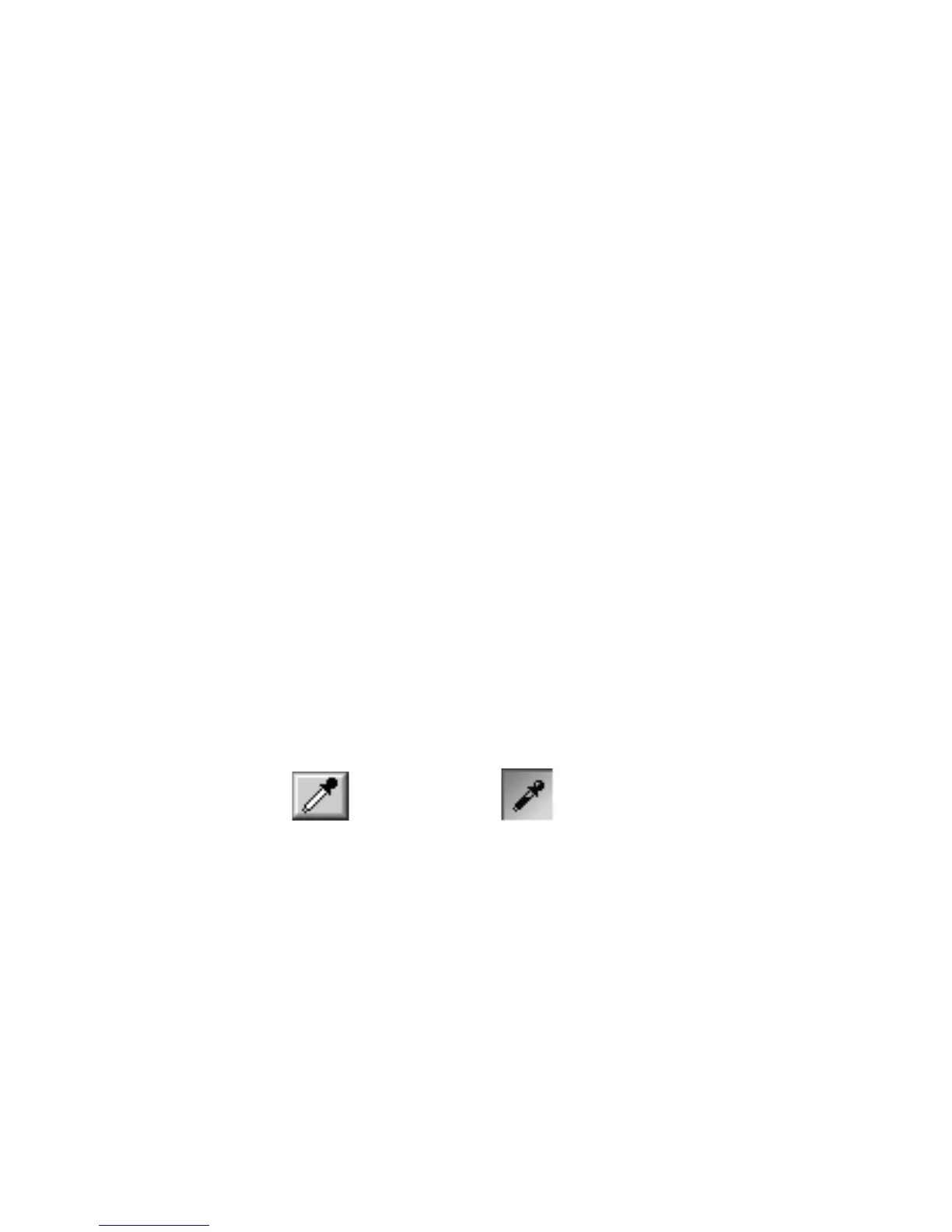Reference: The Preview Window 43
Adjusting shadow & highlight with Magic Diamonds
• To set the shadow (black) point on the prescan image, click the Dropper tool
from the Toolbar, then click on the selected black point in the image. When
the Tag Windows tool appears, click the Black Magic Diamond.
• To set the highlight (white) point on the prescan image, click the Dropper
tool from the Toolbar, then click on the selected white point in the image.
When the Tag Windows tool appears, click the White Magic Diamond.
NOTE
: Values of the black and white points should not overlap (i.e., black value
should not exceed White value; White value should not be less than that of Black.
Otherwise, an error message will display.
Adjusting color cast with Magic Diamonds (LCH mode only)
• To add a color cast, click the Dropper tool in the Toolbar, then click on the
selected color in the image that corresponds to the color cast you want to
add. Hold down the Option key (Mac)/Alt key (PC). Notice that the default
minus sign (-) of the Color Cast Magic Diamond turns into a plus (+). Then
click the “plus” Color Cast Magic Diamond to apply the selected color cast.
• To remove a color cast, click the Tag Windows tool in the Toolbar, then click
a color in the image that corresponds to the color cast to be removed. From
the tag window, click the “minus” Magic Diamond to remove the unwanted
color cast.
NOTE
: Adding or removing a color cast from an image is always based on the original
image. If you attempt to add and/or remove a color cast more than once, only the last
addition or removal will take effect.
The White & Black Eyedropper tool
To create the White and Black Eyedropper tool
• If you are not in Dropper tool mode yet and want to create the White
Eyedropper tool, click on the Dropper tool from the Tool bar while pressing
the Apple Command key (Mac)/Shift key (PC). Observe the pointer turning
into the White Eyedropper tool. If you are already in Dropper mode, just
press the combination keys.
• To create the Black Eyedropper tool, repeat the procedure above but press
the Option key (Mac)/Ctrl key (PC) combination keys instead.
White Eyedropper tool Black Eyedropper tool
•
