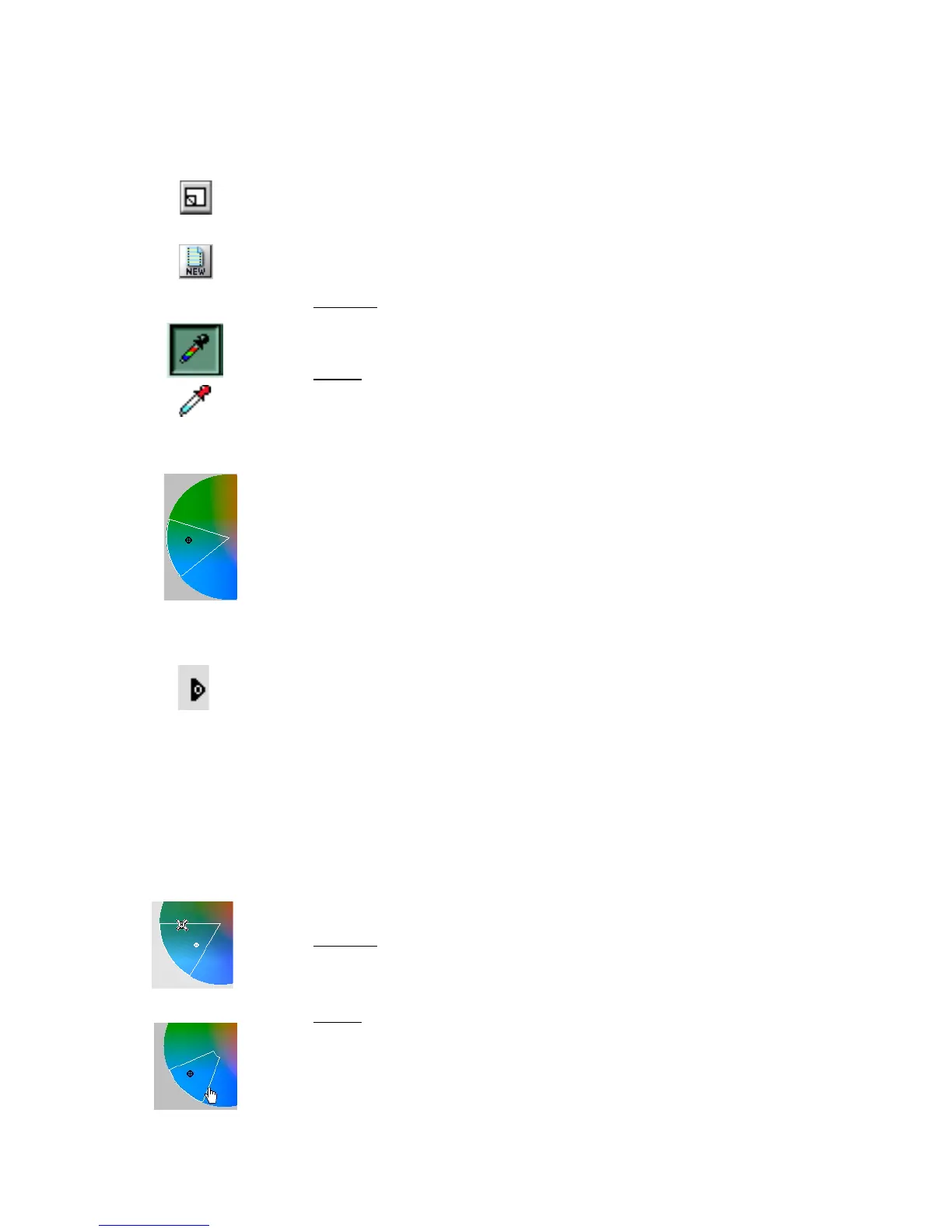92 Microtek ScanWizard Pro TX for Mac & PC
Mac
PC
Mac
PC
Mac
PC
How to use the Selective Color tool
1. Define a “From” color setting as follows:
a) Click the NEW button (near bottom-left of the dialog box) before starting
to define each From color setting. For the first color to be changed, this
step need not be performed. Each subsequent color to be changed,
however, requires this step.
b) Select the color to be altered with one of the following methods:
• For Mac
Click the left side Eyedropper tool and pinpoint the From color you
wish to alter directly from the prescan image.
For PC
Go to your prescan image. With the pointer (now a Neutral
Eyedropper), pinpoint the From color you wish to alter directly from
the prescan image.
• Click on the color wheel to select the From color. Note that the
selected color region is enclosed in a sector. To change the choice of
color, click on another region inside the wheel; the sector will jump to
the new color region. Within the sector is a hollow dot, and the
position of the hollow dot corresponds to the “From color” chroma
and hue values. If you wish to change the C&H values, click a new
spot within the sector.
• Enter the numerical values of the From color directly in the “From
LCH” edit boxes.
c) Adjust the Lightness bar to the desired tone range (Delta L) by dragging
the “From” slider (the black arrowhead with a hollow dot) of the
Lightness bar to the desired tone range or by entering directly the
numerical values in the “Delta L” edit box.
NOTE
: The tone range in “Delta L” should be less than 100% to provide room
for movement. Change the value in the “Delta L” edit box if necessary.
d) Adjust the Delta C and Delta H values to expand or reduce the region of
the color area to be altered. This can be done by one of the following:
• Adjusting the radius, intersection, and arc of the sector in the color
wheel as follows:
For Mac
Point on the radius of the sector. When the pointer changes to a
Spiked Ball pointer, drag the radius to resize the sector.
For PC
Point on the radius of the sector. When the pointer changes to a Hand
pointer, drag the radius to resize the sector.
• Enter directly the numerical values in the “Delta C” and “Delta H” edit
boxes.
