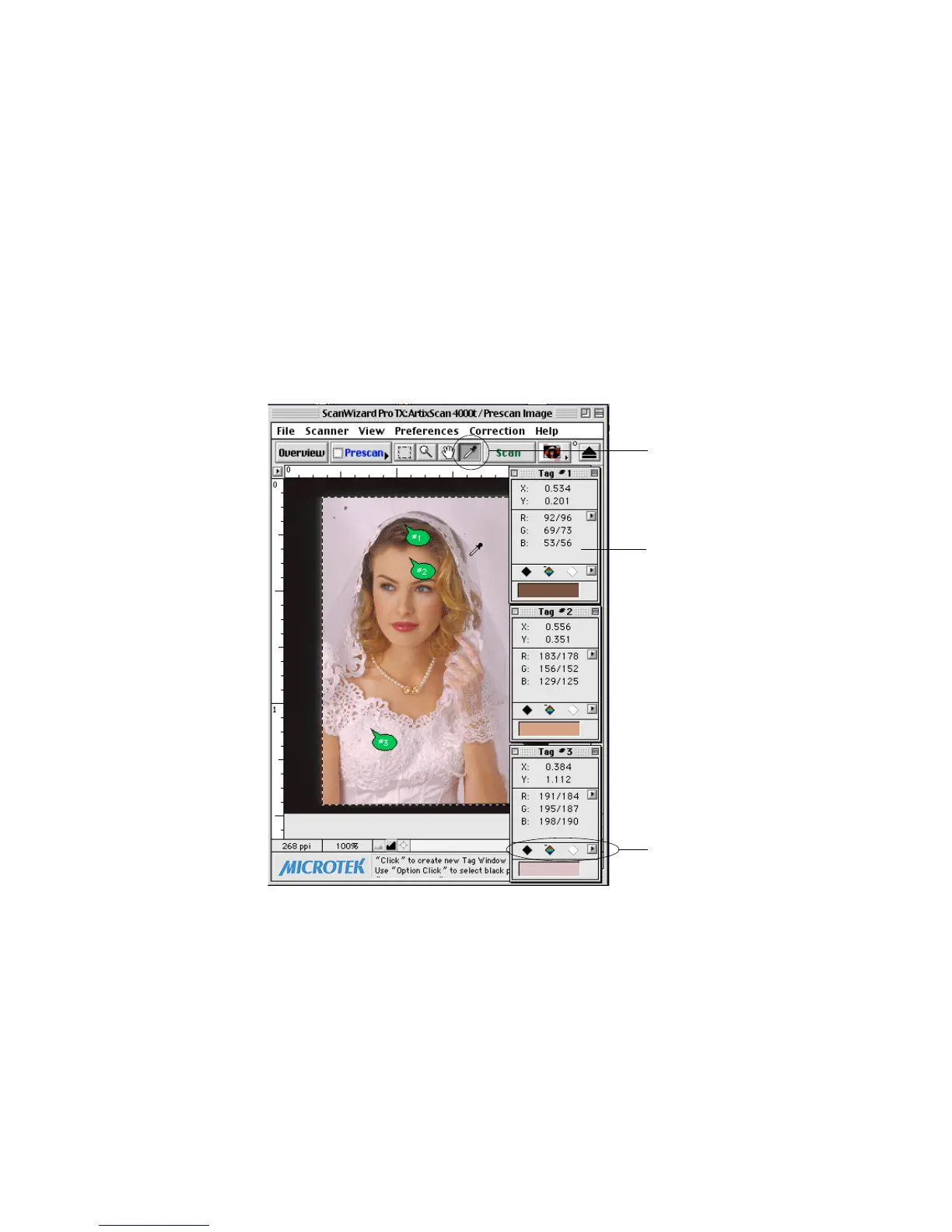110 Microtek ScanWizard Pro TX for Mac & PC
Magic Diamonds
Tag window
Tag windows tool
4. Take note of the following:
• To set the shadow (black) point, click on a dark area of the image, then
click the Black Magic Diamond in the tag window.
• To set the highlight (white) point, click on a light area, then click the
White Magic Diamond in the tag Window.
• To add a color cast: Click the Tag Windows tool in the Toolbar, then click
a color in the image that corresponds to the color cast to be added. Hold
down the Option key (Mac)/Alt key (PC), and then add the color cast.
• To remove a color cast, click on the part of the image where the neutral
color cast is, then click the RGB diamond in the Tag window.
