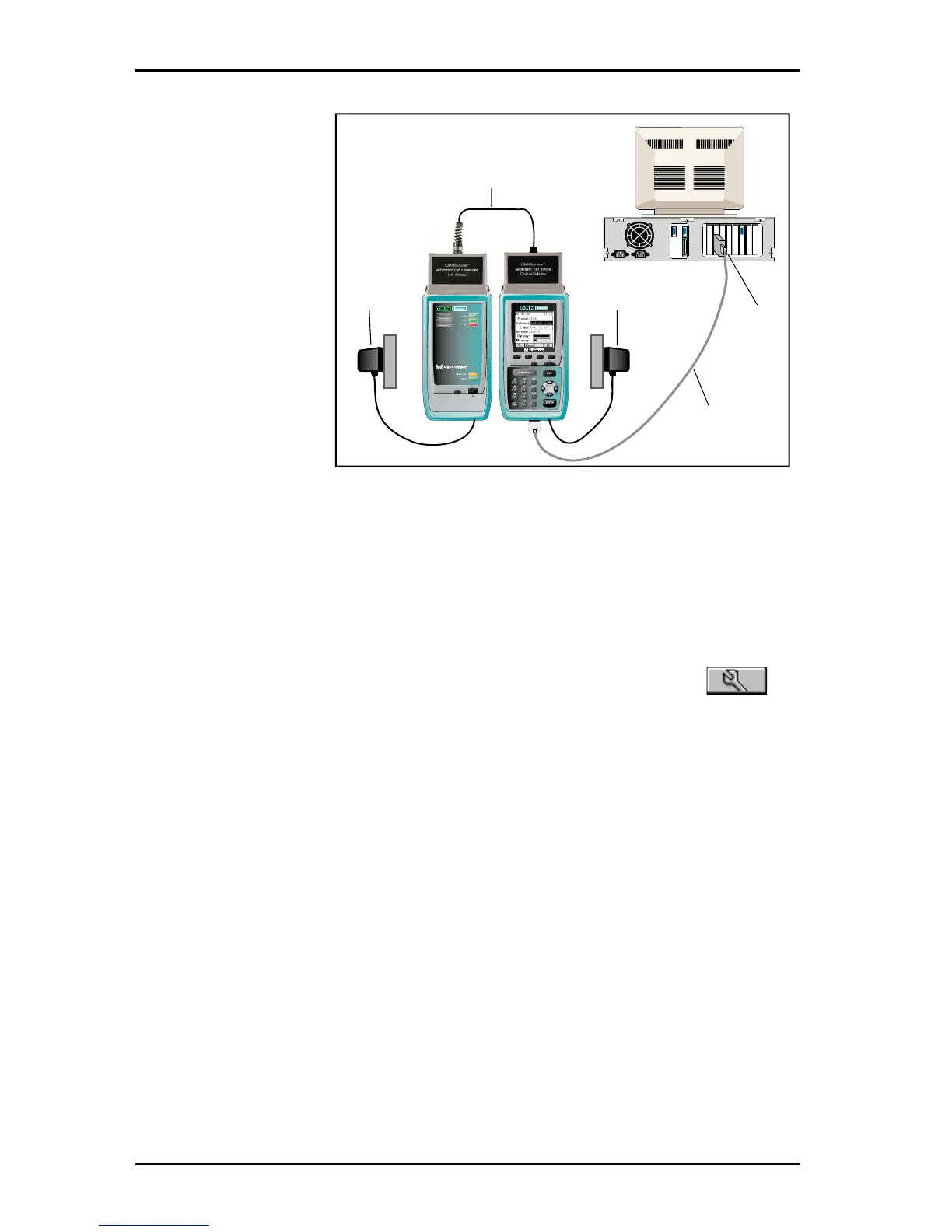OMNIScanner User Guide
(Setup) function key, and then select the option Remote Info. The new
software version will be displayed.
Com 1
or Com 2
DB-9 to DB-25
or DB-9 to DB-9
Serial Cable
AC Adapter
AC Adapter
Test Cable
10 - 2
2. Plug the AC
adapter into
OMNI
Scanner
.
3. Connect OMNI-
Scanner
and OMNI-
Remote
using the
provided test cable
and adapter.
4. Plug the AC
adapter into OMNI-
Remote
.
5. Turn on OMNI-
Scanner.
You are now ready to download the new flash update from the PC. Follow
the instructions in the ReadMe that accompanies the update file.
6. To verify the software update, press and hold the Backlight key (located
right above the ESC key). The software version # will be displayed
7. To verify the update for OMNI
Remote
, press OMNI
Scanner
’s
