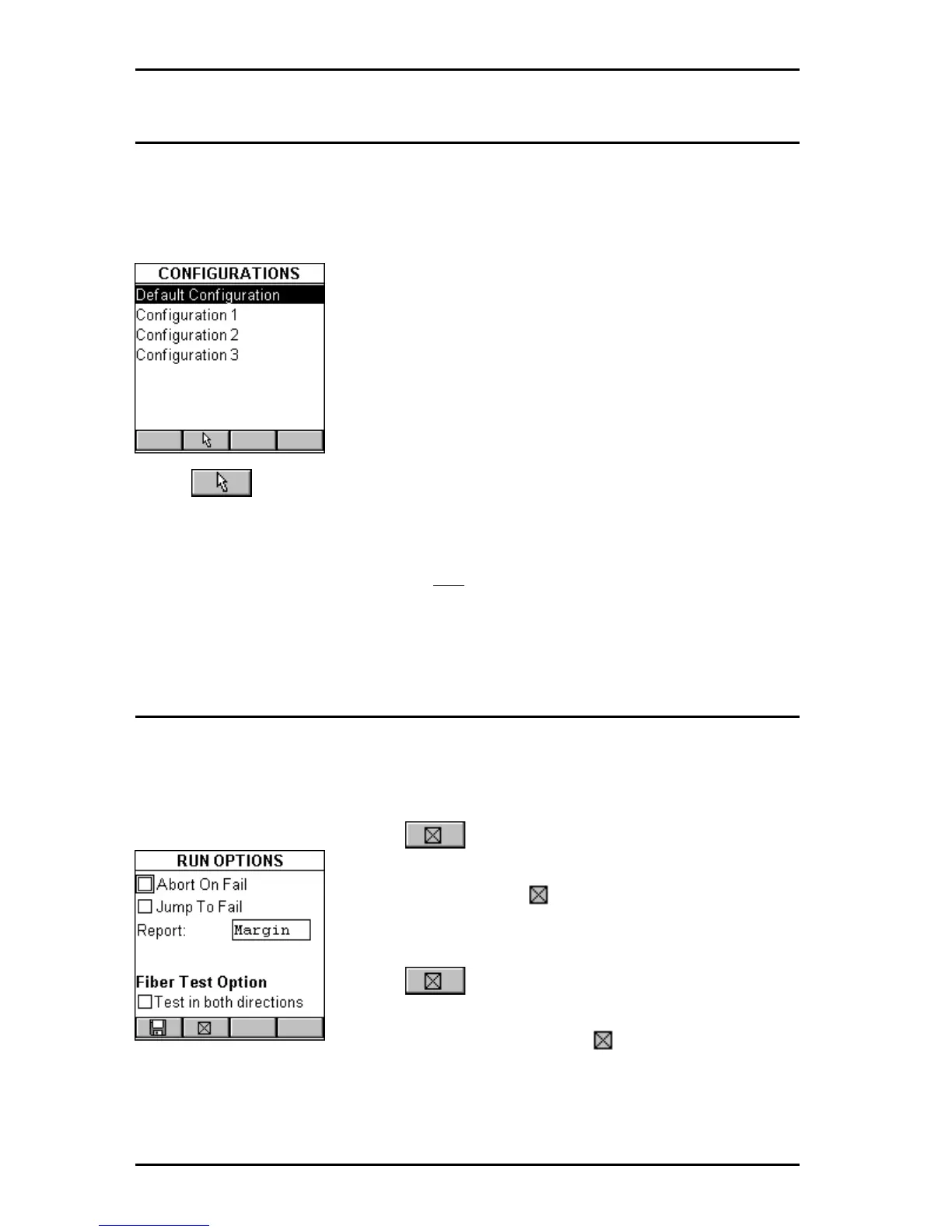OMNIScanner User Guide
4 - 10
Configurations
Select Configurations to display the CONFIGURATIONS screen. It
contains a list of all configurations which are currently stored on the
MultiMediaCard that can be read by OMNI
Scanner
2.
(See Chapter 11 -
MultiMediaCard for more information about the MMC)
.
The predefined Default Configuration is always
present and can be used to reset OMNI
Scanner
to
the factory default. It contains the following
projects: TIA, ISO/IEC, VENDOR, Microtest, IEEE,
ATM, AS/NZ, ANSI.
OMNIScanner2 only: Use the é or ê arrow key
to highlight a specific Configuration.
Press (Set Default) to select it as the Configuration to be used and
to return to the SETUP screen.
While the selected Configuration is being loaded onto OMNI
Scanner2
, a
gauge indicates the progress. Do not remove the MultiMediaCard from
OMNIScanner2 during the data transfer.
Autotest Run Options
Select Autotest Run Options to display the RUN OPTIONS screen. With
the presented options you are able to further customize the way OMNI-
Scanner will perform an Autotest.
Press if you want OMNI
Scanner
to abort
the Autotest if a FAIL occurs. The Abort on Fail
box will be checked .
Use the ê to highlight the next checkbox.
Press if you want OMNI
Scanner
to auto-
matically move to the failed test result. The Jump
to Fail box will be checked .
Use the ê to advance to the Report: field and press ENTER. Select
Margin if you want OMNIScanner to report the result, measured in dB, for
the worst margin. Select Worst dB if you want the worst overall dB value to
