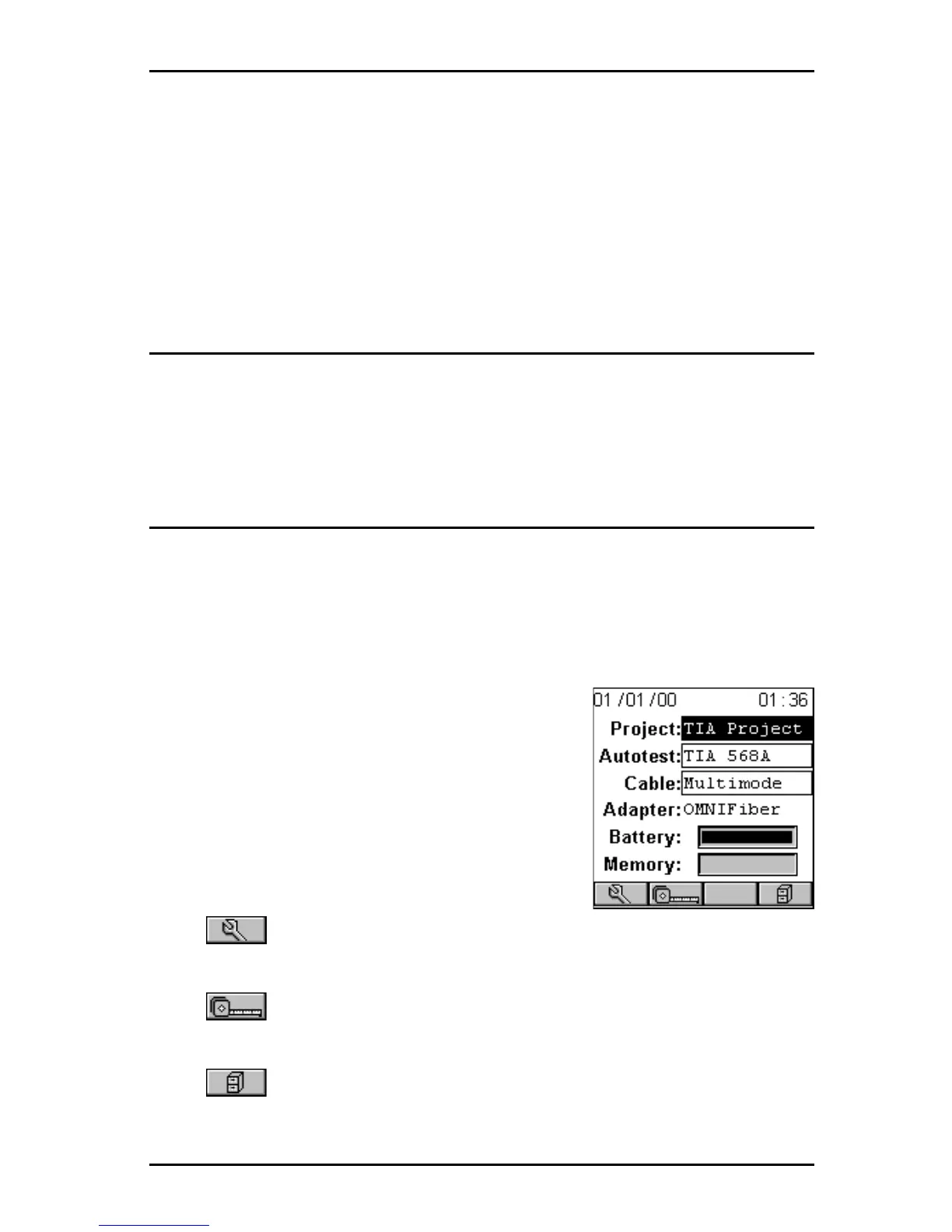3 - 1
OMNIScanner User Guide
Chapter 3 - Getting Started
Fiber Optic Networks
Charging OMNIScanner’s Battery
In order to operate the OMNI
Scanner
and OMNI
Remote
with battery power,
the battery must first be charged. Until the charging cycle is complete, the
units can run with the AC adapter plugged in.
(See Appendix B - Batteries
for more information about the batteries.)
OMNIScanner’s Project Screen
The Project screen is designed to allow you to perform all typical work flow
operations. The Project, the test specifications, and the cable types are all
selectable from the Project screen.
Press the ON/OFF key to power the unit on and display the project screen
with its three user definable items: Project, Autotest, and Cable.
The Project name will be highlighted. Use the
ê to move the highlight to the Autotest cur-
rently selected. Use the ê to highlight the
currently selected Cable type. OMNI
Scanner
will auto-sense the Adapter.
Battery and Memory status are graphically
indicated by gauges with a display ranging from
empty (left hand side) to full (right hand side).
Press (Setup) to select Autotests, configure Cables and Projects,
view OMNIFiber information, edit User Options, and more.
Press (Measurements) to measure a cable’s performance, utilizing
a variety of tests.
Press (Results) to view and manage stored test results.
