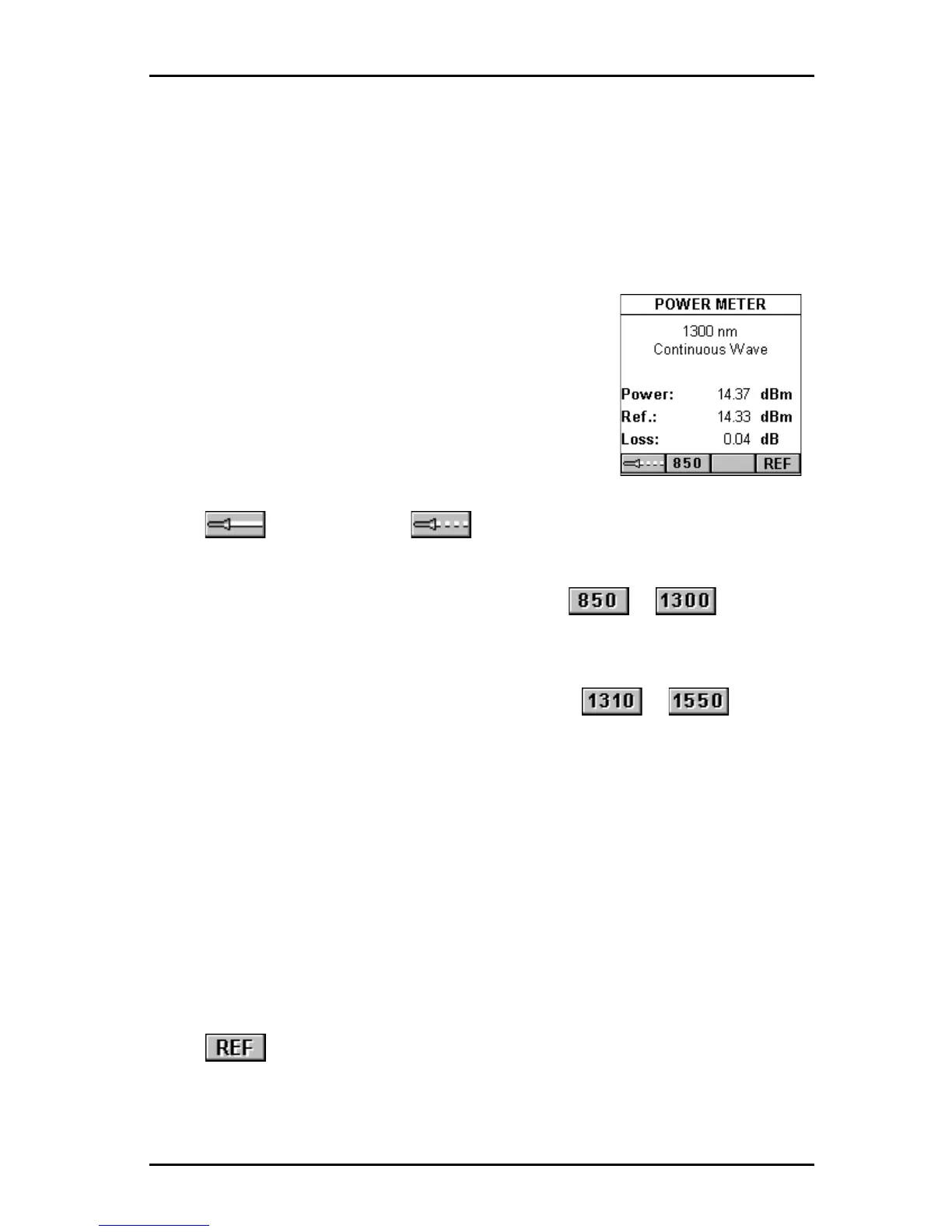5 - 15
OMNIScanner User Guide
Power Meter
The Power Meter function reports the overall received power. Use it to
quickly verify and correct cabling and equipment problems.
The POWER METER screen shows the currently selected wavelength and
light source mode.
The overall power is displayed.
OMNI
Fiber
main is designed to provide a consis-
tent, calibrated light source for effectively measuring
signal loss in fiber optic cables. The transmitted
light can be operated continuously or modulated.
When testing loss, use the continuous light source,
when identifying fiber cables with a tone locator, use
the 2KHz modulated mode.
Press (Continuous) or (Modulated) to change the light
source.
When using OMNIFiber MM (multimode), press or to change
the wavelength of the OMNIFiber Main transmitted and received wave-
lengths.
When using OMNIFiber SM (single-mode), press or to
change the wavelength of the OMNIFiber Main transmitted and received
wavelengths.
Either Main or Remote can be used as the light source with the main power
meter.
When OMNI
Fiber
is attached to OMNI
Remote
, the remote unit can be used
as light source. With the OMNI
Fiber
adapter attached, press the
λλ
λλ
λ key to
activate the light source and provide continuous or modulated light at 850 or
1300 nm for multimode fiber, or at 1310 or 1550 for single-mode fiber. The
green LED of the appropriate wavelength will blink rapidly when modulated
light is transmitted. If the transmitted light is continuous, the green LED will
not blink.
Press to set the reference value, place it in the appropriate field, and
start calculating the loss.
Press ESC to exit the POWER METER screen.
