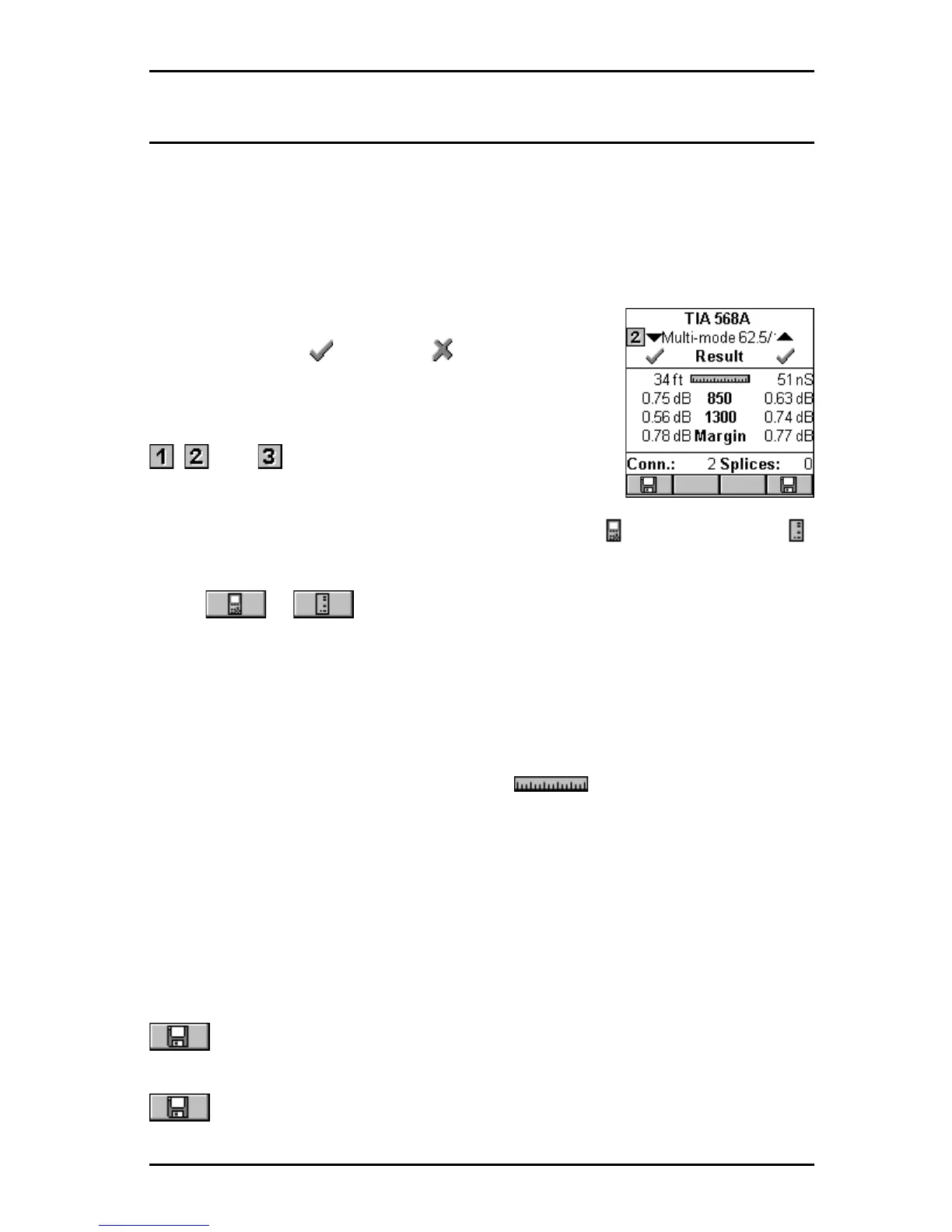3 - 9
OMNIScanner User Guide
Fiber Autotest Results
Once the Autotest is completed the Autotest screen will be displayed.
The arrows at the top of the screen indicate the direction of the light.
▼ points to the result measured from OMNIRemote to OMNI
Scanner.
▲ points out the result measured from OMNI
Scanner
to OMNI
Remote.
The overall test result for each fiber is located right
below the arrows, (PASS) or (FAIL).
The name of the Autotest is displayed at the top of
the screen followed by the name of the fiber.
, , and indicate the method that was used to
set the reference, 1 Jumper, 2 Jumpers, or 3 Jumpers.
When a bidirectional test was performed an icon for OMNI
Scanner
or
OMNI
Remote
will appear next to the fiber‘s name.
Press or to view results for the fibers with light transmission
in the opposite direction. The arrows flip vertically to indicate that there are
two results for each fiber, one from TX to RX and one from RX to TX.
Note: Values measured with OMNIFiber will be compared against the
preprogrammed PASS/FAIL limits. OMNIScanner will report independent
PASS/FAIL indication for both fibers.
The Autotest Results screen displays the (Length) and the loss.
Further, the margin is displayed. It is the worst case margin for all wave-
lengths on each fiber in both directions. A positive margin indicates that the
measured loss was less than the PASS/FAIL value, a negative margin
indicates a fail and shows how much the measurement exceeded the
maximum allowable PASS/FAIL amount.
The number of Connections and Splices is displayed at the bottom of the
screen (if applicable).
To store the Autotest Result for the fiber listed on the right side, press the
(Save) function key located on the right side.
To store the Autotest Result for the fiber listed on the left side, press the
(Save) function key located on the left side.
