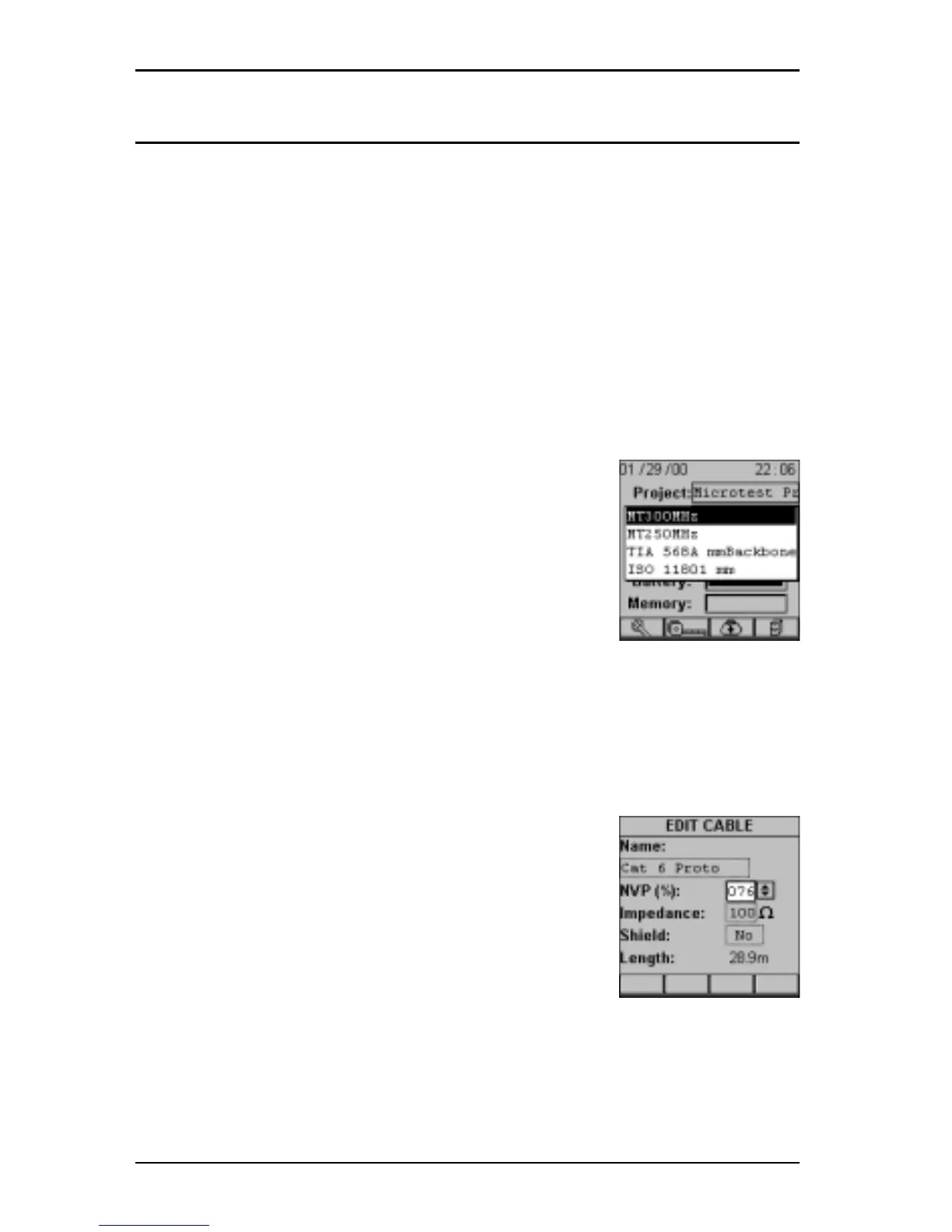OMNIScanner User Guide
1 - 12
Editing With OMNIScanner
OMNI
Scanner
includes sophisticated easy-to-use editing methods to
accommodate a variety of user-definable items. Different fields have
different editing procedures. Please follow the described procedures to
make editing with the OMNI
Scanner
effortless.
Note: All editable fields can be easily recognized by their dotted borders.
Predefined Lists
To quickly and easily select Projects, Autotests, Cables, etc. OMNI
Scanner
uses predefined lists.
1. Use the é or ê arrow keys to move the cursor to
the field to be edited and press ENTER.
A pop-up list will be displayed while the main screen
becomes inactive.
2. Use the é or ê arrow keys to move the cursor to
the appropriate item or value and press ENTER to
select it as the new default.
Editing Numeric Fields with the Spin Control
1. Use the é or ê arrow keys to move the cursor to the field to be edited.
The entire field will be highlighted in black.
2. Press ENTER. Notice that the field is now high-
lighted in white and the main screen in the back-
ground turns gray to indicate that the edit mode has
been launched.
3. Press the é or ê arrow keys on your keypad to
scroll through the string of numbers.
4. Press ENTER or ESC to accept the value and terminate edit mode.