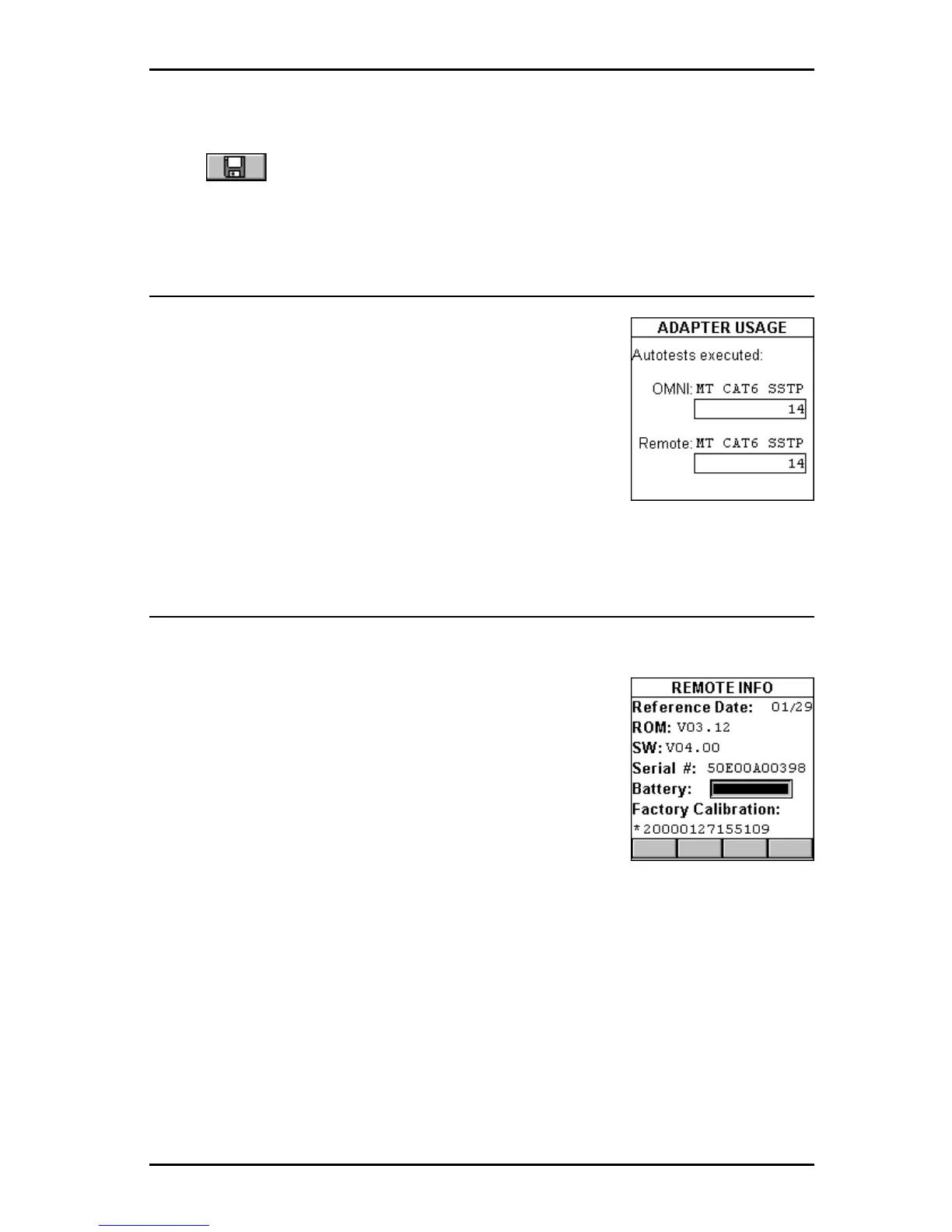4 - 13
OMNIScanner User Guide
name will appear on printed reports. Press ENTER to end the edit mode.
Press to save all settings and return to the SETUP screen.
Adapter Usage
Select Adapter Usage to display the ADAPTER
USAGE screen.
The number of Autotests that have been performed
with the Adapter that is currently attached to OMNI:
and Remote: is displayed below each adapter’s
name (Adapter ID String).
Press ESC to return to the SETUP screen.
Remote Info
Select Remote Info to display the REMOTE INFO screen.
The date the Reference value for OMNI
Scanner
and
OMNI
Remote
was last set
is shown at the top of the
screen.
The Hardware and Software Versions, and the
Serial number of the remote unit are displayed.
The Battery status is represented with a gauge.
Factory Calibration* data is displayed at the bottom
of the screen.
You may need to provide Serial Number and Factory Calibration data when
having repairs or refurbishments done, or when calling for Technical
Support.
Press ESC to return to the SETUP screen.
*OMNI
Scanner
and OMNI
Remote
should be calibrated annually with
specialized Microtest equipment. Contact Microtest Technical Support for
information on calibration and service requirements.
