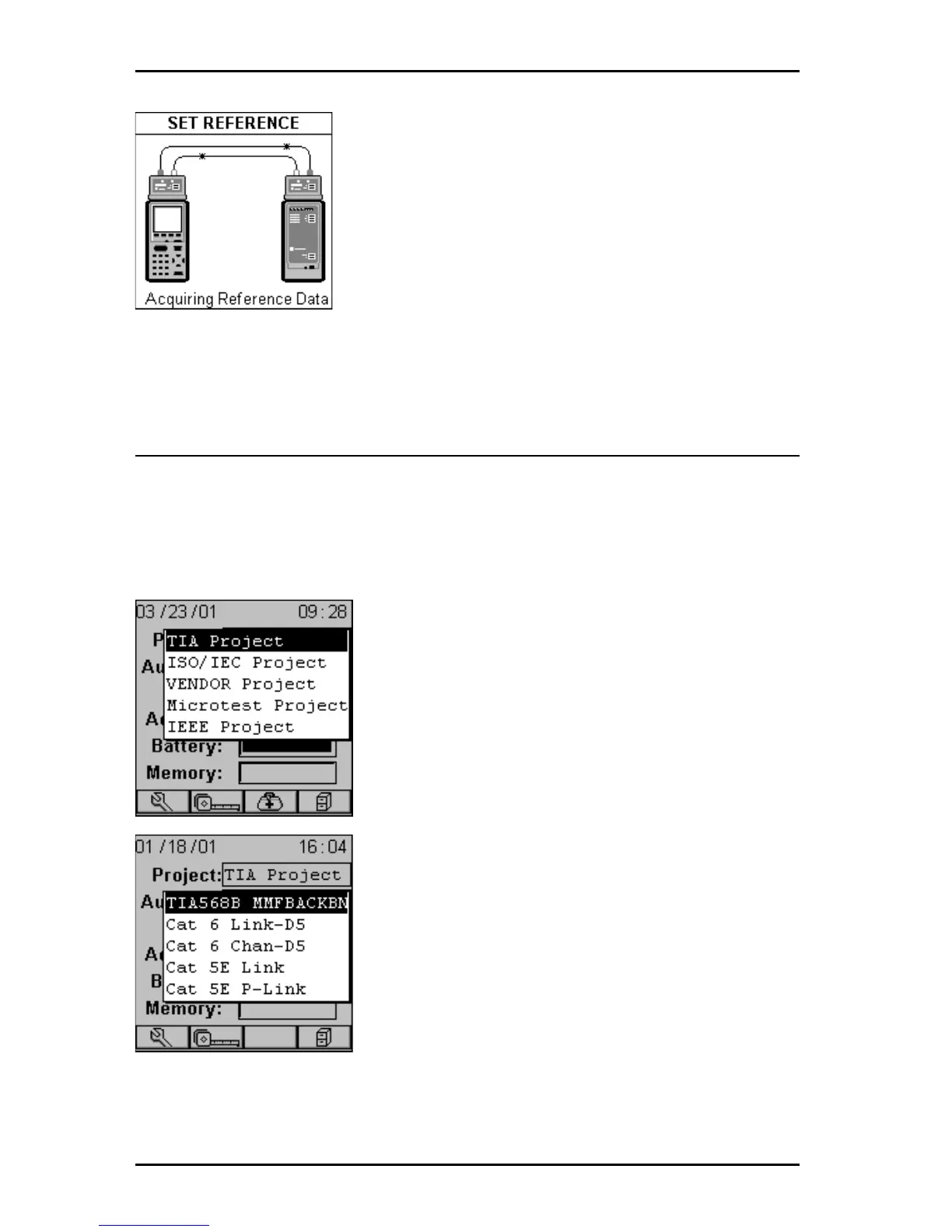OMNIScanner User Guide
3 - 4
cables remain attached to the fiber adapters’ TX
(transmit) ports so that the connections are not
disturbed.
6. Once the reference value has been set, OMNI-
Scanner
will display the FIBER INFO screen.
7. Press ESC to return to the SETUP screen.
Project Selection
A project name must be selected for test result management. Autotests and
Cables were previously assigned to a specific project through the use of the
OMNI
Scanner
Configuration software.
(See Chapter 9 - Uploading and
Printing for further information about OMNIScanner Configuration.)
The Project feature is very useful for grouping test
results and eases uploading and sorting of
Autotests stored in the scanner.
1. Use the é or ê to highlight Project: and
press ENTER.
2. Select the appropriate Project from the pop-up
list and press ENTER.
3. Use the é or ê to highlight Autotest: and
press ENTER. Note: Different Autotests have
different reference methods already assigned to
them.
4. Select the appropriate Autotest from the pop-
up list and press ENTER.
5. Use the é or ê to highlight Cable: and press
ENTER.
6. Select the cable type to be tested from the pop-up list and press ENTER.
