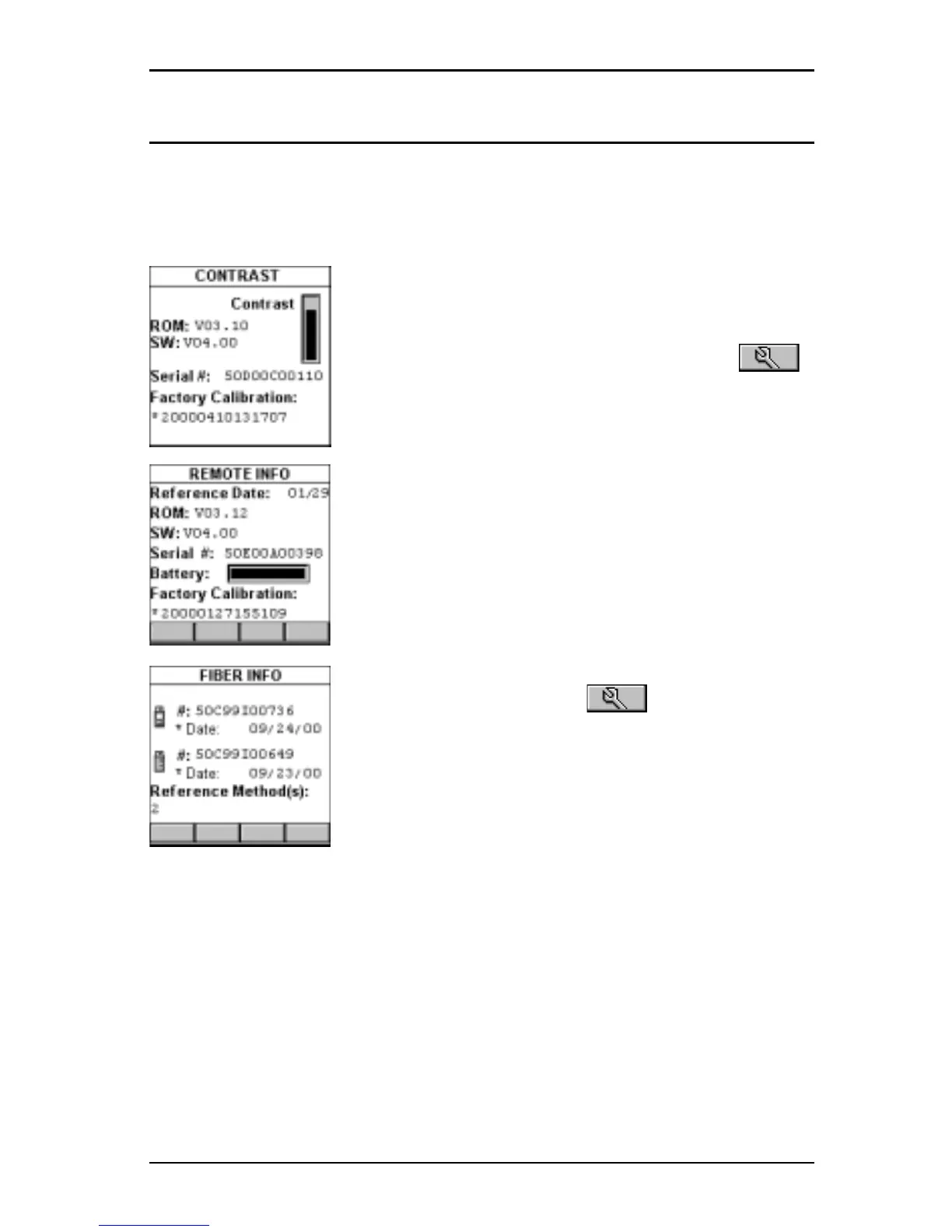1 - 15
OMNIScanner User Guide
Product Versions
To display the software version #, the hardware version #, the serial #, and
the factory calibration data for OMNI
Scanner,
press and hold the Backlight
key. The CONTRAST screen will be displayed, which contains information
that you may need to provide when calling Technical Support.
To display software, hardware and serial number
information for OMNI
Remote,
connect the units with
the supplied Link Adapter and the Channel -, Mod 8 -,
or Set Reference Adapter and then press the
(Setup) function key.
Select Remote Info to open the REMOTE INFO
screen, which contains the date the reference was
last set, the hardware and software information, the
serial number, the battery indicator, and the factory
calibration data.
The serial number can also be found on the back of
each unit.
To display information for OMNI
Fiber,
attach the
OMNI
Fiber
adapters to OMNI
Scanner
and OMNI-
Remote
, connect the units with the supplied fiber
launch cable and press the (Setup) function
key.
Select Fiber Info to open the FIBER INFO screen,
which contains the serial numbers, the date the
adapters were last factory calibrated, and the current
reference method.