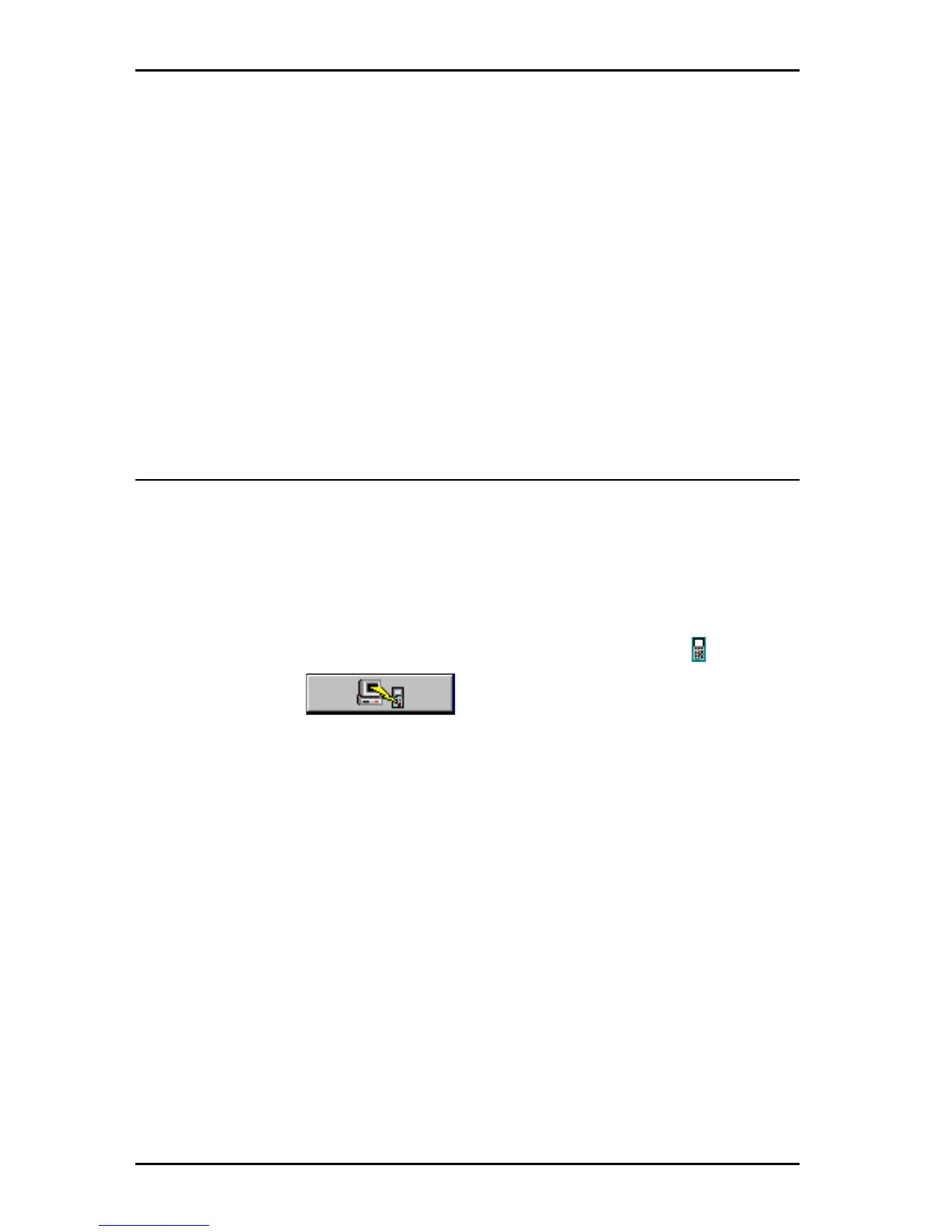OMNIScanner User Guide
12 - 4
Once the connection is established, the scanner’s serial number is dis-
played in the lower left display panel. A gauge in the lower right display
panel indicates the progress during the upload process.
Scanlink
will transfer all of the Autotest results from the scanner and
display a summary of the tests in the main program window.
10. Click Cancel to abort the upload process.
To review collected Autotest data, select the items to be viewed, then
select View Autotest from the View menu.
(Consult the Scanlink on-line
help for further information.)
Downloading Configurations to OMNIScanner2
1. To download Configurations from OMNIScanner Configuration software
to one or several OMNI
Scanner2s,
first turn your PC on.
2. Connect the PC with OMNI
Scanner2
via the high-speed USB cable.
3. Turn OMNI
Scanner2
on.
4. Run the OMNI
Scanner
Configuration software, highlight a Configu-
ration and click the Download button.
5. To make sure that you are downloading the desired Configuration, the
Download Configuration dialog box displays the name of the Configura-
tion.
6. The Scanner Type is OMNI
Scanner
.
7. Select the Port (USB) and click OK to continue.
Note: OMNIScanner Configuration can be used to download configura-
tions to several scanners at once. If you have more than one scanner
connected, the USB Connection List will appear and allow you to select
the scanners you wish to download to. The OMNIScanner2s are listed by
serial number. Select the appropriate scanner(s) and click OK to continue.
8. Click Cancel to abort the Download process.
During the Download operation, the Download Status screen appears and
a gauge indicates the progress. The OMNI
Scanner2
keypad is locked
during the download process.
