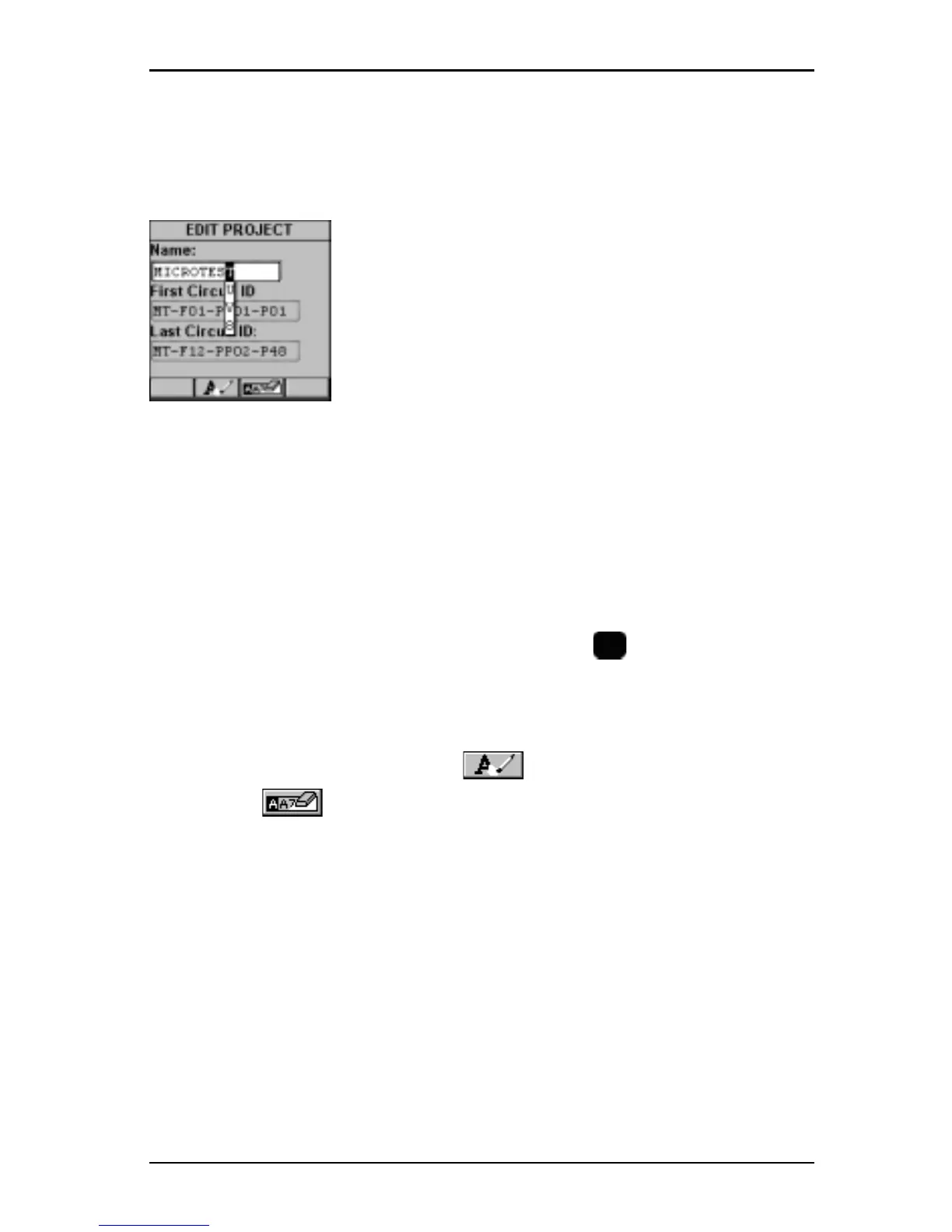1 - 13
OMNIScanner User Guide
Editing Alphanumeric Fields
To start the editing procedure for fields that contain alphabetic and numeric
characters use the alphanumeric keypad.
1. Use the é or ê arrow keys to move the cursor to
the field to be edited. The entire field will be high-
lighted in black.
2. Press ENTER. Notice that the field is now
highlighted in white and the main screen in the
background turns gray to indicate that the edit mode
has been launched. The first letter in the field is
highlighted in black.
3. Press any numerical key on your keypad to display a small drop-down
list containing letters to choose from. Example: Press 8 to choose t, u, v or
the number 8.
Note: Alphabetic and special characters are printed above each numbered
key on the keypad. For example, ABC is printed above the 2 key.
4. Use the é or ê arrow key to move to the appropriate character, or
simply press 8 on your keypad repeatedly until the appropriate letter or
number appears in the highlighted field. Press the
A/a
key to toggle
between uppercase and lowercase letters.
5. Press the è to close the drop-down list and highlight the next letter to be
edited. Notice that OMNI
Scanner
does not overwrite existing characters.
To delete single characters use the function key. To clear an entire
field use the function key.
6. Press ENTER to accept the field and exit the edit mode.
