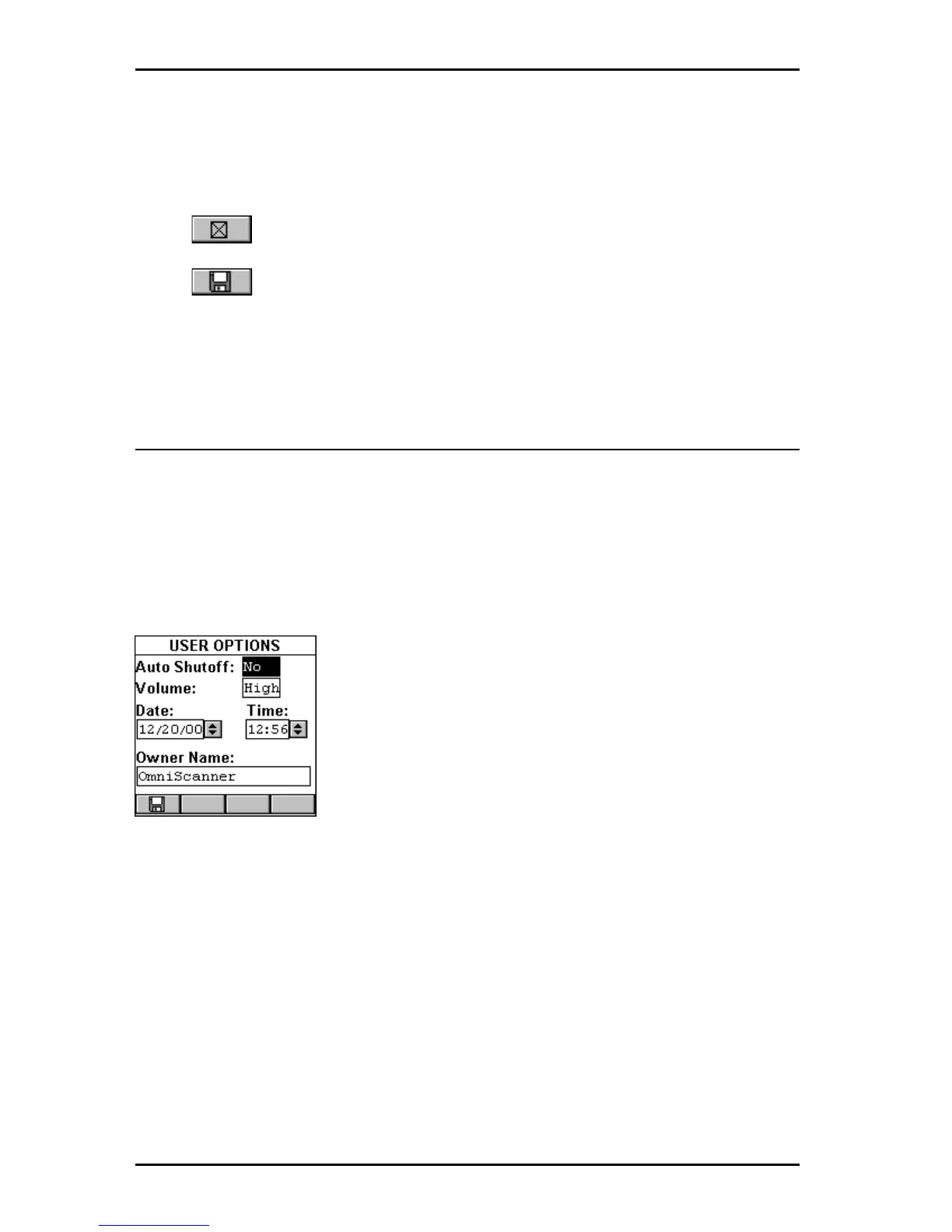OMNIScanner User Guide
4 - 12
Depending on the performed Autotest, NEXT/PSNEXT, ELFEXT/PSELF-
EXT, Return Loss, and Attenuation graphs can be saved.
Use the éê to highlight the Save Graph Option checkboxes.
Press to select the graph to be saved.
Press (Save) to save your changes and return to the SETUP screen.
Press ESC to discard the changes and return to the SETUP screen.
User Options
Select User Options to display the USER OPTIONS screen. This screen
contains several user definable preferences.
Press ENTER to turn the Auto Shutoff on or off. Select YES if you want
OMNI
Scanner
to automatically shut off after 10 minutes when operated
with battery power. Select NO if you don’t want to use the function. Press
ENTER to set the default.
Use the è to advance to the Volume: field and
press ENTER. OMNIScanner has a 3 setting volume
control: Select High if you want to use the default
volume, select Low to turn the volume down, and
select OFF to turn the sound off. Use the éê keys
to highlight the desired volume and press ENTER to
select it as the default volume.
To edit the Date (Month/Day/Year) use the è key to highlight the portions
you want to change. Press ENTER to edit the highlighted segment. Use the
éê keys to change the displayed values in increments of 1. Press ENTER
when done.
To edit the Time use the è key to highlight the portions you want to
change. Press ENTER to edit the highlighted segment. Use the éê keys
to change the displayed values in increments of 1. Press ENTER when
done.
Use the è to highlight the Owner Name:. Press ENTER to start the edit
mode. You can enter up to 19 characters for the Owner Name. The owner
